Price Shipping
Table of Contents
You should use Price Shipping plugin if you want have the shipping cost based on total amount of order.
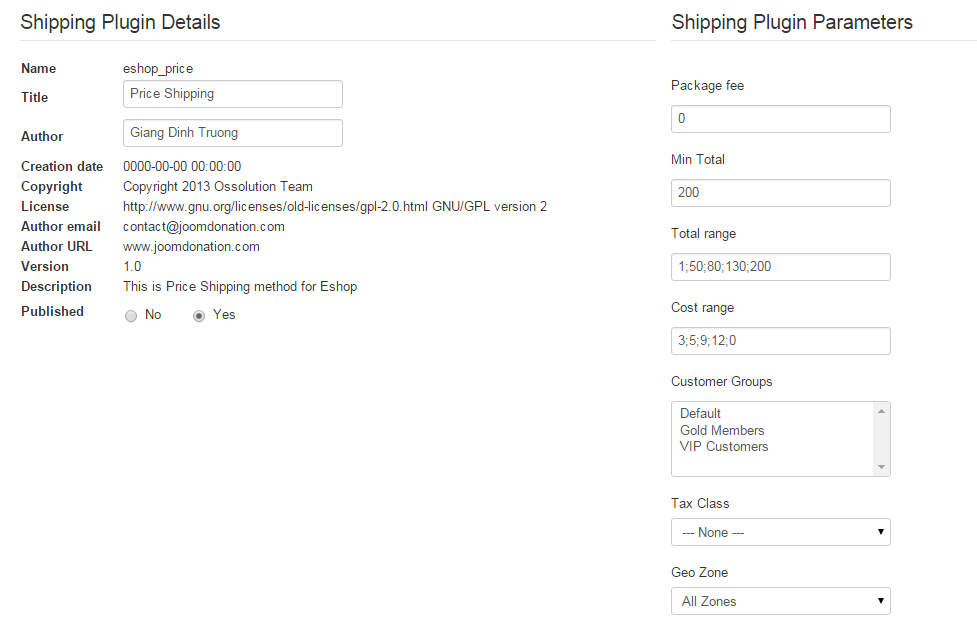
Parameters
- Package fee: If you would like to add a fixed amount as package fee to the shipping cost, enter that amount here. Leave 0 if you do not want to add package fee.
- Min Total: If the total amount reach Min Total, then the Price Shipping will be disable and the Free Shipping will be available. Leave 0 if you do not want to use it.
- Total range: Enter total range with format: total_1;total_2;total_3;total4;...
- Cost range: Enter corresponding costs range with format: cost_1;cost_2;cost_3;cost_4;...
- Payment Methods: Choose corresponding available payment methods when Price Shipping method is chosen. Select all or Un-select all to choose all payment methods.
- Customer Group: Choose the customer group(s) to make the Price Shipping to be available with customers from that customer group(s). Don't choose any groups if you don't want to use.
- Tax Class: Choose a tax class for the shipping plugin. When a tax class is chosen, then the tax will be applied to the shipping cost of shipping method.
- Geo Zone: Choose a geo zone for shipping plugin. When a geo zone is chosen, then the shipping method is only available to the customers from that geo zone.
For example, you enter following values for Total range and Cost range:
- Total range: 1;50;80;130;200
- Cost range: 3;5;9;12;0
Then:
- If total amount of order is from 1 to 50, the shipping cost will be $3.
- If total amount of order is from 50 to 80, the shipping cost will be $5.
- If total amount of order is from 80 to 130, the shipping cost will be $9.
- If total amount of order is from 130 to 200, the shipping cost will be $12.
- If total amount of order is greater than 200, the shipping cost will be $0 and Free Shipping will be available.
Translate Title and Description
Title and Description of Price Shipping can be edited/translated by going to EShop -> System -> Translation, then filter by "PLG_ESHOP_PRICE", you will see the variables for them. Simply edit and click on Save button on the toolbar.
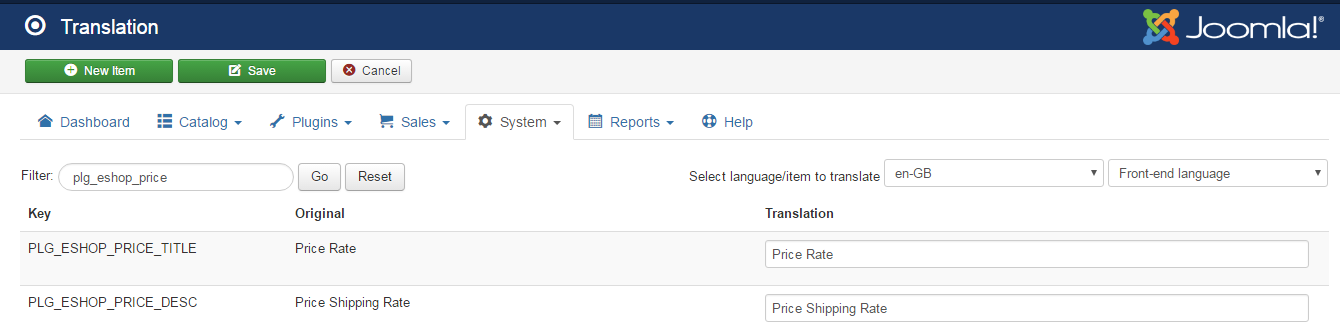
Duplicated Price Shipping Plugins
Each Price Shipping is used to set shipping cost for one Geo Zone. In the case your site has different shipping costs for different Geo Zones, you should use duplicated Price Shipping plugins.
In the "eshop_unzip_first.zip" package that you received after purchasing EShop, go to folder "duplicated-shipping-plugins" you will see 5 duplicated Price Shipping plugins there.
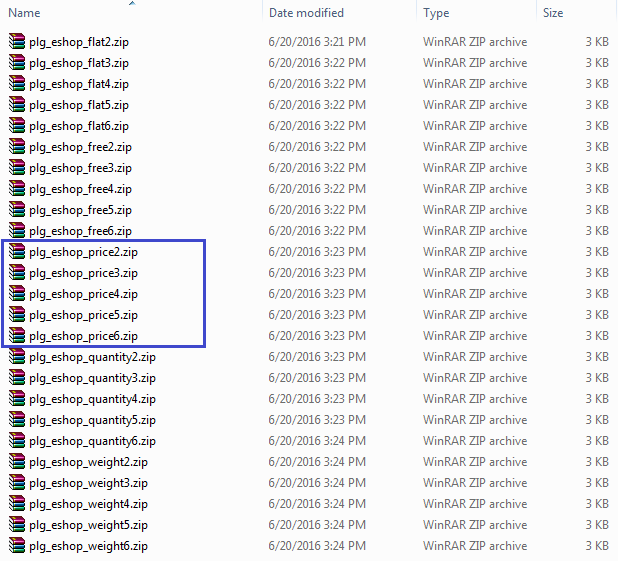
Simply go to EShop -> Plugins -> Shipping, scroll mouse to "Install New Shipping Plugin"to install these duplicated shipping plugins one by one and configure them in the same with with default Price Shipping plugin.