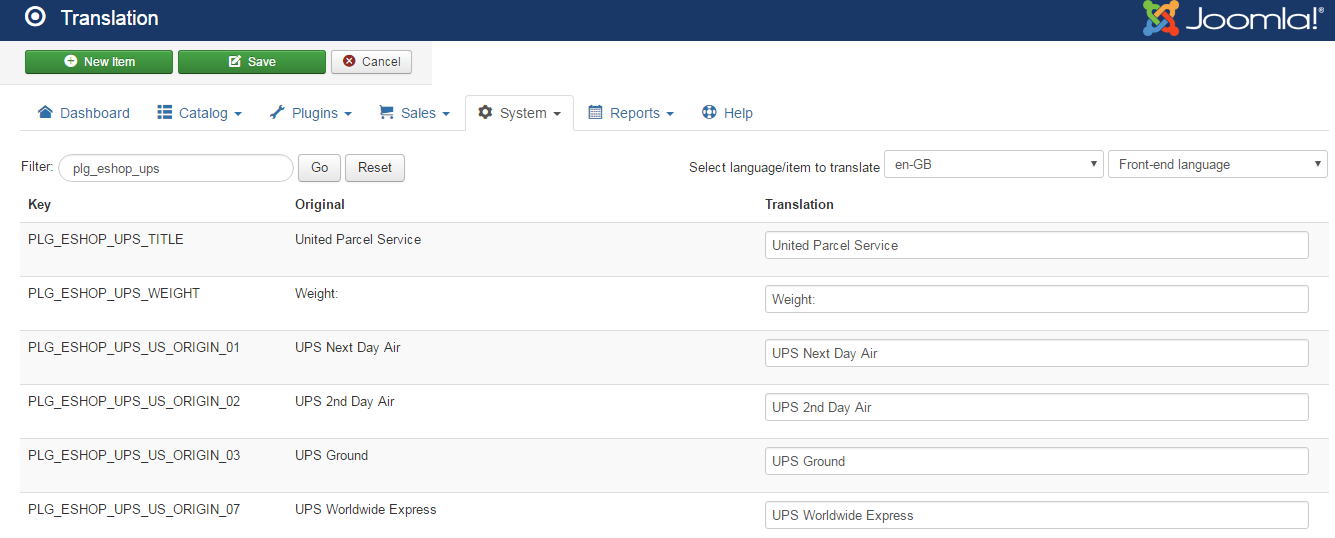UPS Shipping
Table of Contents
UPS Shipping plugin to calculate shipping cost based on UPS's API and return the shipping options for customers to select.
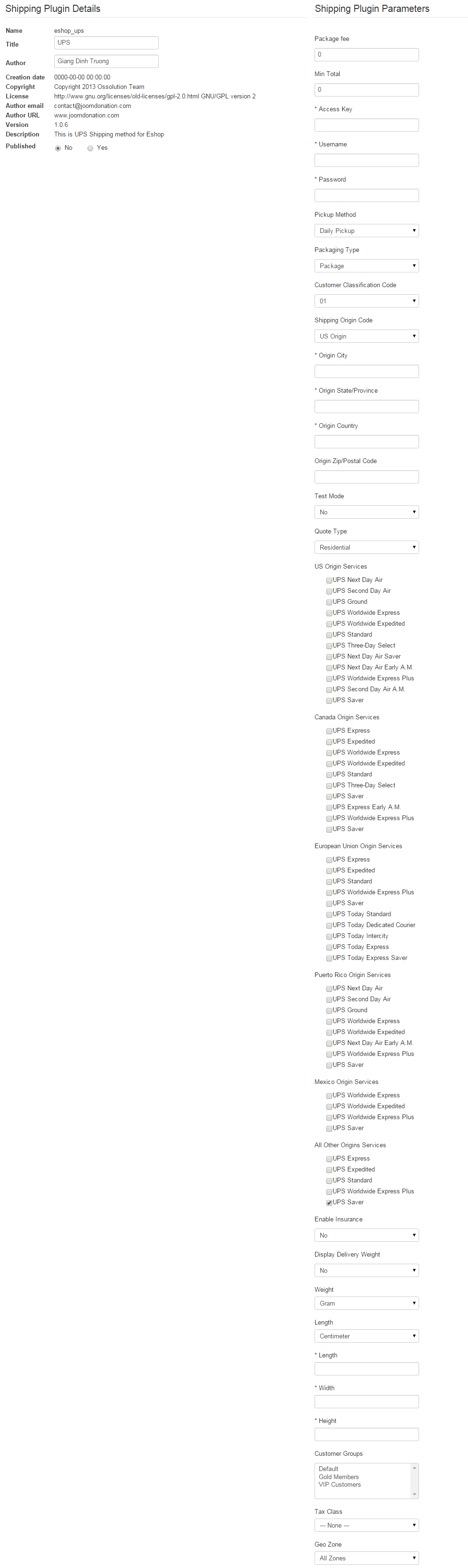
Parameters
- Package fee: If you would like to add a fixed amount as package fee to the shipping cost, enter that amount here. Leave 0 if you do not want to add package fee.
- Min Total: If the total amount reach Min Total, then the UPS Shipping will be disable and the Free Shipping will be available. Leave 0 if you do not want to use it.
- Access Key: Enter access key from UPS's account.
- Username: Enter username from UPS's account.
- Password: Enter password from UPS's account.
- Pickup Method: Choose pickup method.
- Packaging Type: Choose packaging type.
- Customer Classification Code: Choose a customer classification code.
- Shipping Origin Code: Choose a shipping origin code.
- Origin City: Enter name of origin city.
- Origin State/Province: Enter 2 letters code of your origin state/province.
- Origin Country: Enter 2 letters code of your origin country.
- Origin Zip/Postal Code: Enter your Origin Zip/Postal Code.
- Test Mode: Yes or No.
- Quote Type: Choose quote type.
- US Origin Services: Choose United State services that you want to show to customers.
- Canada Origin Services: Choose Canada services that you want to show to customers.
- European Union Origin Services: Choose European Union services that you want to show to customers.
- Puerto Rico Origin Services: Choose Puerto Rico services that you want to show to customers.
- Mexico Origin Services: Choose Mexico services that you want to show to customers.
- All others Origin Services: Choose All others services that you want to show to customers.
- Enable Insurance: Yes or No.
- Display Delivery Weight: Yes or No.
- Weight: Choose weight unit.
- Length: Choose length unit.
- Length: Enter length.
- Width: Enter width.
- Height: Enter height.
- Customer Group: Choose the customer group(s) to make the UPS Shipping to be available with customers from that customer group(s). Don't choose any groups if you don't want to use.
- Tax Class: Choose a tax class for the shipping plugin. When a tax class is chosen, then the tax will be applied to the shipping cost of shipping method.
- Geo Zone: Choose a geo zone for shipping plugin. When a geo zone is chosen, then the shipping method is only available to the customers from that geo zone.
Translate UPS Shipping
UPS Shipping can be edited/translated by going to EShop -> System -> Translation, then filter by "PLG_ESHOP_UPS", you will see the variables for it. Simply edit and click on Save button on the toolbar.