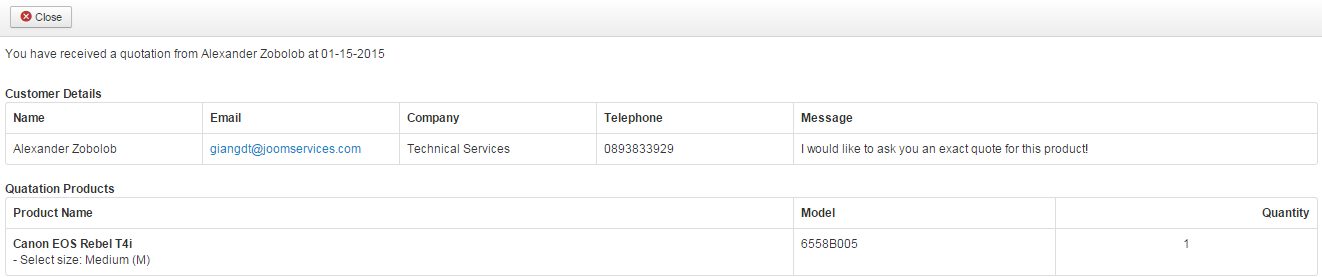Quotes
Table of Contents
Enable Add to Quote button
To show the Add to Quote button for a specific product, you should:
-
Go to EShop -> System -> Configuration -> Option tab, choose Yes for Quote Cart Mode.
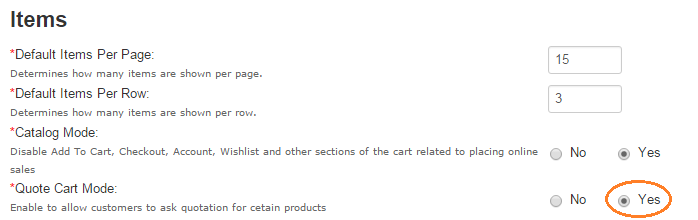
-
Go to edit the product, under Data tab, choose Yes for Product Quote Mode
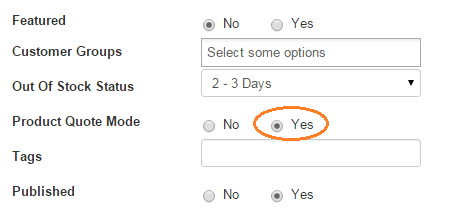
On the front-end side, Add to Quote button will be displayed and customer just need to click on it to add product to the Quote Cart.

Quote Cart page
After adding products into the Quote Cart, customer can go to Quote Cart page to send the quotation request:
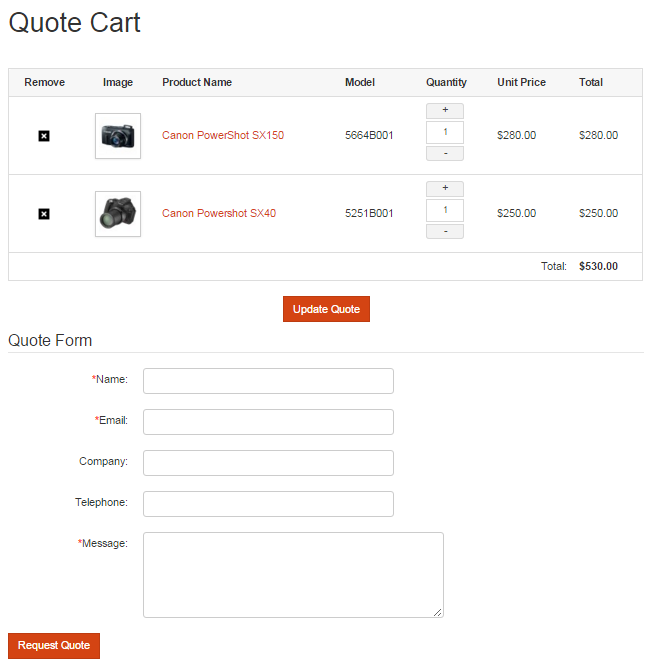 After quotation request is sent, both of admin's store and customer will received the notification email:
After quotation request is sent, both of admin's store and customer will received the notification email:
Admin Quotation Email
You can go to EShop -> System -> Messages -> Admin Quote Email to edit the content of Admin Quotation Email:
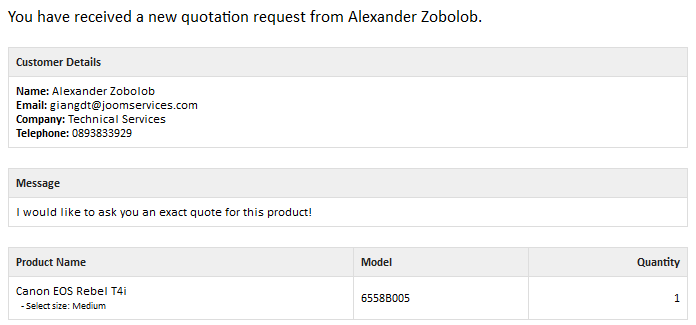
Customer Qutation Email
You can go to EShop -> System -> Messages -> Customer Quote Email to edit the content of Customer Quotation Email:

Manage Quotations
At the back end side, admin can manage all of the quotation requests of their store.
Quotations List
Go to EShop -> Sales -> Quotes to see list of quotations.
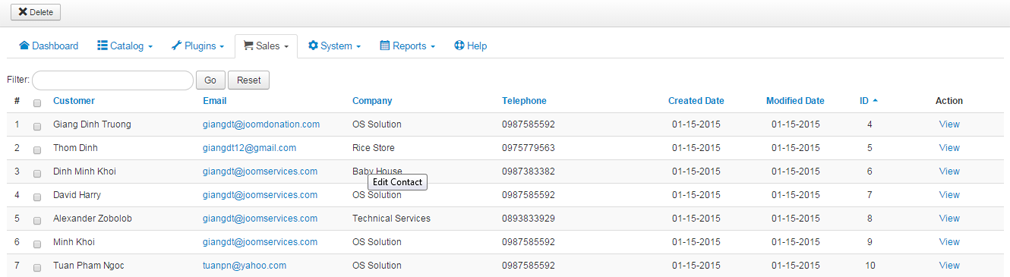
Quatation Details
From the Quotations List, click on View button for each quotation to view details of that quotation.