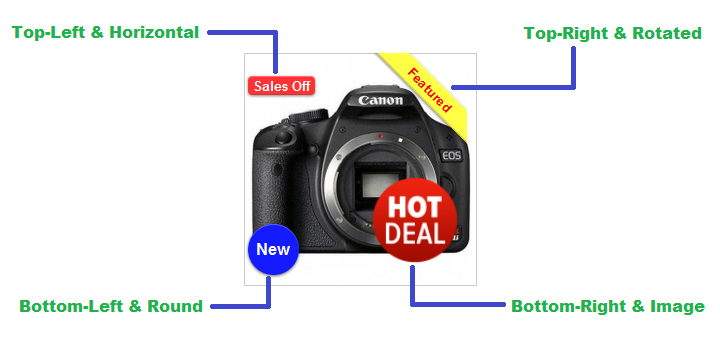Labels
Table of Contents
Labels List
Go to EShop -> Catalog -> Labels to access to labels section of EShop.
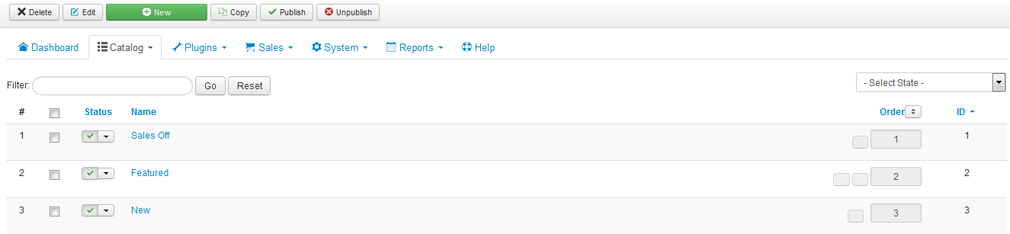
Create New/Edit a label
Click on the New button on the toolbar OR click on the label name on the list to create new/edit a label.
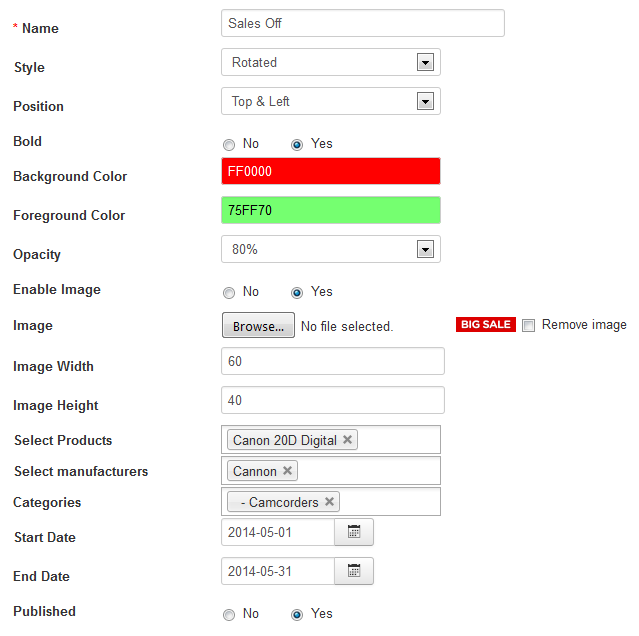
| Property | Description |
|---|---|
| Name | Name of label. This will be used as text of label. |
| Style | Style of label. There are 3 styles: Rotated, Round and Horizontal. |
| Position | The position to put label on the product image. There are 4 positions: Top & Left, Top & Right, Bottom & Left, Bottom & Right. |
| Bold | Bold the label. |
| Background Color | Background color of label. |
| Foreground Color | Foreground color of label. |
| Opacity | Opacity of label. Values from 10% to 100%. |
| Enable Image | If yes, then image will be used as label. |
| Image | Choose an image from your computer to upload as label. |
| Image Width | Width of image. |
| Image Height | Height of image. |
| Select Products | Choose products to assign label to. |
| Select Manufacturers | Choose manufacturers to assign label to the products in that manufacturers. |
| Select Categories | Choose categories to assign label to the products in that categories. |
| Start Date | The start date that label will be available. |
| End Date | The date that label will be un-available. |
| Published | Publish the label or not. |
Label on the front-end side
A product can have multiple labels which are assigned to it. When a product has labels, it will look like as following: