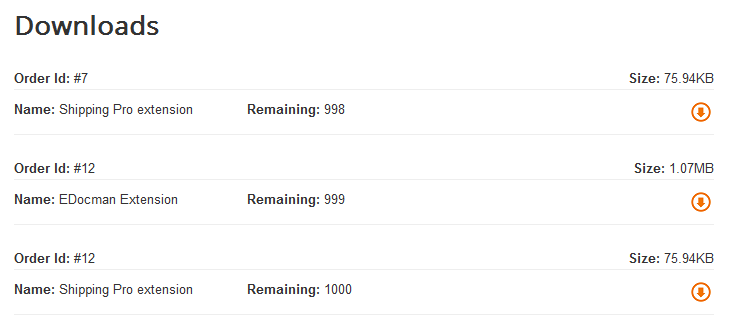Downloads
Table of Contents
Downloads List
Go to EShop -> Catalog -> Downloads to access to Downloads section of EShop.
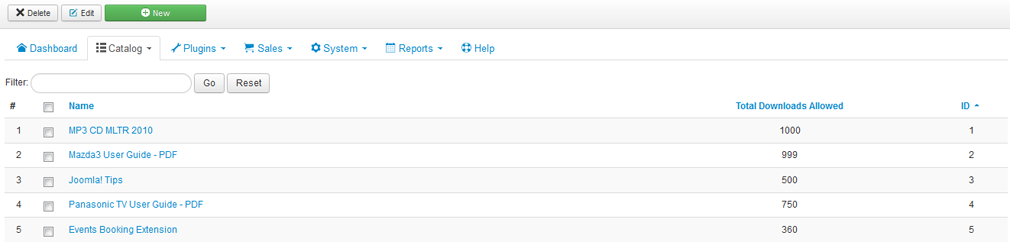
Create New/Edit a download
Click on the New button on the toolbar OR click on the download name on the list to create new/edit a download.
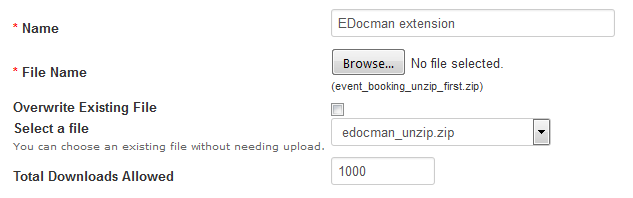
| Property | Description |
|---|---|
| Name | Name of download. |
| File Name |
Choose a file from your computer to upload. |
| Overwrite Existing File |
If ticked, then existed file will be overwrite. |
| Select a file |
In the case you have the big files that you can not upload them here, you can upload them via FTP to folder media/com_eshop/downloads, then simply select the file from drop down list here. |
| Total Downloads Allowed |
Enter number of times that customer will be allowed to download the file. |
How to setup downloadable products
After creating download files, now to set up a downloadable product, you just need to assign the product to corresponding download files by going to edit the product, click on Data tab, choose the download files from the list and save. A product can be assigned to multiple files.
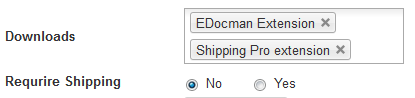 Customer after purchasing downloadable products, they will be able to download the files via Downloads section on the front-end side:
Customer after purchasing downloadable products, they will be able to download the files via Downloads section on the front-end side: