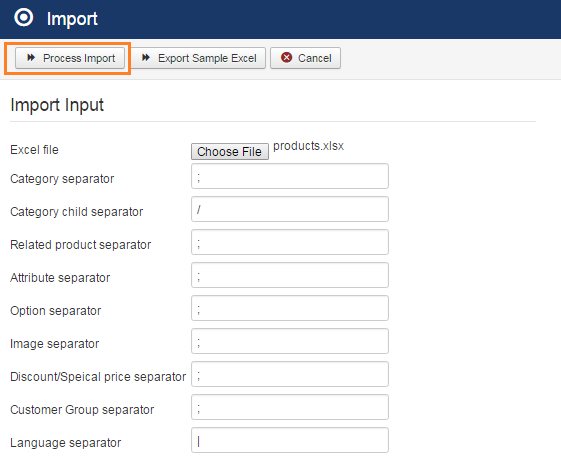How to import
Table of Contents
Prepare Excel file
To import the data from Excel file into EShop use EShop Import Pro tool, all things that you need to do is preparing the Excel file as input data for importing.
To see all of supported import fields, you can click on Export Sample Excel button on the toolbar, the system will download the example excel file automatically.
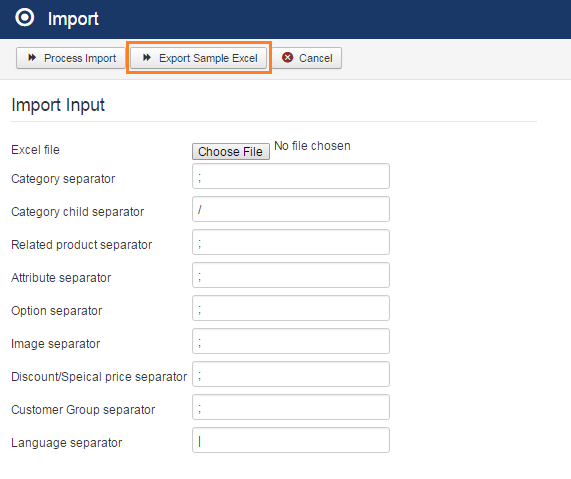
By using EShop Import Pro tool, you can import all of data types (categories, manufacturers, products, images, options, attributes) with just one Excel file. The system will import these data types separately, then assign products to the corresponding categories, manufacturers, options, attributes, images properly.
Import Categories
If you have multiple levels of categories, then you must use Category child separator (Default is /) to separate parent and child categories. If you want to assign a product into multiple categories, then you must use Category separator (Default is ;) to separate between categories. This rule must be applied to all of category fields.
To import categories, the category_name field is required, other remain fields are optional. Following are supported fields to import categories:
| Field | Description | Data Example | Required |
|---|---|---|---|
| category_name | Name of categories to import. | Computer/Laptop/Sony;Hardware/CPU |  |
| category_image | Images of categories. | computer.jpg/laptop.jpg/sony.jpg;hardware.jpg/cpu.jpg |  |
| category_customergroups | To assign categories to different customer groups. You should use name of customer groups here. | Gold Member;VIP Member |  |
| products_per_page | This must be an integer to specify number of products per page. Default is 15. | 15/15/15;15/15 |  |
| products_per_row | This must be an integer to specify number of products per row. Default is 3. | 3/3/3;3/3 |  |
| category_alias | Alias of categories. If they are empty, then alias will be generated based on category_name automatically. |  |
|
| category_desc | Description of categories. |  |
|
| category_page_title | Page title of categories. |  |
|
| category_page_heading | Page heading of categories. |  |
|
| category_published | Published categories or not. Value is 1 or 0. |  |
|
| category_hits | Hits of categories. |  |
|
| category_meta_key | Meta keywords of categories. |  |
|
| category_meta_desc | Meta description of categories. |  |
Import Manufacturers
To import manufacturers, the manufacturer_name field is required, other remain fields are optional. Following are supported fields to import manufacturers:
| Field | Description | Data Example | Required |
|---|---|---|---|
| manufacturer_name | Name of manufacturer to import. | Canon |  |
| manufacturer_email | Email address of manufacturer. | email@canon.com |  |
| manufacturer_url | Website URL of manufacturer. | http://canon.com |  |
| manufacturer_image | Image of manufacturer. | canon.jpg |  |
| manufacturer_customergroups | To assign manfacturer to different customer groups. | Gold Member;VIP Member |  |
| manufacturer_alias | Alias of manufacturer. If alias is empty, then alias will be generated based on manufacturer_name. |  |
|
| manufacturer_desc | Description of manufacturer. |  |
|
| manufacturer_page_title | Page title of manufacturer. |  |
|
| manufacturer_page_heading | Page heading of manufacturer. |  |
|
| manufacturer_published | Published manufacturer or not. Value is 1 or 0. |  |
|
| manufacturer_hits | Hits of manufacturer. |  |
Import Products
The product is the heart of EShop so importing products is most important. Actually, importing products are related to all of importing other data (categories, manufacturers, options, attributes, images). When importing, the products are also assigned to corresponding categories, manufacturers, options, attributes and images.
To import products, you must have 2 required fields: product_sku and product_name, other remain fields are optional. Details as below:
| Field | Description | Data Example | Required |
|---|---|---|---|
| product_sku | SKU of product to import. The system will based on SKU to add/update products. The SKU must be uniquie. | CAS500 |  |
| product_name | Name of product to import. | Canon S500 |  |
| product_weight | Weight of product. | 0.5 |  |
| product_weight_id | ID of weight unit | 1 |  |
| product_length | Length of product. | 20.5 |  |
| product_width | Width of product | 25.0 |  |
| product_height | Height of product | 8.5 |  |
| product_length_id | ID of length unit | 2 |  |
| product_price | price of product | 399.99 |  |
| product_call_for_price | Set call for price or not. Value is 1 or 0. | 1 |  |
| product_taxclass_id | ID of tax class that you want to assign to product. |  |
|
| product_quantity | Quantity of product in the store. | 1000 |  |
| product_threshold | Threshold value of product. | 500 |  |
| product_threshold_notify | Notify when quantiy meet threshold or not. Value is 1 or 0. | 1 |  |
| product_stock_checkout | Set stock checkout for product or not. Value is 1 or 0. | 1 |  |
| product_minimum_quantity | Minimum quantity of product. | 1 |  |
| product_maximum_quantity | Maximum quantity of product. | 10 |  |
| product_shipping | Product require shipping or not. Value is 1 or 0. | 1 |  |
| product_shipping_cost | Shipping cost of product. | 15 |  |
| product_image | Image of product | canon-s500.jpg |  |
| product_available_date | Available date of product. | 2016-12-20 |  |
| product_featured | Set product is featured or not. Value is 1 or 0. | 1 |  |
| product_customergroups | To assign product to different customer groups | Gold Member;VIP Member |  |
| product_stock_status_id | ID of stock status | 1 |  |
| product_quote_mode | Set quote mode for product or not. Value is 1 or 0. | 0 |  |
| product_alias | Alias of product. If it is empty, then alias of product will be generated automatically based on product_name. |  |
|
| product_desc | Description of product. |  |
|
| product_short_desc | Short description of product. |  |
|
| product_page_title | Page title of product. |  |
|
| product_page_heading | Page heading of product. |  |
|
| tab1_title | Title of Tab 1. |  |
|
| tab1_content | Content of Tab 1. |  |
|
| tab2_title | Title of Tab 2. |  |
|
| tab2_content | Content of Tab 2. |  |
|
| tab3_title | Title of Tab 3. |  |
|
| tab3_content | Content of Tab 3. |  |
|
| tab4_title | Title of Tab 4. |  |
|
| tab4_content | Content of Tab 4. |  |
|
| tab5_title | Title of Tab 5. |  |
|
| tab5_content | Content of Tab 5. |  |
|
| product_published | Published product or not. Value is 1 or 0. | 1 |  |
| product_hits | Hits of product. |  |
|
| product_additional_images | If you have more images for product, then use this field. Each image is separated by Image separator. | canon-s500-1.jpg;canon-s500-2.jpg;canon-s500-3.jpg |  |
| product_meta_key | Meta keywords of product. |  |
|
| product_meta_desc | Meta description of product. |  |
|
| related_product_id | ID of related products, seperated by Related product separator. | 4;6;9;20 |  |
Import Options
You can import options with corresponding values and assign them to product. If you have multiple options and values, then you must use Option seperator (Default is ;) to separate between options and values. This rule must be applied to all of option fields.
To import options, option_type, option_name and option_value are required fields, other remain fields are optional.
| Field | Description | Data Example | Required |
|---|---|---|---|
| option_type | Type of option. It may be Select or Checkbox or Radio. | Select;Select;Checkbox;Checkbox;Checkbox |  |
| option_name | Name of option. | Size;Size;Color;Color;Color |  |
| option_value | Values of options when they are assigned to a product. | Small;Medium;Red;Blue;Green |  |
| option_desc | Description of option. |  |
|
| option_image | Image of each option value. |  |
|
| option_published | Published option or not. Value is 1 or 0. |  |
|
| option_required | Option is required or not. Value is 1 or 0. |  |
|
| option_value_published | Published option value or not. Value is 1 or 0. | 1;0;1;1;0 |  |
| option_sku | SizeS;SizeM;ColorR;ColorB;ColorG |  |
|
| option_quantity | Quantity of each option value. | 50;40;60;45;40 |  |
| option_price | Price of each option value. | 2;3.5;6;4.5;8 |  |
| option_price_sign | Sign of price. Value is + or -. | +;+;+;+;+ |  |
| option_weight | Weight of each option value. | 0;0.2;1.5;1.2;1.6 |  |
| option_weight_sign | Sign of weight. Value is + or -. | +;+;+;+;+ |  |
Import Attributes
You can import attribute groups, attributes and assign them to product. If you have multiple attribute groups and attributes, then you must use Attribute seperator (Default is ;) to separate between attribute groups and attributes. This rule must be applied to all of attribute fields.
To import attributes, attributegroup_name, attribute_name and attribute_value are required fields, other remain fields are optional.
| Field | Description | Data Example | Required |
|---|---|---|---|
| attributegroup_name | Name of attribute groups. | Operating System;Operating System;Technology |  |
| attribute_name | Name of attributes. | iOS;Window Phone;Wifi |  |
| attribute_value | Values of attributes. | 6.0;7.0;3.5 |  |
| attributegroup_published | Published attribute group or not. Value is 1 or 0. | 1;1;1 |  |
| attribute_published | Published attribute or not. Value is 1 or 0. | 1;1;1 |  |
| attribute_value_published | Published attribute value or not. Value is 1 or 0. | 1;1;1 |  |
Process Import
After preparing Excel file, you should go to main screen of EShop Import Pro to choose the Excel file and enter the separator options, then click on Process Import button on the toolbar to process import and you are DONE!