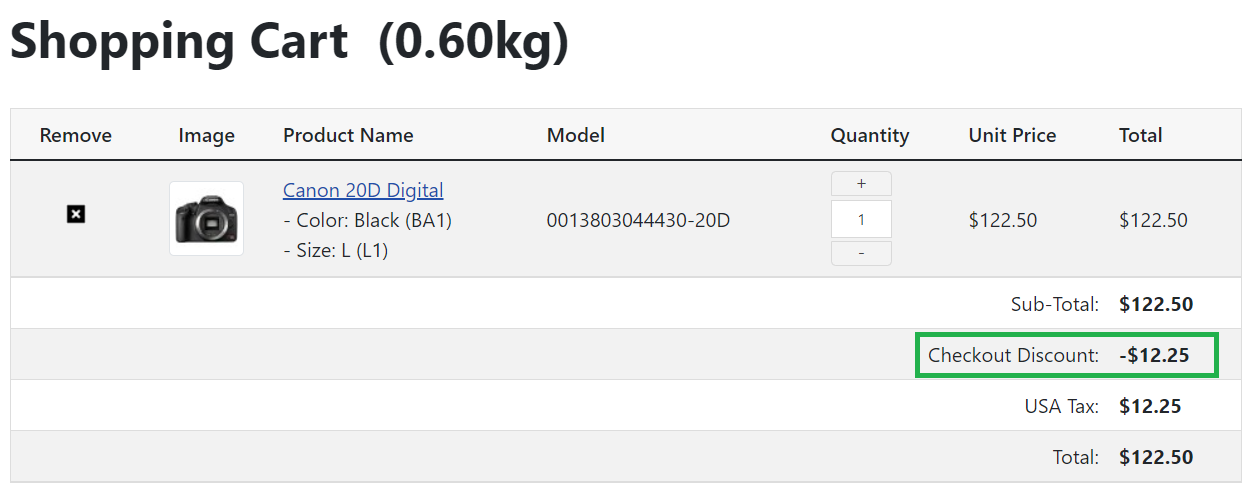Checkout Discount
Checkout Discount feature allows you to setup the discount for customers automatically based on the total amount or total quantity of order. To enable and configure this feature, you need to go to EShop -> System -> Configuration -> Option tab, look at the Checkout Discount section.
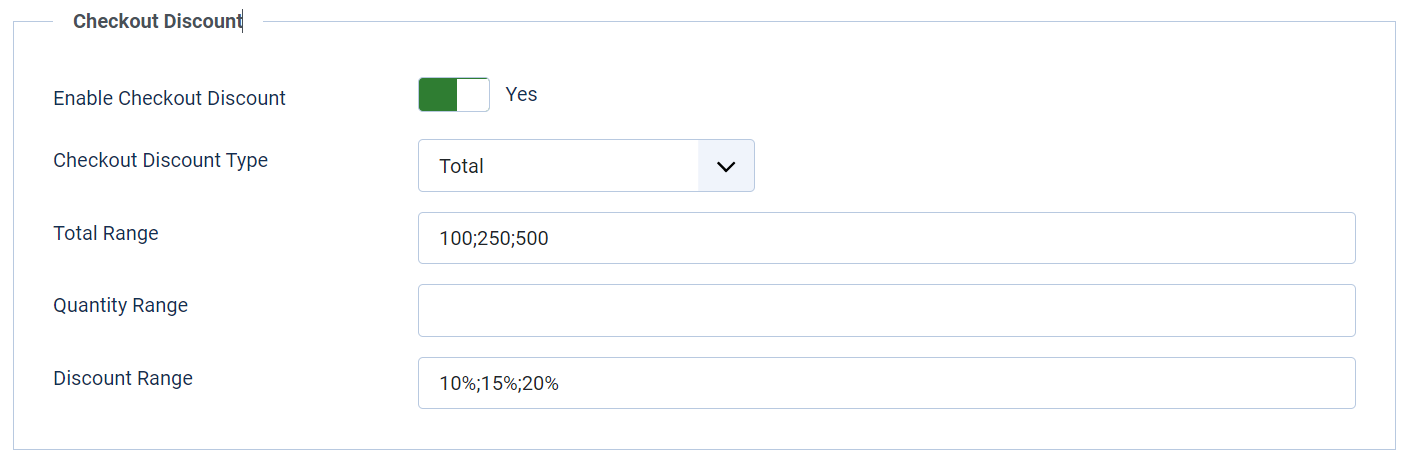
- Enable Checkout Discount: Choose Yes
- Checkout Discount Type: You can choose Total or Quantity to define the discount based on Amount or Quantity of order.
- Total Range: If you want to use Total discount type, please enter the Total Range here, each value seperated by a semicolon.
- Quantity Range: If you want to use Quantity discount type, please enter the Quantity Range here, each value seperated by a semicolon.
- Discount Range: You should enter the coresponding discount range here, each value separated by a semicolon. The discount values support both of percentage and fixed value.
Following is an example you want to have the disccount based on Total Price of order as following:
- Discount 10% if total of order is between $100 and $250
- Discount 15% if total of order is between $250 and $500
- Discount 20% if total of order is greater than $500. Then you should enter as following:
- Total Range: 100;250;500
- Discount Range: 10%;15%;20%
Once you setup the Checkout Discount, the system will calculate the discount for customers to display it in the shopping cart page and the checkout and apply to the final total of order.