Cybersource
Install EShop Cybersource
EShop Cybersource is an extra payment plugin in EShop. To have it on your store, you must go to EShop -> Plugins -> Payments and choose os_eshop_cybersource.zip package to install it (Read more about how to install payment plugin in EShop at http://eshopdocs.joomservices.com/plugins-and-themes/payment-plugins#install-a-new-payment-plugin)
Config EShop Cybersource
Go to EShop -> Plugins -> Payments, then click on os_cybersource to edit it
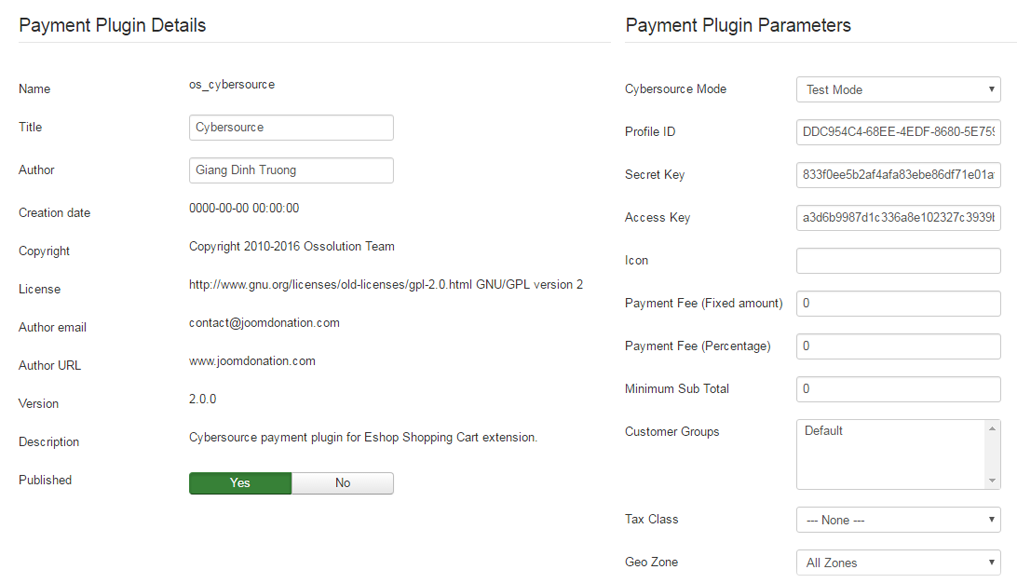
- Cybersource Mode: Choose Test Mode or Live Mode.
- Profile ID: Enter the Profile ID of your Cybersource account.
- Secret Key: Enter the Secret Key of your Cybersource account.
- Access Key: Enter the Access Key of your Cybersource account.
- Icon: If you want to show icon instead of payment method title on checkout, upload it to media/com_eshop/payments folder and enter the name of the file here. For example os_cybersource.png
- Payment Fee (Fixed amount): Enter a fixed amount of payment fee.
- Payment Fee (Percentage): Enter a number of percentage of Sub Total as payment fee.
- Minimum Sub Total: Enter the sub total of order must reach to make the Cybersource to be available as a payment plugin. Leave it 0 if you don't want to use.
- Customer Groups: Choose the customer group(s) to make the Cybersource to be available with customers from that customer group(s). Don't choose any groups if you don't want to use.
- Tax Class: Choose a tax class for the payment plugin.
- Geo Zone: Choose a geo zone for payment plugin.
Payment Fee = Payment Fee (Fixed amount) + Payment Fee (Percentage) * SubTotal / 100