Categories
Table of Contents
Categories List
Go to EShop -> Catalog -> Categories to access to categories section of EShop. You will see a list of categories (parent, child):
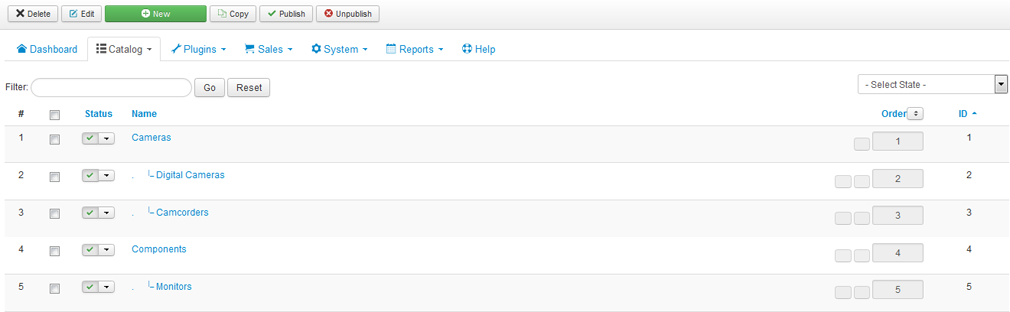
Create new/edit a category
You can click on the Edit/New button on the toolbar OR click on the category name on the list to create new/edit a category.
Category General
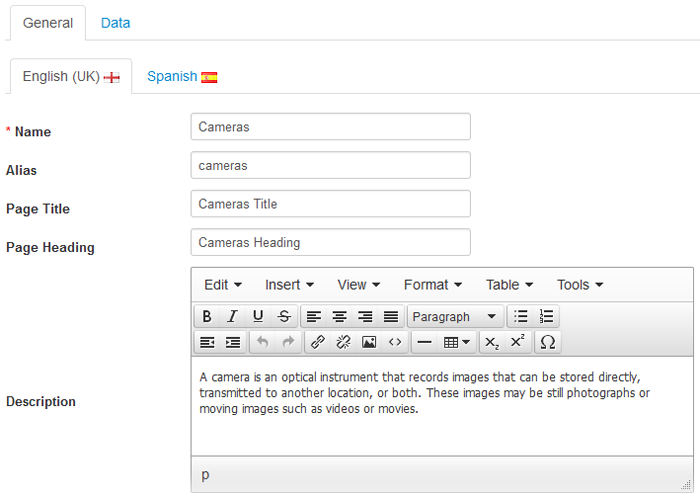
| Property | Description |
|---|---|
| Name | Name of the category. The name will be displayed to customers. |
| Alias | Alias will be used to generate the URL link to the category. If you unsure what to enter, simply leave it as empty, then system will generate the alias based on the name of category. |
| Page Title |
This will be used as title of category page. If it is empty, the Name will be used instead of. |
| Page Heading |
This will be used as page heading (normally is in <h1> tag) of category page. If it is empty, the Name will be used instead of. |
| Description | Description of the category. Category description will be used to display on categories list page and on the category page. |
| Meta keywords |
Single keywords to describe the category to search engines. |
| Meta description |
Summary of the category to describe the category page to search engines. |
Under the general tab, if your site supports multiple languages, then you can enter data for multiple languages, each language on a tab.
Category Data
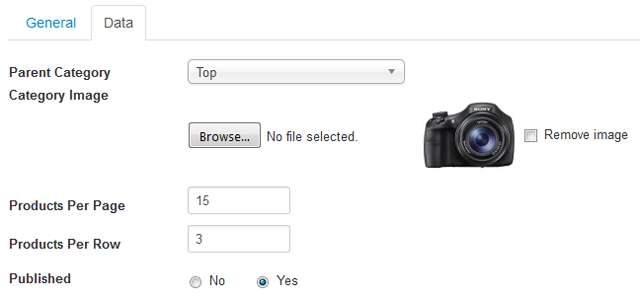
| Property | Description |
|---|---|
| Parent Category |
Choose the parent category. Set it to Top if it is top level category. |
| Category Image | Browse to an image from your computer to upload. You also have option to remove image which was uploaded before. |
| Products Per Page | Number of products per category page. Default is 15. |
| Products Per Row | Number of products per row when viewing products in Grid mode. Default is 3. |
| Published | Yes/No to Published/Unpublished category. |