Fields
Table of Contents
Custom Fields List
Go to EShop -> Sales -> Fields to access to Fields section of EShop.
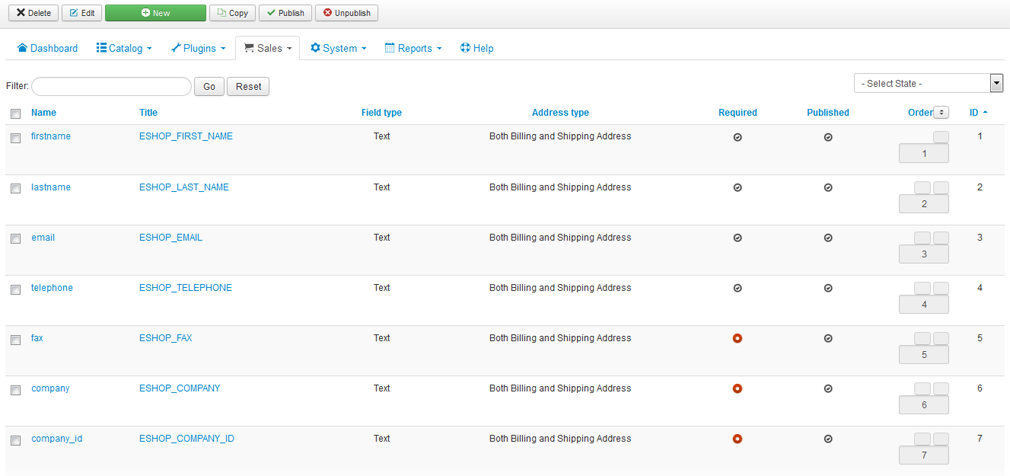 There are totally of 13 core fields which are supported by EShop.
There are totally of 13 core fields which are supported by EShop.
| Core field name | Description |
|---|---|
| firstname |
First Name field. |
| lastname |
Last Name field. |
| email |
Email field. |
| telephone | Telephone field. |
| fax |
Fax field. |
| company | Company field. |
| company_id | Company ID field. |
| address_1 |
First Address field. |
| address_2 | Second Address field. |
| City | City field. |
| postcode | Post Code field. |
| country_id | Country field. |
| zone_id | Zone field. |
Create New/Edit a field
Click on the New button on the toolbar OR click on the field name on the list to create new/edit a field.
Field General
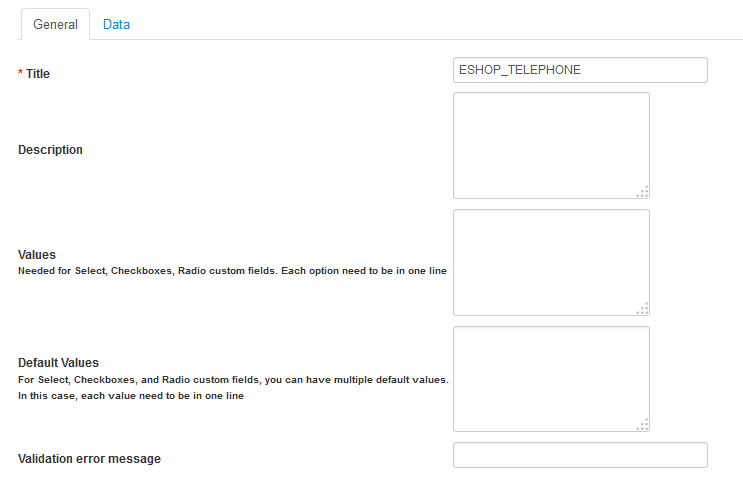
| Property | Description |
|---|---|
| Title | Title of field. |
| Description |
Description of field. |
| Values |
Needed for Select, Checkboxes, Radio custom fields. Each value need to be in one line. |
| Default Values |
For Select, Checkboxes, and Radio custom fields, you can have multiple default values. In this case, each value need to be in one line |
| Validation error message |
You can enter the validation error message here. If it is empty, then default message will be used. |
Field Data
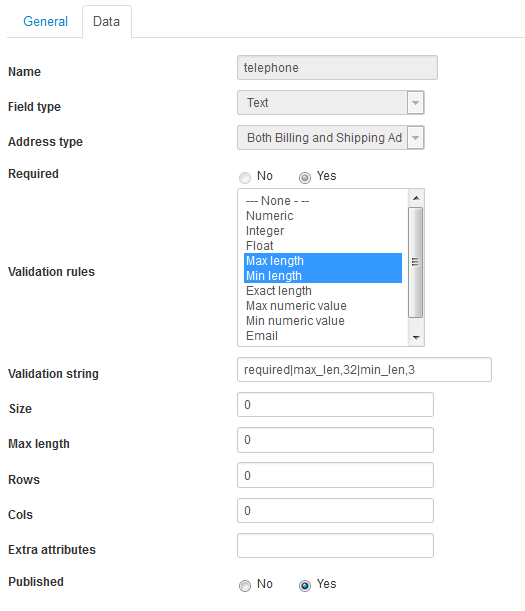
| Property | Description |
|---|---|
| Name |
Name of field. |
| Field type |
Type of field: Text, Textarea, Select List, Checkboxes List, Radio List, Countries or Zone. |
| Address type |
Billing Address or Shipping Address or Both. |
| Required | Required or not. |
| Validation rules |
Choose validation rules. |
| Validation string | Enter validation string. |
| Size | Size of field. |
| Max length |
Max length (for Text field) |
| Rows | Number of rows (for Textarea field) |
| Cols | Number of cols (for Textarea field) |
| Extra attributes | Enter extra attributes (optional) |
| Published | Published or not. |
Custom fields at checkout
Custom fields at Step 2: Billing Details
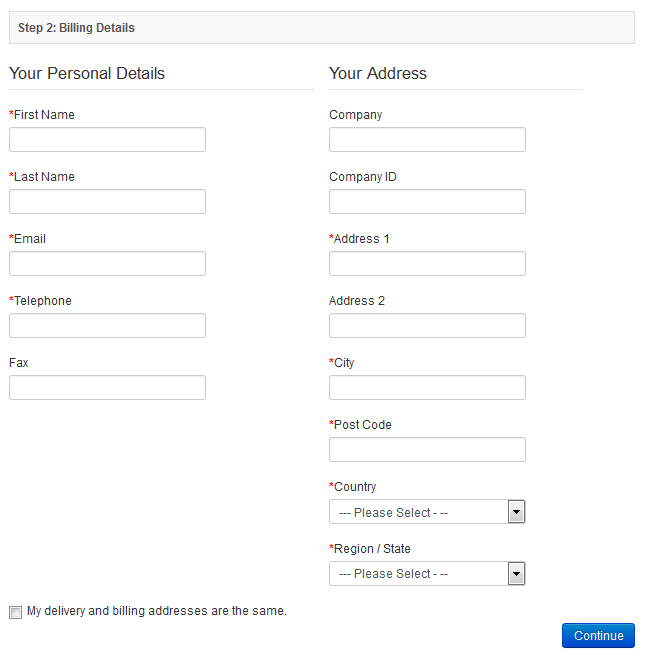
Custom fields at Step 3: Delivery Details
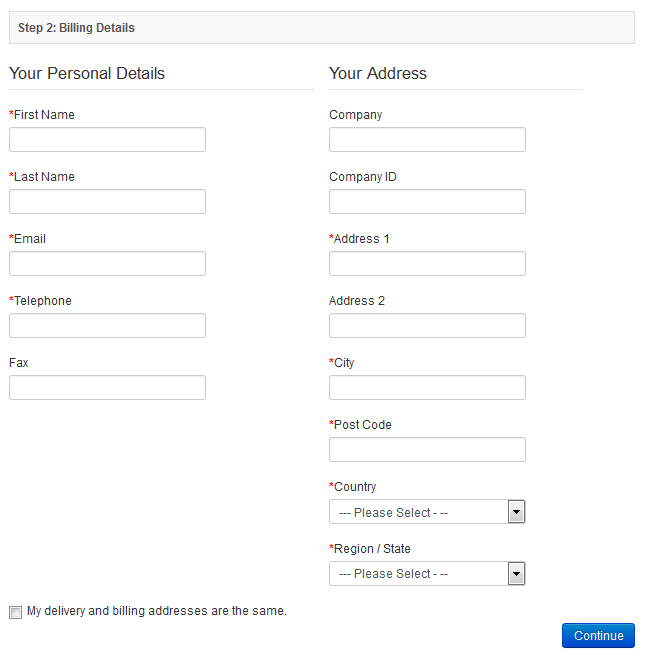
Display custom fields anywhere
When you add more custom fields to your system to collect more information from the customers, then you would like to see them in the invoice, in the notification emails, etc. Then simply go to EShop -> System -> Messages, then click on a message to edit and adding tags of custom fields there.
The format of tags should be [PAYMENT_CUSTOM_FIELD_NAME] (for Billing custom field) and [SHIPPING_CUSTOM_FIELD_NAME] (for Shipping custom field).
Example, you added a new custom field with name is interesting, then the tags should be [PAYMENT_INTERESTING] and [SHIPPING_INTERESTING].