Examples
This part will show you some general example Excel files to import.
Example 1
Example Excel file to import a product with some popular information, import some categories, import a manufacturer and assign the product to the corresponding categories, manufacturer.
Here is the screenshot of Excel file:

Import result: Show number of Categories, Manufacturer and Product are created.
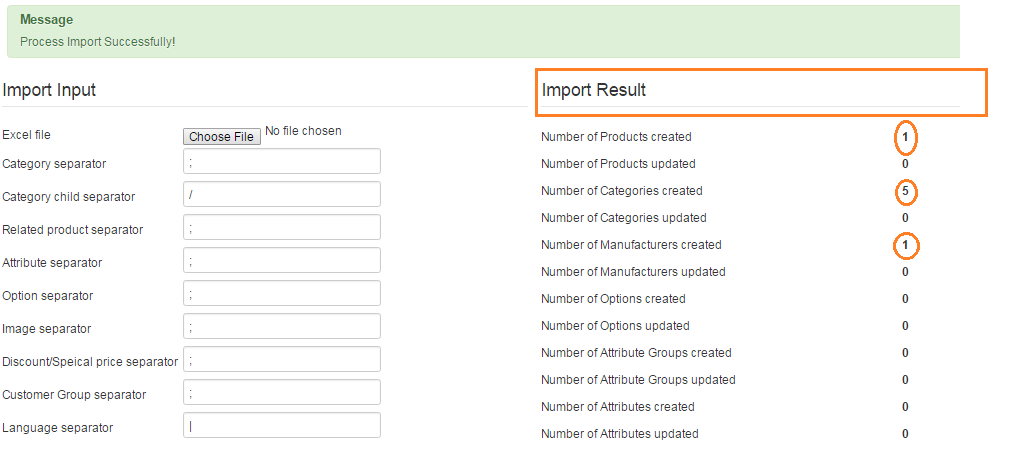
There are 5 categories are created with the structured as following screenshot:
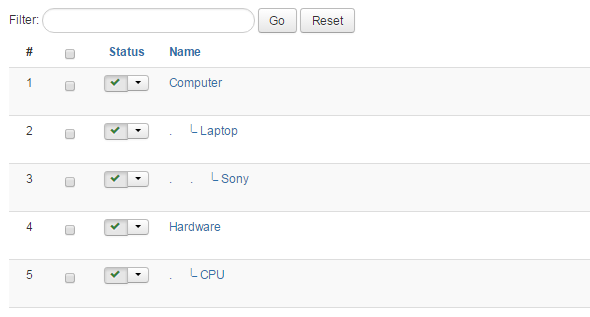
Product is created and assigned to the lowest level of categories. It is also assigned to manufacturer:

Example 2
This example will show you how to import options and assign it to a product.
Here is the screenshot of Excel file:

There are 2 options are created: Size and Color:

Corresponding option values are also created and assign to the product:
Size option:
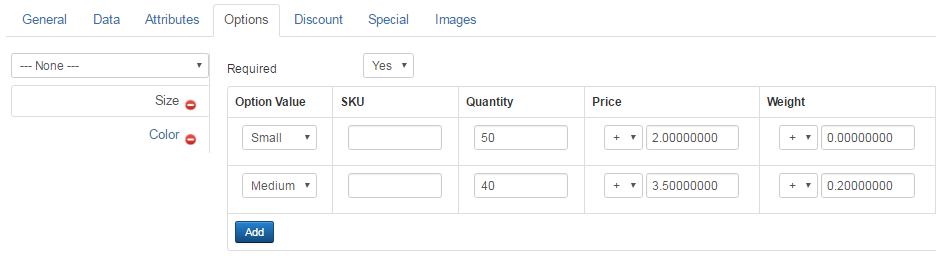
Color option:
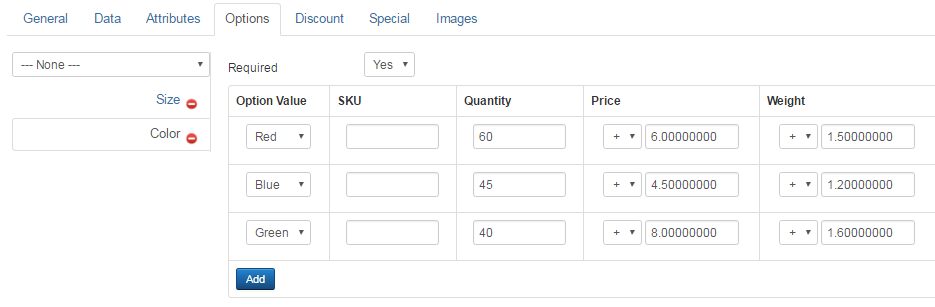
Example 3
This example will show you how to import attribute groups, attributes and assign them to a product.
Here is the screenshot of Excel file:

There are 2 attribute groups are created:
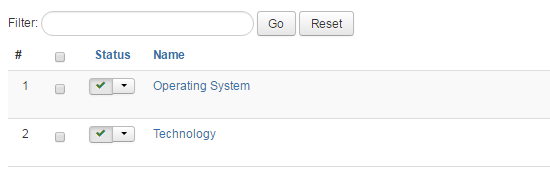
There are 3 attributes are created and assigned to corresponding attribute groups:
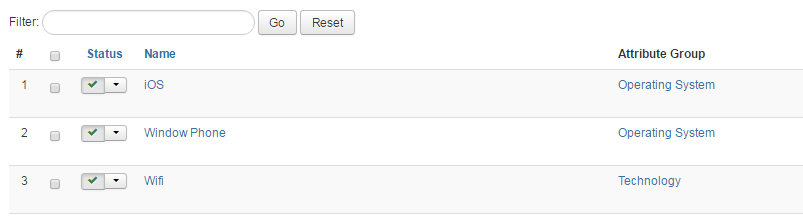
Corresponding attributes with values are also created and assigned to the product:
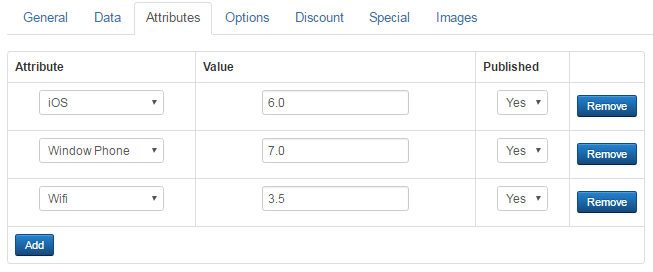
Example 4
Sometime, you want to update the price of whole of products in your store, then you can do that easily with EShop Import Pro.
Your Excel file with just 2 fields: product_sku and product_price. product_sku includes SKU of products to update. product_price is the new price that you want to update:
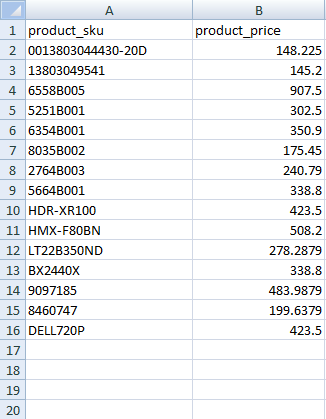
After importing the Excel file, price of products are updated:
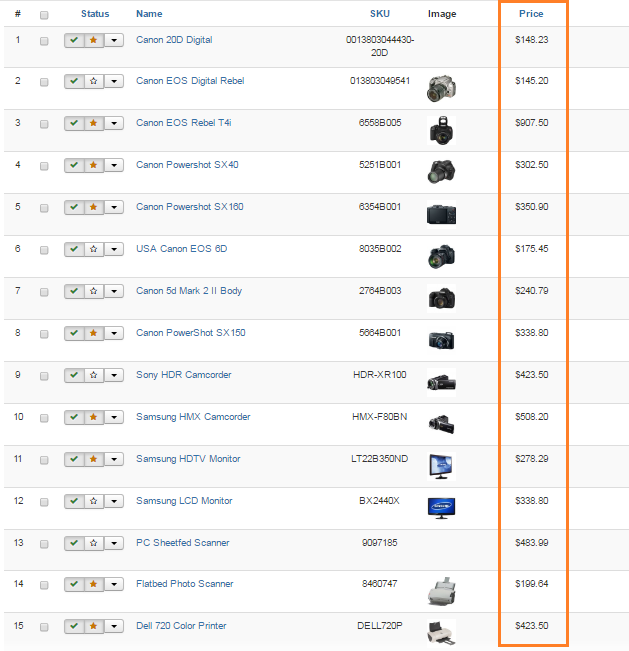
You can do the same if you want to update any other information of products (weight, length, width, height, quantity, etc.)