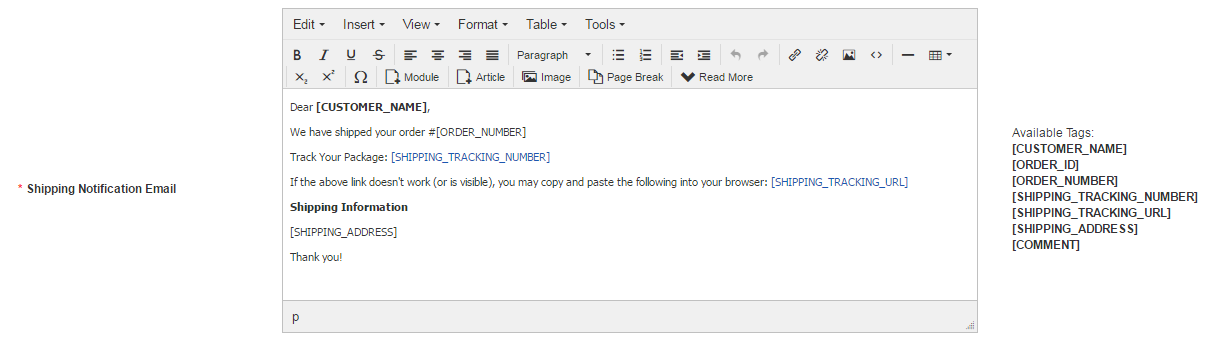Messages
Table of Contents
Messages List
To see list of supported messages, go to EShop -> System -> Messages.
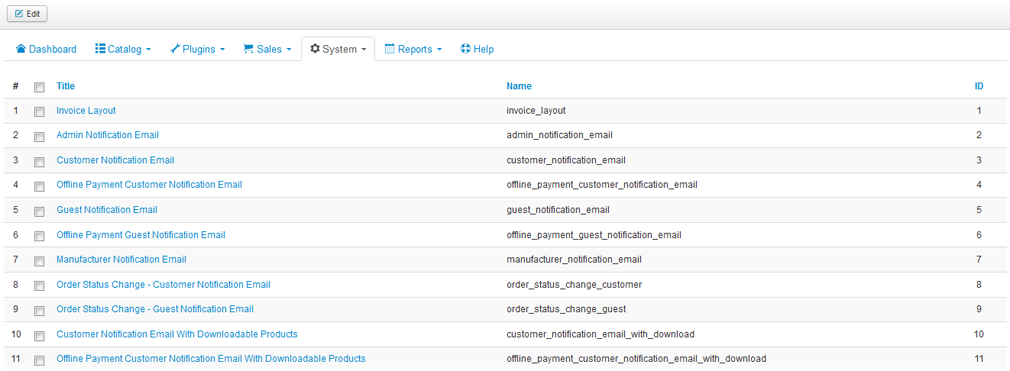
Edit a message
EShop allows you to customize all of messages to make them work as the way that you want. To do that, click on name of message on the list to edit it. All of supported tags of each message will be displayed on the edit message screen.
Invoice Layout
EShop allows you to customize the invoice layout of orders in your store. Click on Invoice Layout on the messages list to edit it.
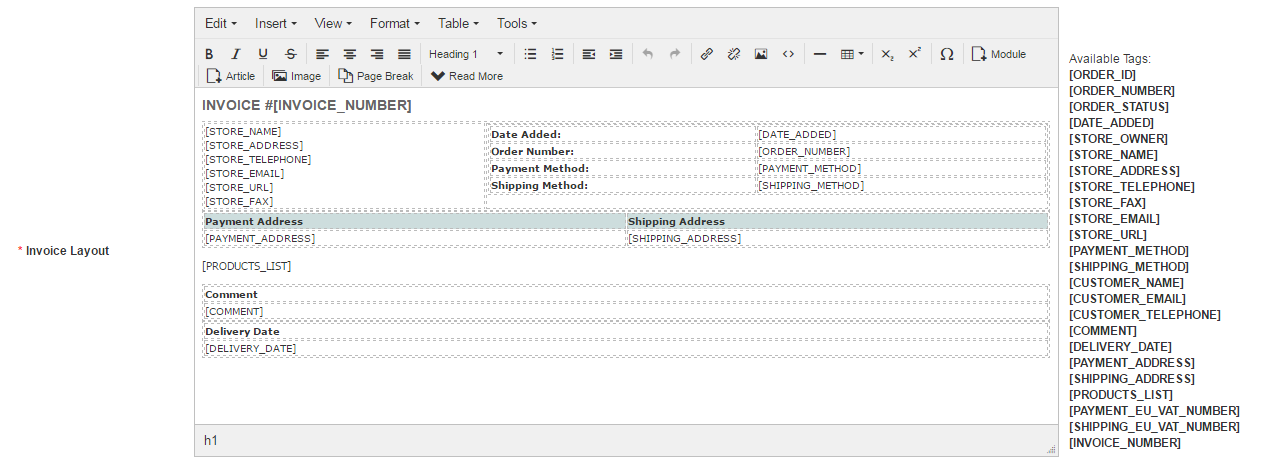
Shop Introduction
EShop allows you to customize the shop introduction of your store. Click on Shop Introduction on the messages list to edit it.
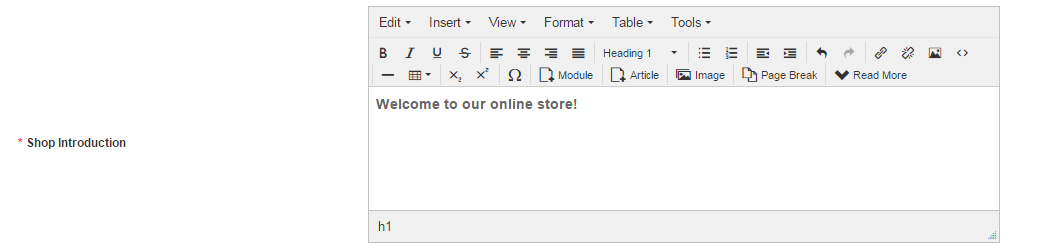
If you don't want to use Shop Introduction, simply leave it empty. Shop Introduction can be configured to show in the Front Page or Categories Page of your store.
Quote Emails
When shoppers submit a quote, both of admin's store and shoppers will receive the notification emails.
1. Admin Quote Email:
-
Click on "Admin Quote Email Subject" on the messages list to edit subject of admin quote email.

-
Click on "Admin Quote Email" on the messages list to edit body of admin quote email.
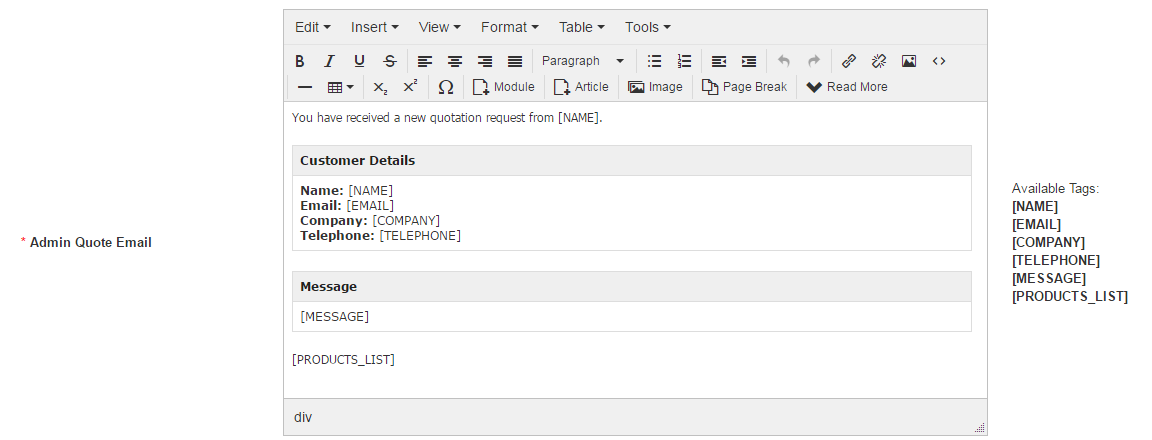
2. Shoper Quote Email:
-
Click on "Customer Quote Email Subject" on the messages list to edit subject of customer quote email.

-
Click on "Customer Quote Email" on the messages list to edit body of customer quote email.
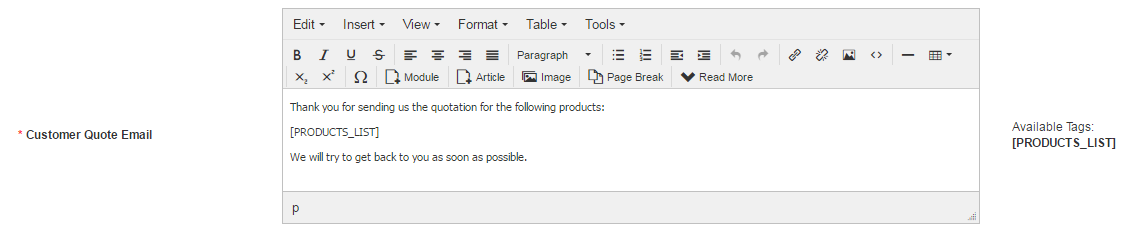
Admin Emails
1. Admin Notification Email: This notification email will be sent to admin's store when there is a new order is placed on the site.
-
Click on "Admin Notification Email Subject" on the messages list to edit subject of admin notification email.

-
Click on "Admin Notification Email" on the messages list to edit body of admin notification email.
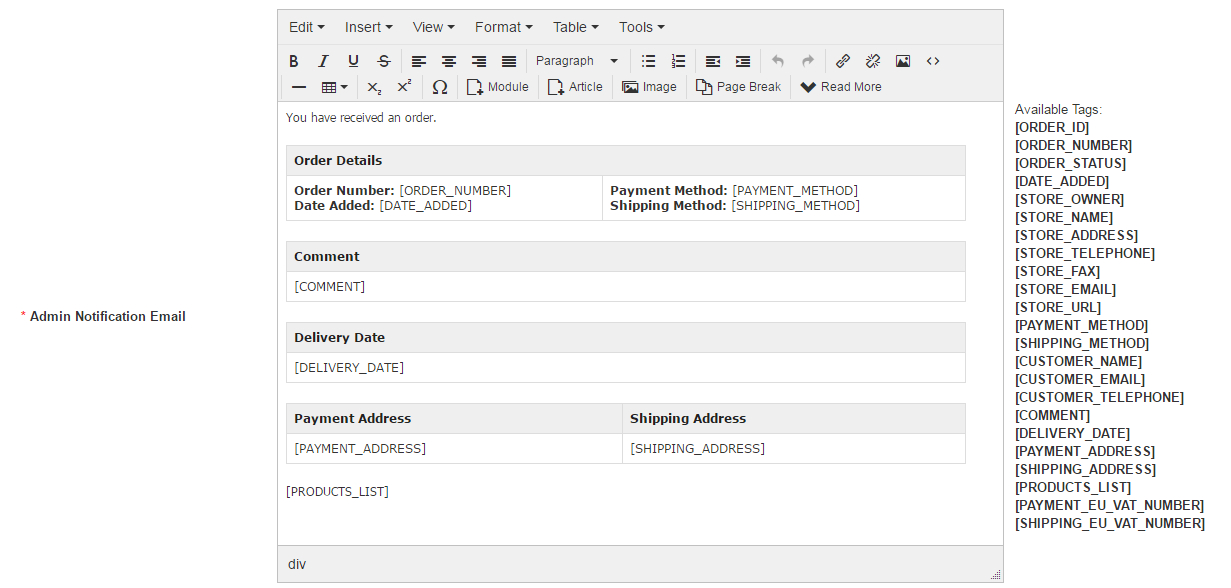
2. Ask Question Notification Email: This notification email will be sent to admin's store when customer put a question about a product on the site.
-
Click on "Ask Question Notification Email Subject" on the messages list to edit subject of ask question notification email.

-
Click on "Ask Question Notification Email" on the messages list to edit body of ask question notification email.
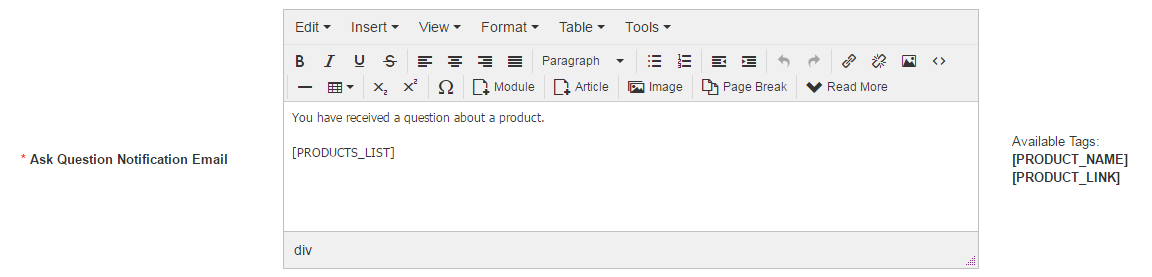
Shopper Emails (Online Payments)
This part will guide you how to customize the notification emails to shoppers when they use Online Payment methods to checkout the order. There are also 2 types of shopper emails: Customer (for logged in user checkout) and Guest (for guest checkout)
-
Click on Customer/Guest Notification Email Subject on the messages list to edit subject of shoper email.

-
Click on Customer Notification Email to edit body of customer notification email.
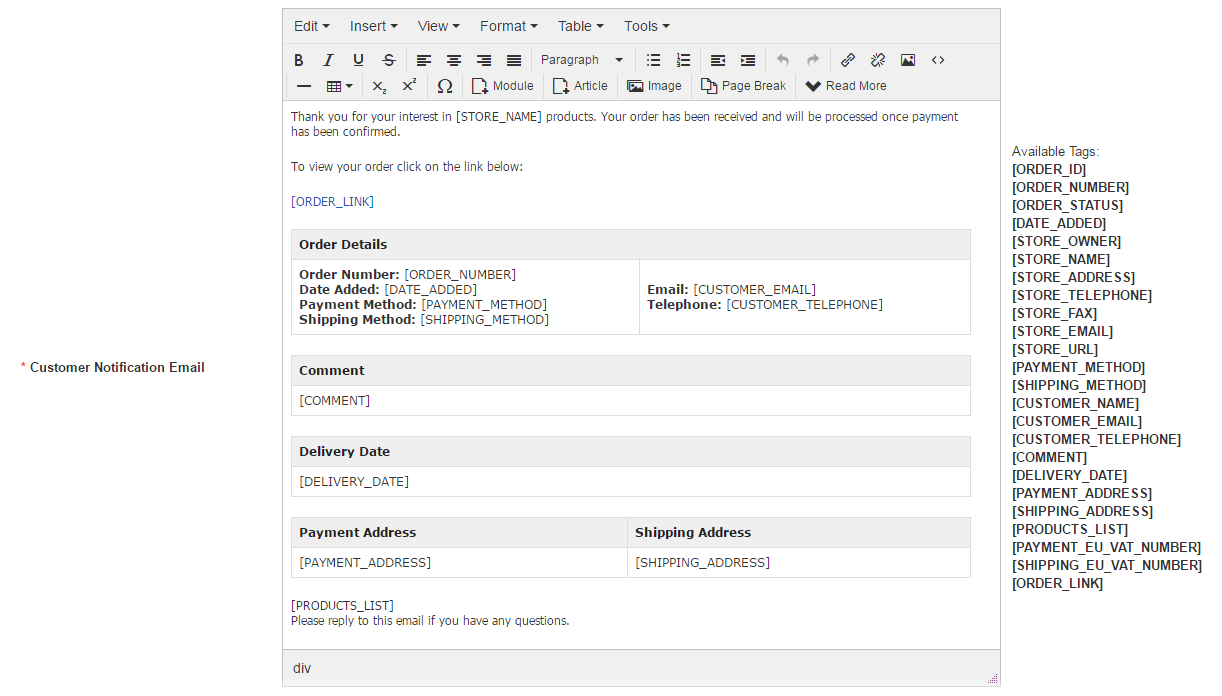
-
Click on Customer Notification Email With Downloadable Products on the messages list to edit body of customer notification email when they purchase downloadable products.
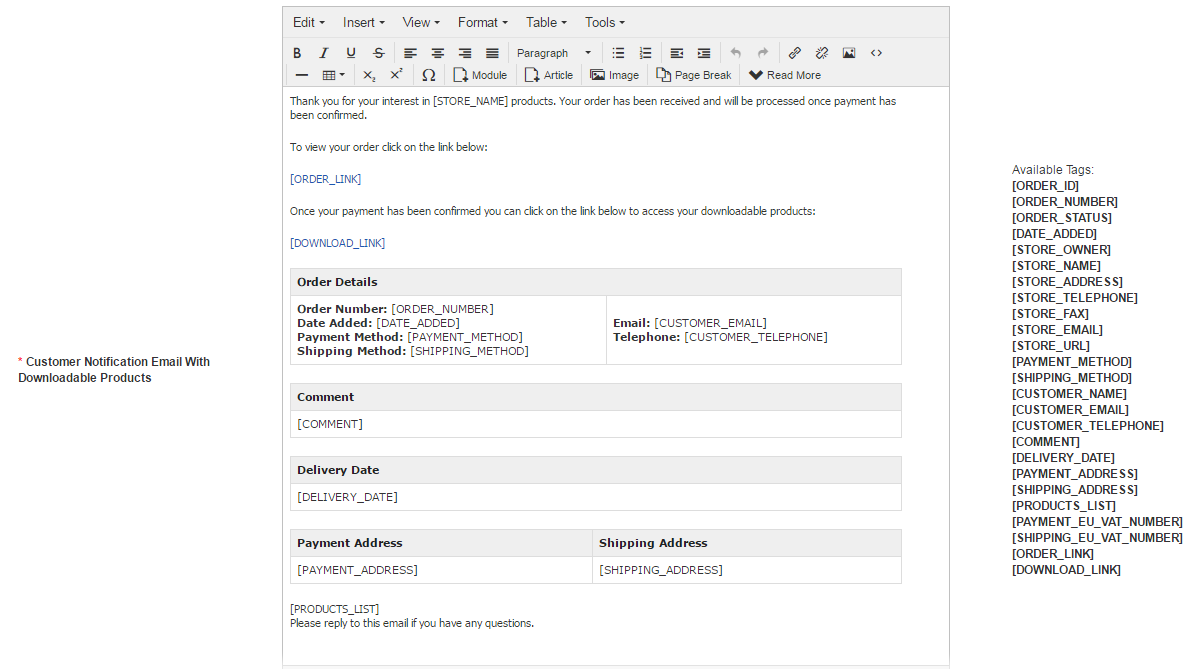
-
Click on Guest Notification Email on the messages list to edit body of guest notification email.
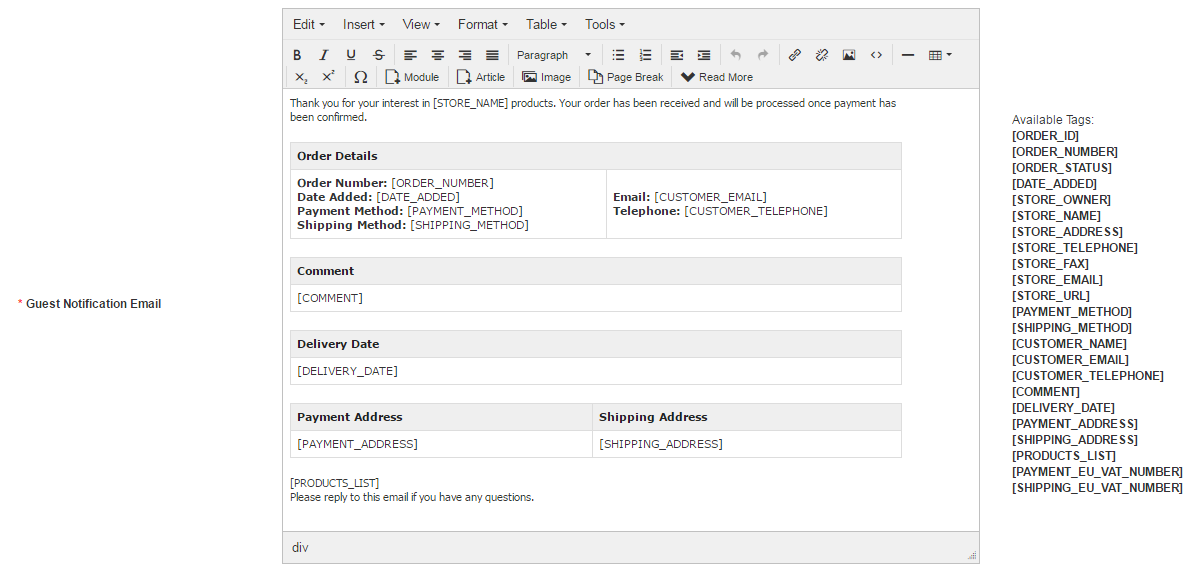
-
Click on Guest Notification Email With Downloadable Products on the messages list to edit body of guest notification email when they purchase downloadable products.
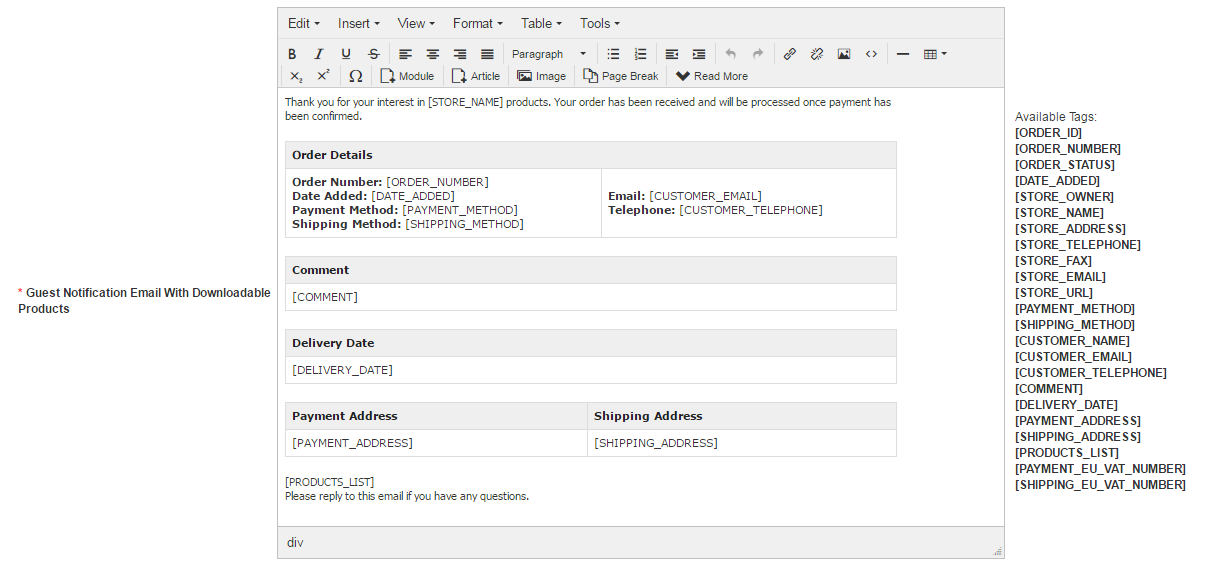
Shopper Emails (Offline Payments)
This part will guide you how to customize the notification emails to shoppers when they use Offline Payment methods to checkout the order. There are also 2 types of shopper emails: Customer (for logged in user checkout) and Guest (for guest checkout)
-
Click on Customer/Guest Notification Email Subject on the messages list to edit subject of shoper email.

-
Click on Offline Payment Customer Notification Email to edit body of customer notification email.
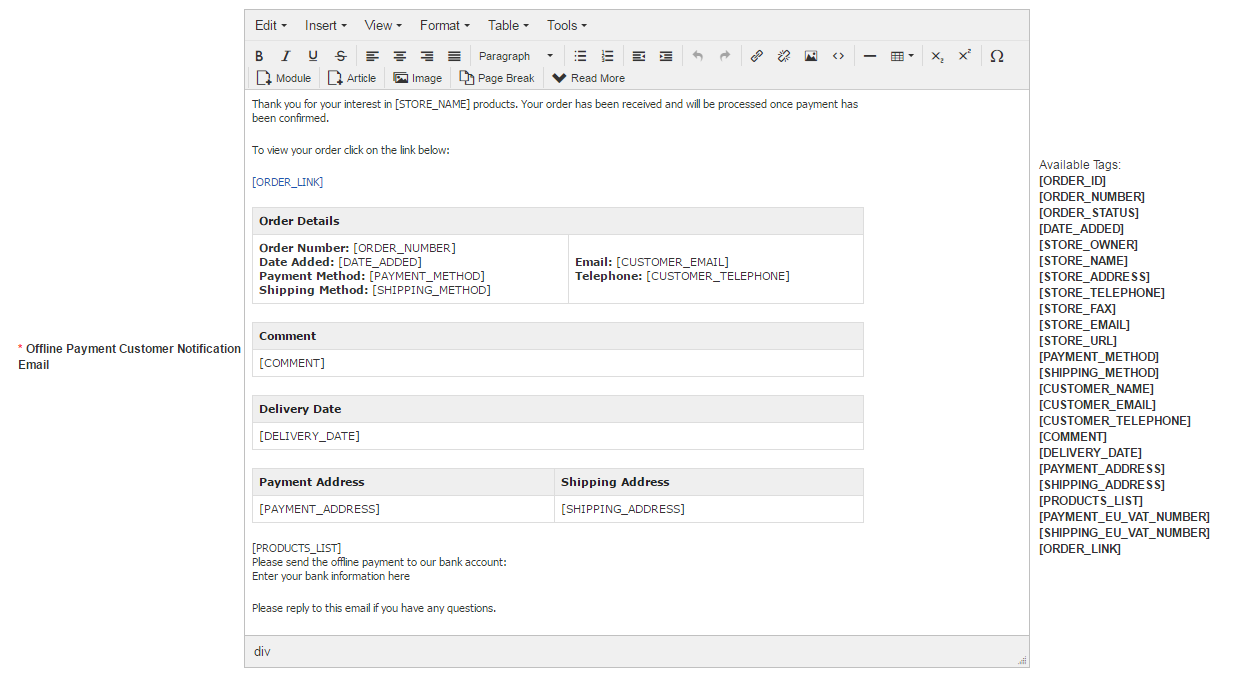
-
Click on Offline Payment Customer Notification Email With Downloadable Products on the messages list to edit body of customer notification email when they purchase downloadable products.
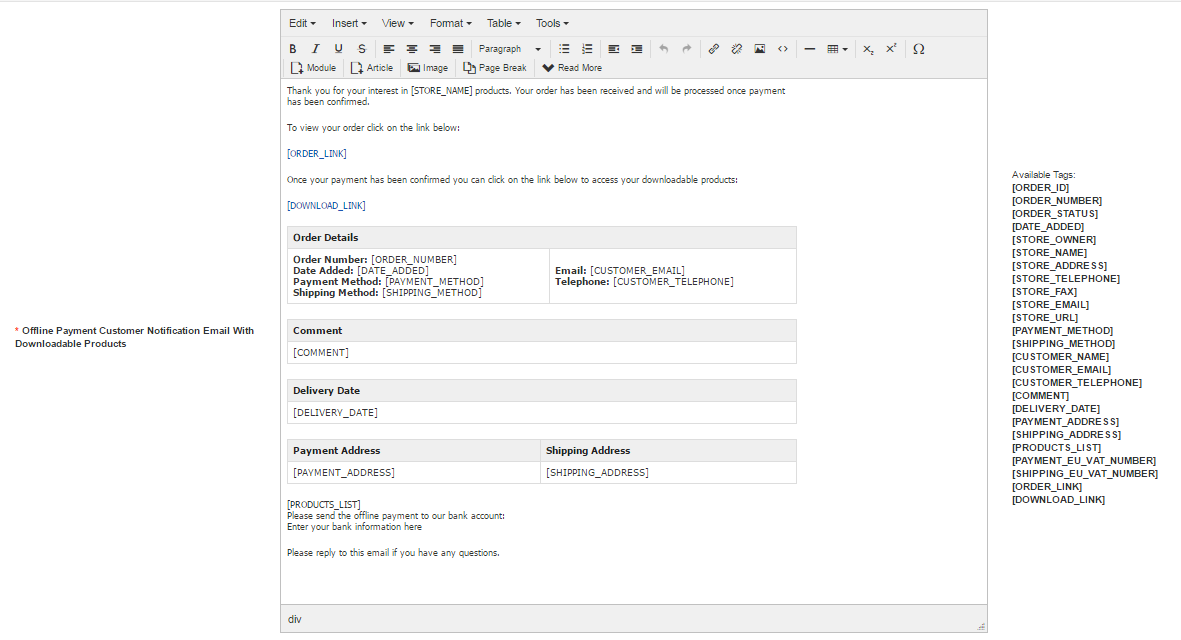
-
Click on Offline Payment Guest Notification Email on the messages list to edit body of guest notification email.
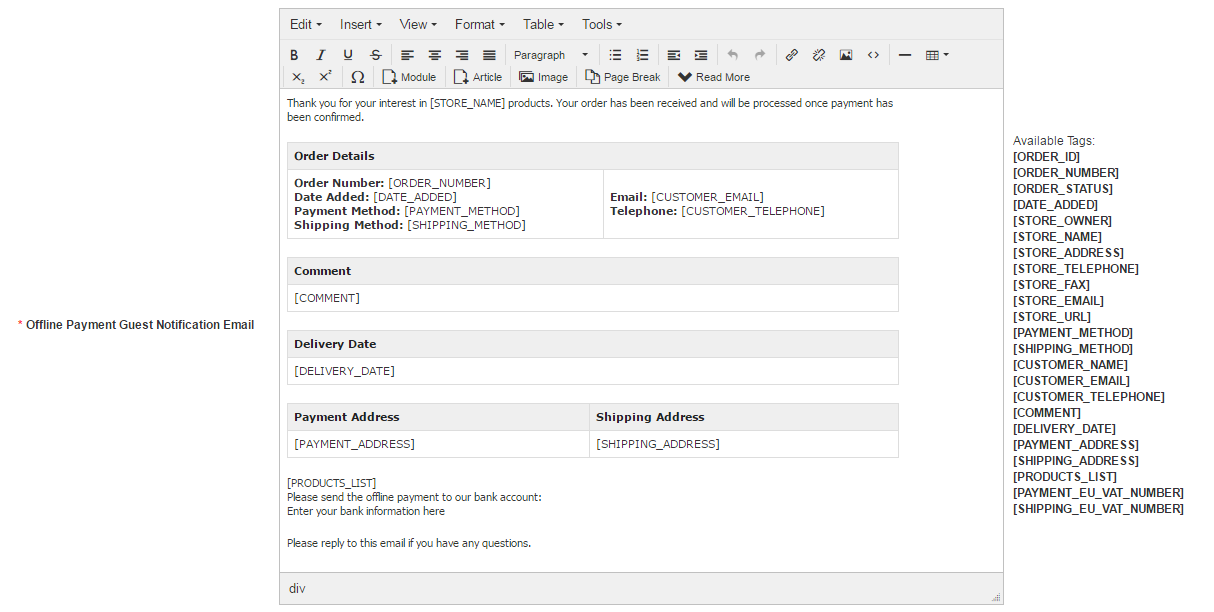
-
Click on Offline Payment Guest Notification Email With Downloadable Products on the messages list to edit body of guest notification email when they purchase downloadable products.
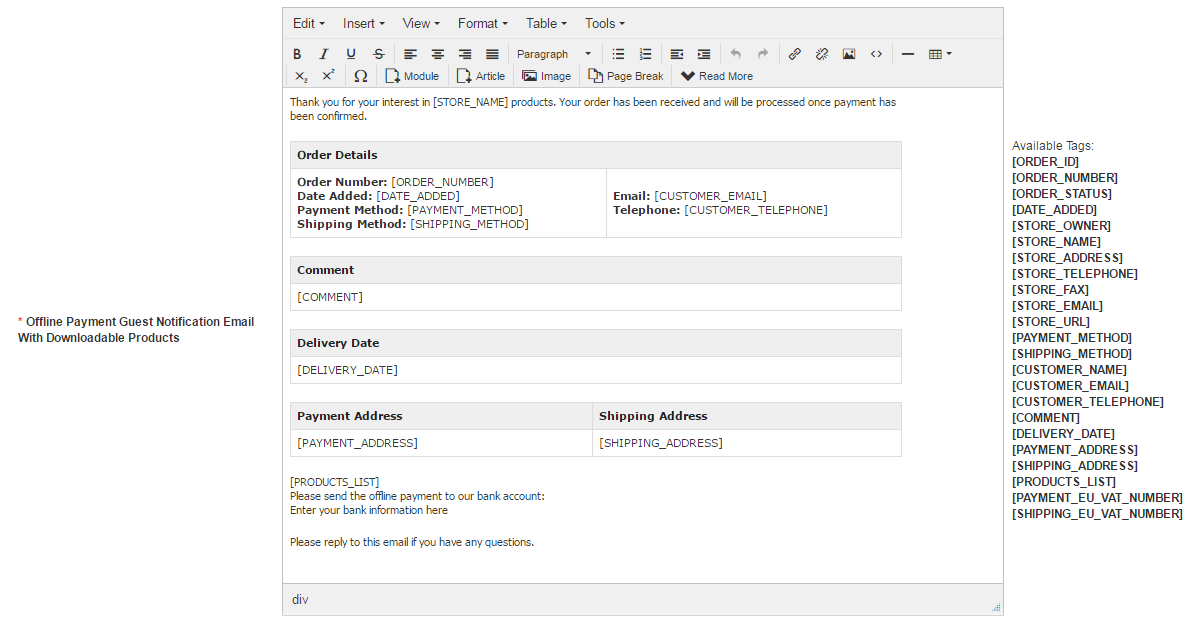
Manufacturer Email
EShop supports the feature to send the notification emails to the corresponding manufacturers when their products are ordered from the site.
-
Click on "Manufacturer Notification Email Subject" on the messages list to edit subject of manufacturer notification email.

-
Click on "Manufacturer Notification Email" on the messages list to edit body of manufacturer notification email.
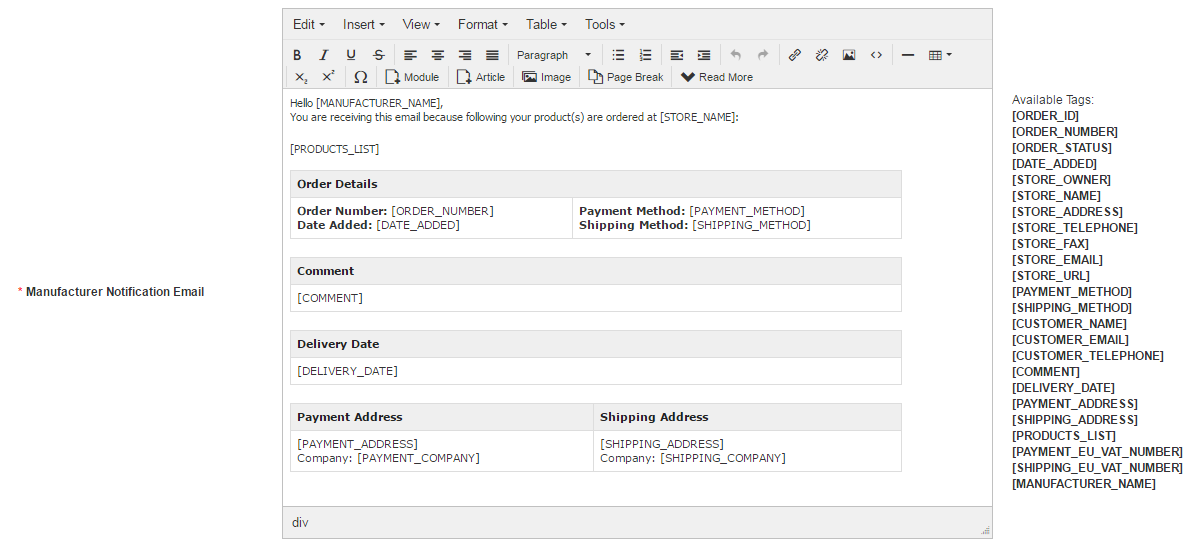
Order Status Change Email
EShop send the notification emails to shoppers when their order is changed status.
-
Click on "Order Status Change Subject" on the messages list to edit subject of order status change email.

-
Click on "Order Status Change - Guest Notification Email" on the messages list to edit body of order status change for Guest
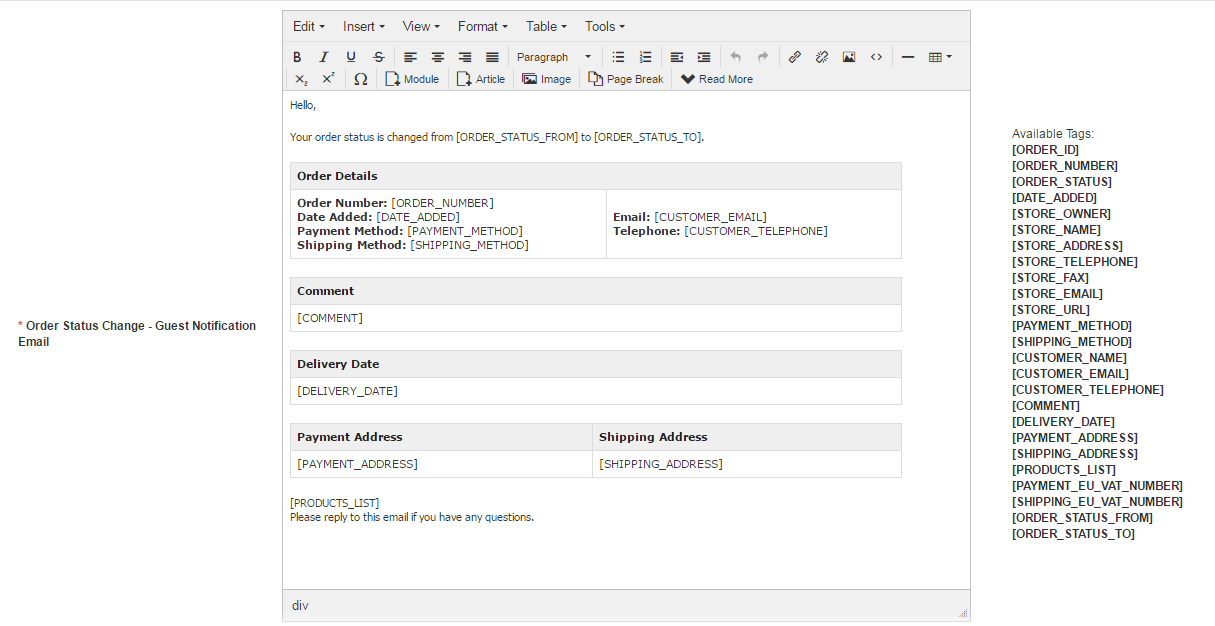
-
Click on "Order Status Change - Customer Notification Email" on the messages list to edit body of order status change for Customer
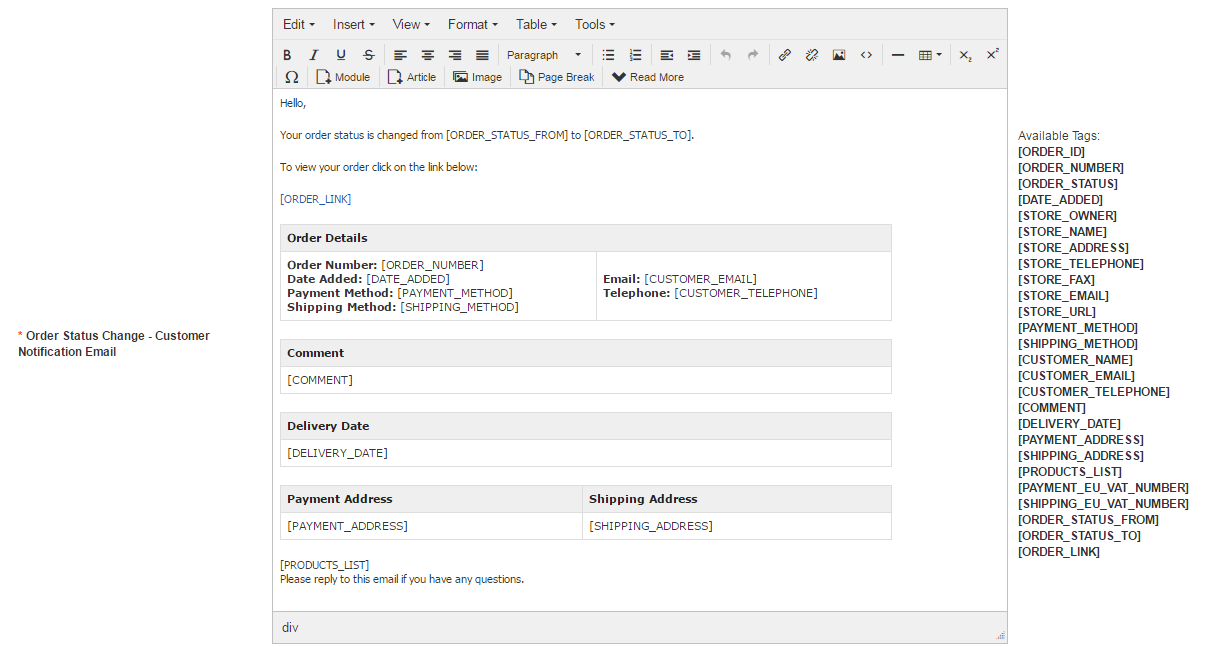
Notify Email
When a product is out of stock, customers of your store can add them to notify list of that product. After that, when the product arrive/in stock, the system will send them a notification email.
-
Click on "Notify Email Subject" on the messages list to edit subject of notify email.

-
Click on "Notify Email" on the messages list to edit body of notify email.
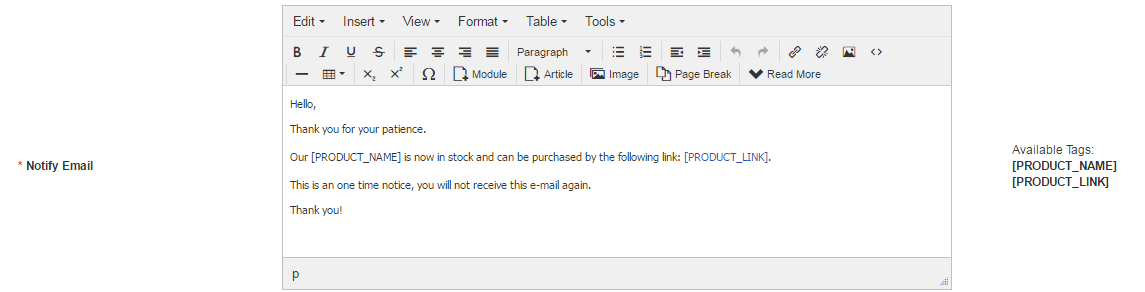
Reminder Email
When products are nearly out of stock, EShop supports the feature to send the Reminder Email to the admin's store.
-
Click on "Reminder Email Subject" on the messages list to edit subject of reminder email.

-
Click on "Reminder Email" on the messages list to edit body of reminder email.
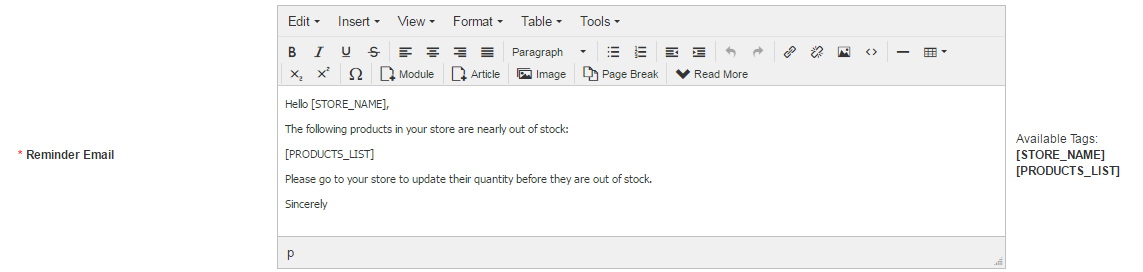
Shipping Notification Email
When your store use online shipping methods (as UPS, USPS, Australia Posts), you can edit the order to send the shipping notficiation email to the customers to tell them about the status and more information related to the shipping of their order.
-
Click on "Shipping Notification Email Subject" on the messages list to edit subject of shipping notification email.

-
Click on "Shipping Notification Email" on the messages list to edit body of shipping notification email.