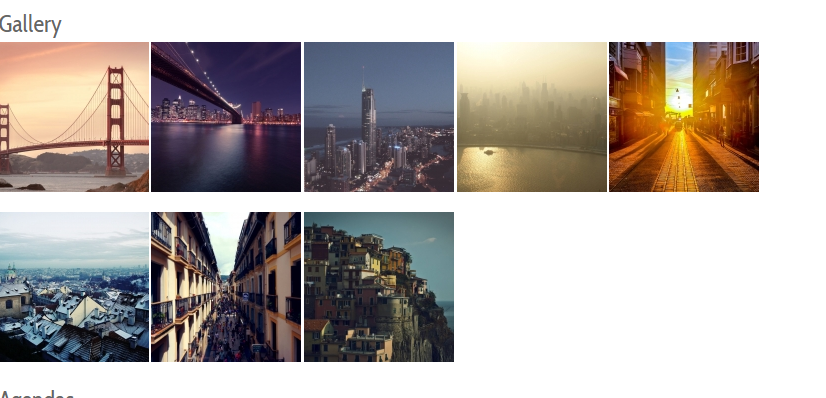Gallery
This plugin allows you to add and display images gallery for an event, see https://demo.joomdonation.com/eventsbooking/features/advanced-features/gallery-plugin, look at Gallery section for a sample event which has gallery feature.
- Go to System -> Plugins, find and enable the plugin Events Booking - Gallery. The plugin has some parameters which you should look at and change if needed:
- Thumb Width: Width of the generated thumbnail
- Thumb Height: Height of the generated thumbnail
- Output Position: Choose where you want the gallery to be displayed on event details page.
- Now when you add/edit an event, you will see a new tab Gallery to allow you to add images for your event. For each image, you can enter some text to describe about the image if needed
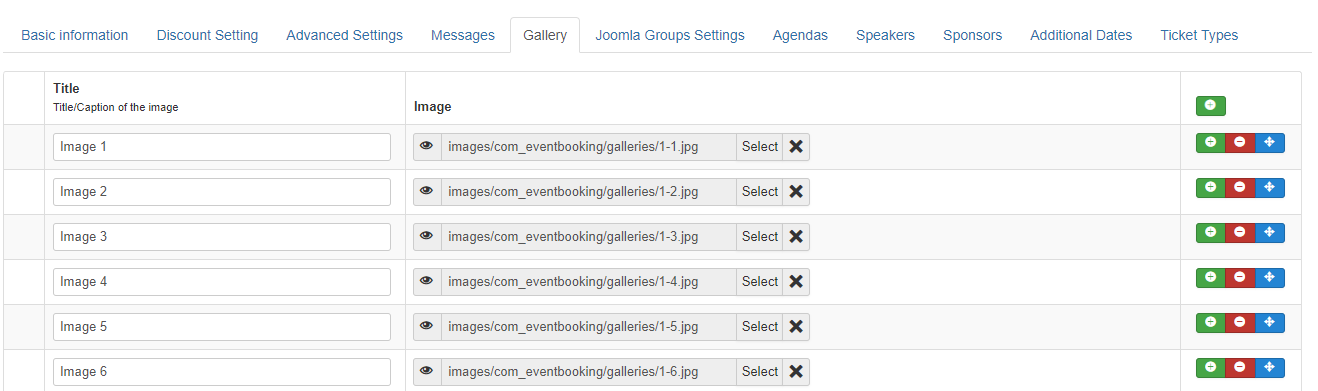
- When event is displayed in the front-end of your site, there will be a gallery section to display thumbnail images. Click on the thumbnail to see large image and also navigate to view other images