Display Registrants List
Events Booking allows you to config it to display list registrants of an event in the front-end. To display registrants list to front-end users, you need to make few setup steps:
Enable viewing registrants list
- Go to Events Booking -> Configuration, look at Themes tab, find the config option Show List Of Registrants, set it to Yes.
- Permission configuration: Go to Events Booking -> Configuration (or any pages in Events Booking in administrator area), click on Options button in the toolbar, select the user group(s) you want to allow viewing registrants list (for example, Public group), set View Registrant List permission to Allowed. Please note that permission settings in Joomla are inherited, so when you enable this permission for a user group (Public in this example), all it's children groups (Registered, Editor, Publisher.... in this example) will have this permission allowed, too.
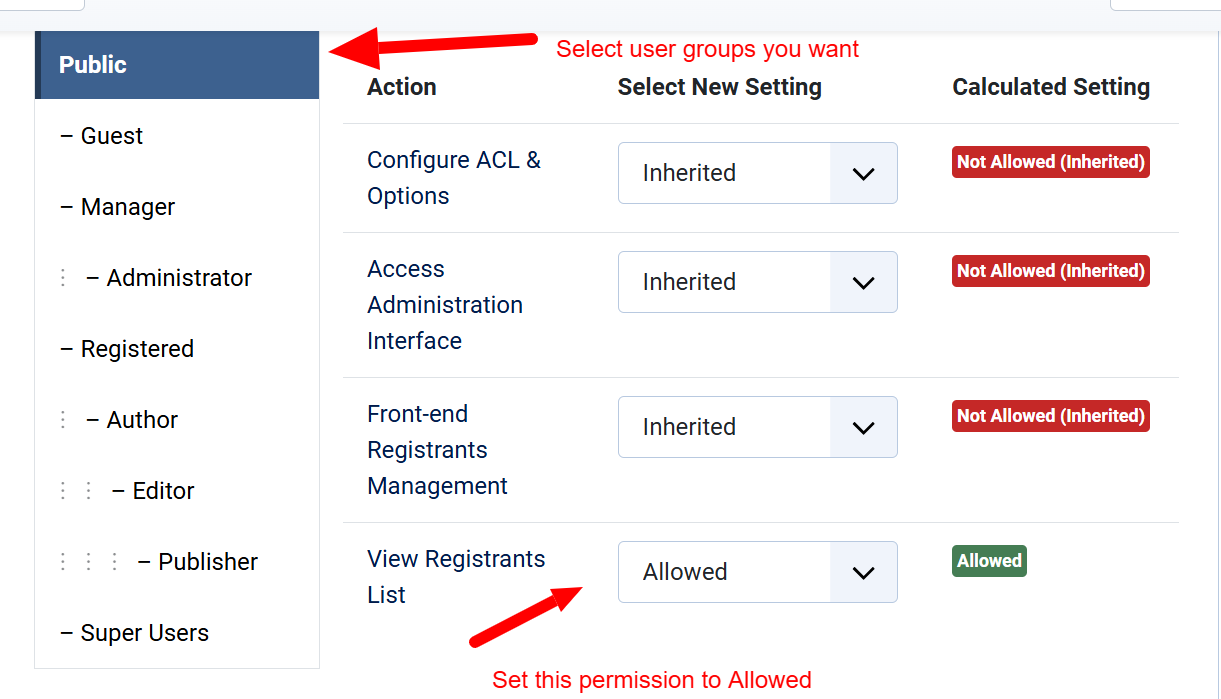
Control what information is displayed on registrants list
By default, Events Booking only display the following information on registrants list page: First Name, Last Name, Number Registrants, Registration Date. If you want to display additional fields, you will need to go to Events Booking -> Custom Fields, click on the custom fields you want to display to edit, set Show On Public Registrants List parameter to Yes.
If you use group registration on your site, go to Events Booking -> Configuration, look at Theme tab, Public Registrants List section and change the following settings to meet your own need if needed:
- Include Group Billing Records In Public Registrants List: Set to Yes will display group billing records on the list.
- Include Group Members Records In Public Registrants List: Set to Yes will display group members records on the list.
From Public Registrants List, you can also choose to Show/Hide the following columns: Registration Date, Ticket Type, Registration Status.
Sort Registrants List
By default, Events Booking order registrants list by ID in Descending Order. Basically, latest registrants will be displayed first. If you want to change ordering, go to Events Booking -> Configuration, look at Themes tab, find Public Registrants List section, and change the two settings below to meet your need:
- Order By: Here you can choose to order registrants list by ID or by any core custom fields like first_name, last_name, email.... If you want order by a custom field which you created (not a core field), you will need to use this tool http://eventbookingdoc.joomservices.com/tools#make-field-sort-and-searchable to make that field search and sortable first. After that, the field will be displayed to allow you to choose.
- Order Direction: ASC or DESC.
How users can view registrants list of an event
- From events list and event details page When users view your events, there will be a link called [View List] display next to number of registered users to allow them click on to view list registrants of that event.
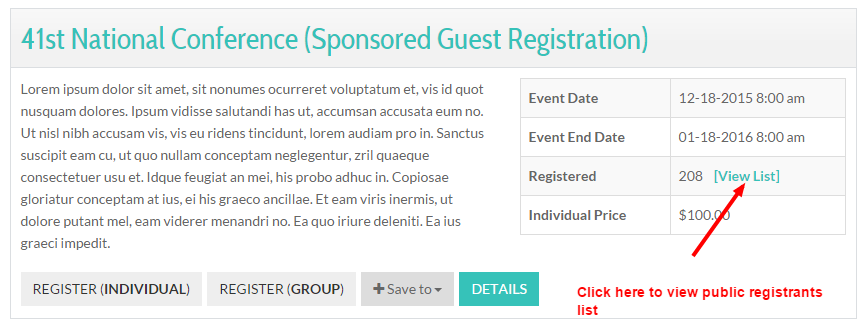
- From menu item
You can also create a menu item to link to Registrants list menu option of Events Booking to display registrants of a selected event. In the menu item you created, remember to select the event you want in Select Event menu parameter. Users can then access to that menu item to see registrants list of the event which you selected.
- At the bottom of event details page
You can go to Extensions -> Plugins, find and enable the plugin Events Booking - Registrant list. When you do that, registrants list of the event will be displayed at the bottom of event details page.