Restrict access to Joomla articles
Introduction
This method can be used if you want to have a page which display list of articles (for example this page https://demo.joomdonation.com/membershippro/articles-restriction, only intro text of the articles are showed). When users click on the link to read the full article:
- If he has an active subscription of the plan which is allowed to access to the article, they will be allowed to access to article detail page to read the full article
- If he doesn't have an active subscription of the plan which is allowed to access to the article, he will be redirected to the plans list page with a message ask him to sign up for the needed plans if he want to access to the article. You can access to this link https://demo.joomdonation.com/membershippro/pages-restriction/page-1 to understand how it works
Setup and Configure
- Go to Extensions -> Plugins Manager, find and publish the plugin System - Membership Pro Articles Restriction.
- Now, when you add/edit a subscription plan, you will see a new tab called Articles Restriction Settings displays categories and articles which you setup on your site.
- In the Categories section, you can select the categories you want and all articles from these selected categories will be restricted to subscribers of this plan.
- In the Articles section, you can select the individual articles you want and these restricted articles will be restricted to subscribers of this plan.
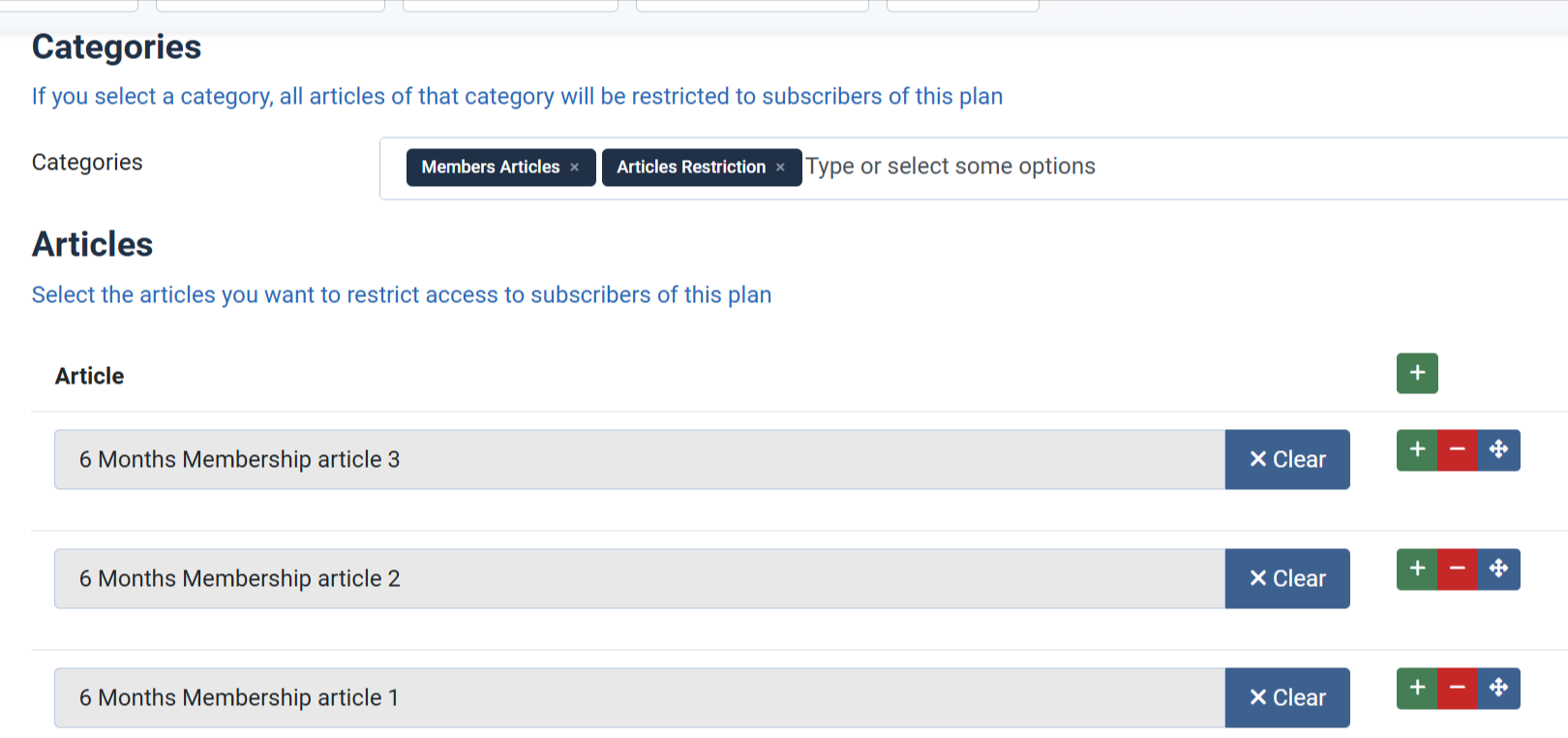
Plugin Parameters
- Redirect URL: Enter URL of the page which you want to redirect none-subscribers to when try to access to your restricted article. This should be URL of the page which display list of subscription plans so that users can sign up to access to your articles. Leave it empty and the system will detect the URL automatically
- Protection Method: This parameter control the behavior when one subscribers try to access to a restricted article. If you set it to Prevent Access to Article Detail Page, users will be redirected to the Redirect URL page which you configured above. If you set it to Hide fulltext from none subscribers, the system will display a message (configurable) telling them that they need to subscribe to your plans to access to that section of the article. See demo at https://demo.joomdonation.com/membershippro/articles-restriction/9-months-membership-article-restriction
- Display Articles in Profile: If you set it to Yes, when subscribers access to his user profile https://docs.joomdonation.com/membershippro/frontend-items/user-profile , he will see a tab called My Articles which display list of available articles for his subscription so that they can access to these articles.
Change the restriction message
If you set Protection Method parameter to Hide fulltext from none subscribers, there would be a message displayed to replace the fulltext. If you want to change that message, go to Membership Pro -> Emails & Messages, look at General Messages tab, find and change Content Restricted Message.
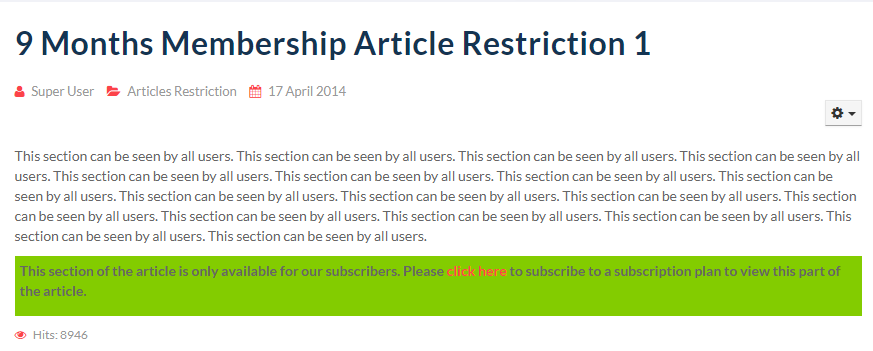
Display plans in restriction message
If you want to display the plans which users can subscribe to access to restricted article, you can follow instructions below to setup it:
- Go to Extesnions -> Plugins, enable Content - Membership Plans plugin. Choose the layout you want to use to display plans in the plugin parameter.
- Change the Content Restricted Message above, add the {membershipplans ids="[PLAN_IDS]"} syntax to the position you want to display the plan.