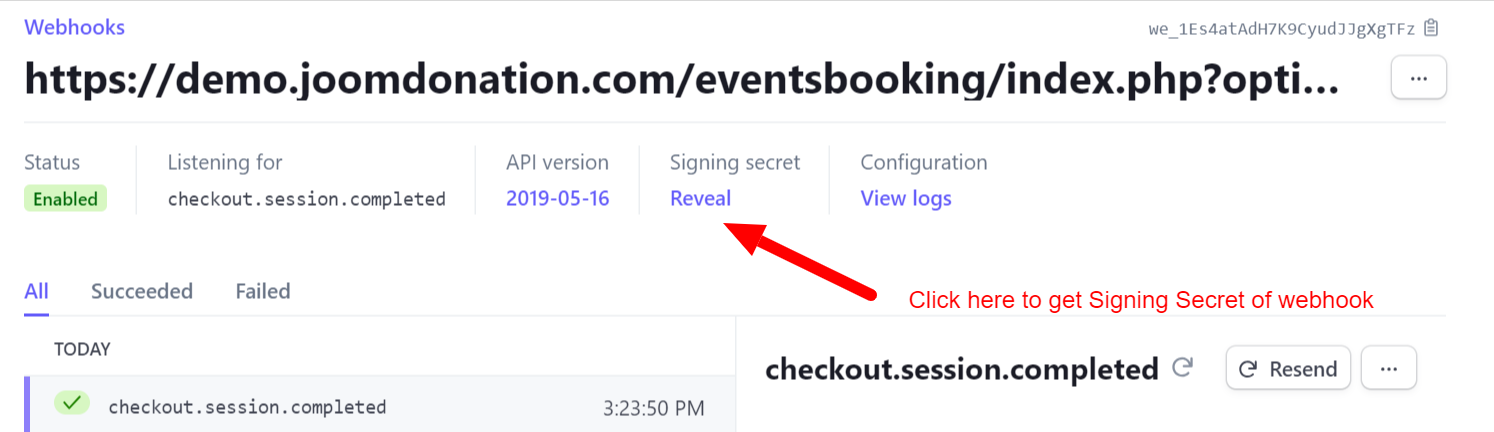Stripe Checkout
Installation
When you purchase the payment plugin, you will receive a zip file called os_osm_stripecheckout_unzip_first.zip. Unzip that file, you will get the file os_osm_stripecheckout.zip. Go to Membership Pro -> Payment Plugins to install it as any other payment plugin. See https://docs.joomdonation.com/membershippro/basic-setup/payment-plugins#install-new-payment-plugin for installation instructions if needed.
Configuration
- Click on the payment plugin to edit, enter payment plugin parameters, then publish it
- For API Keys, you can follow instructions at https://stripe.com/docs/keys#api-keys to get it.
- For Signing Secret, you need to setup Webhook URL (see the next step) and get the information from there. In the webhook URL setting, click on Reveal button to get it (see the screenshot at the end for more details)
- You will need to login to your Stripe account, add a "Webhook URL" below (see https://stripe.com/docs/webhooks/setup#add-endpoint-dashboard for instructions)
https://domain.com/index.php?option=com_osmembership&task=recurring_payment_confirm&payment_method=os_stripe
(Of course, need to replace https://domain.com/ with your website url)
Stripe will also asks you for the events for webhook, select two events below:
checkout.session.completed
invoice.payment_succeeded