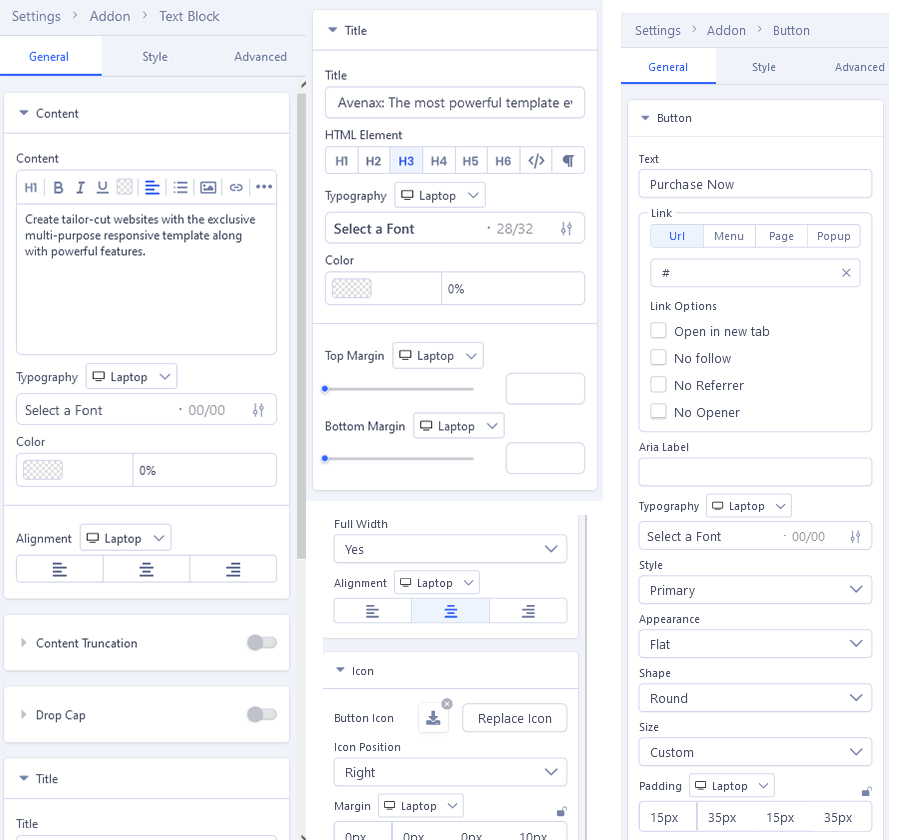Service
The Avenax Joomla template's Service page features a distinctive layout and captivating design that will immediately grab your users' attention. With its calming color scheme and thoughtful design elements, the Service page includes engaging hover and scroll effects, ensuring your users remain intrigued as they navigate through the content. You can choose 1 of 2 completely different Service page styles (Default Service, Service 02) for your site.
1: Default Service
You can find it assigned to the Main Menu as a Default Service item. You can edit and customize the page using SP Page Builder 5 Pro’s backend & front-end editor. To do that, from the Joomla dashboard, go to Components > SP Page Builder Pro > Pages and select the page you want to edit. Each of these Service variations is uniquely designed. Choose the Default Service layout you prefer to your project:
The template uses several powerful addons to enhance its functionalities and look. Almost all of them are from the default SP Page Builder package. Below there is an example screenshot from front-end and back-end edition view.
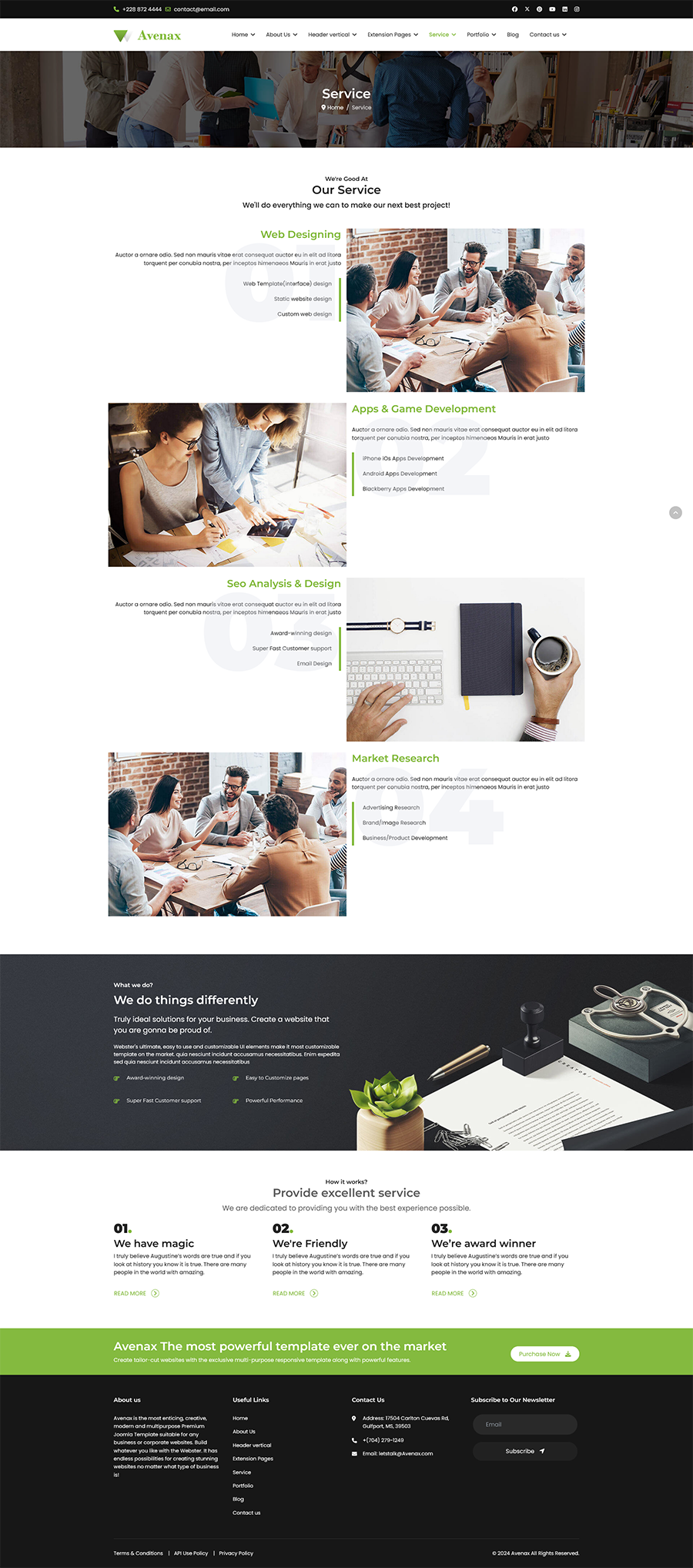
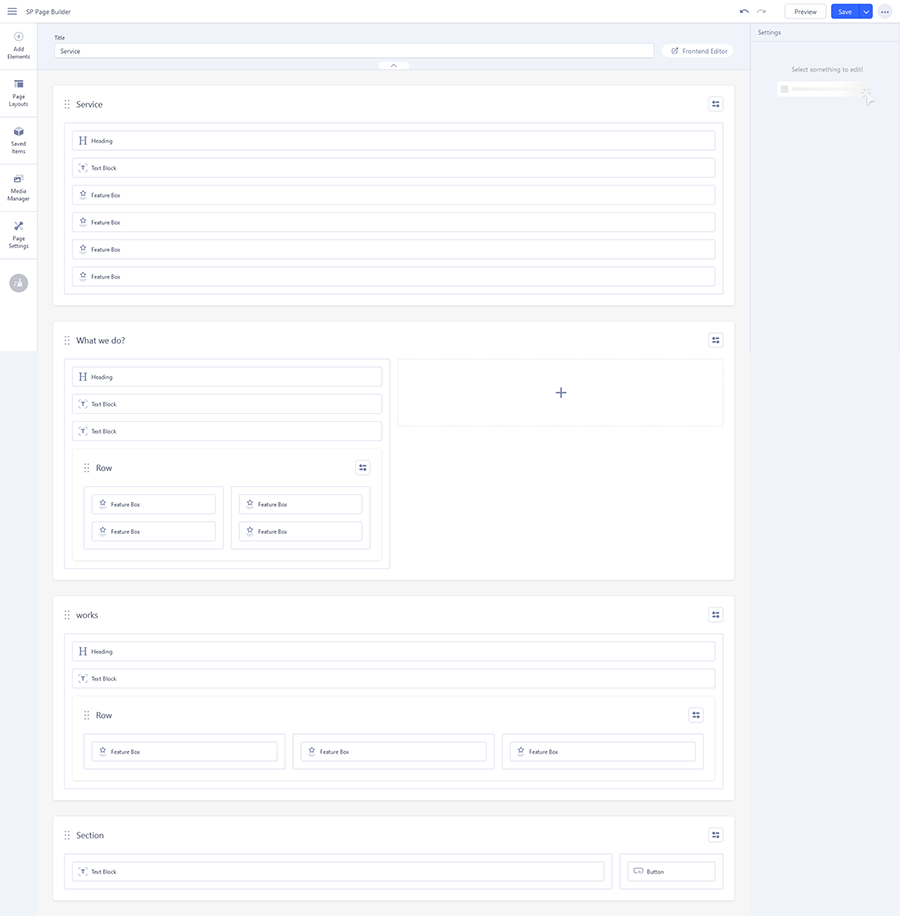 We created/used addons for this template in Default Service:
We created/used addons for this template in Default Service:
1.1: Service
Below there is an example screenshot from front-end and back-end edition view.
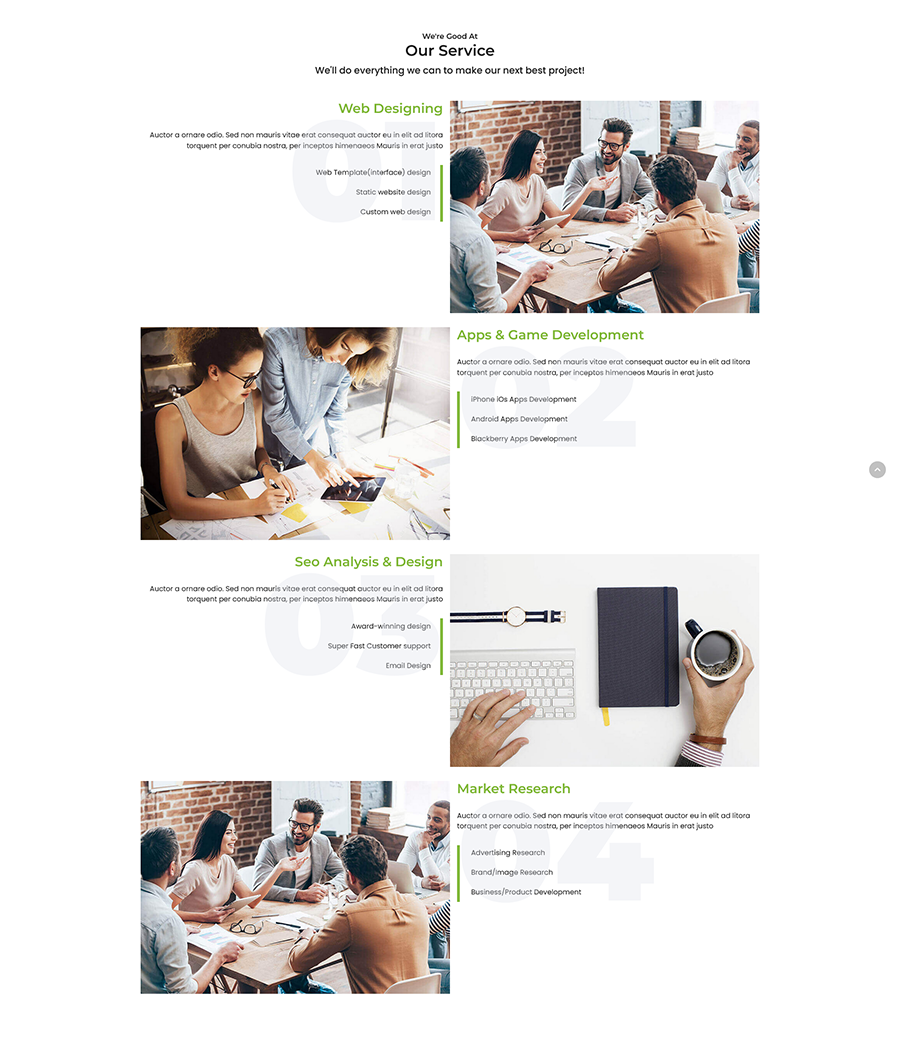
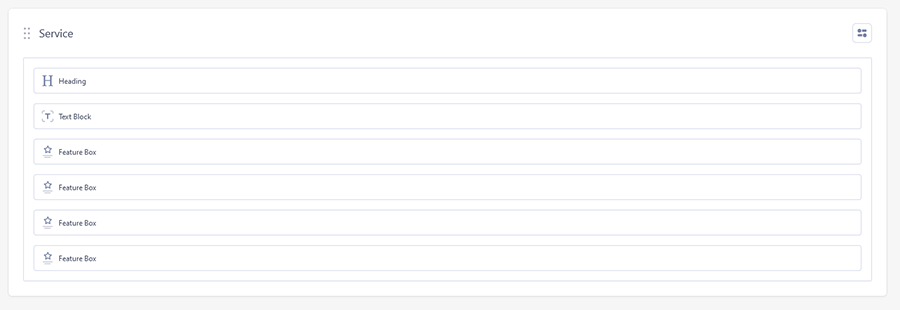
Settings
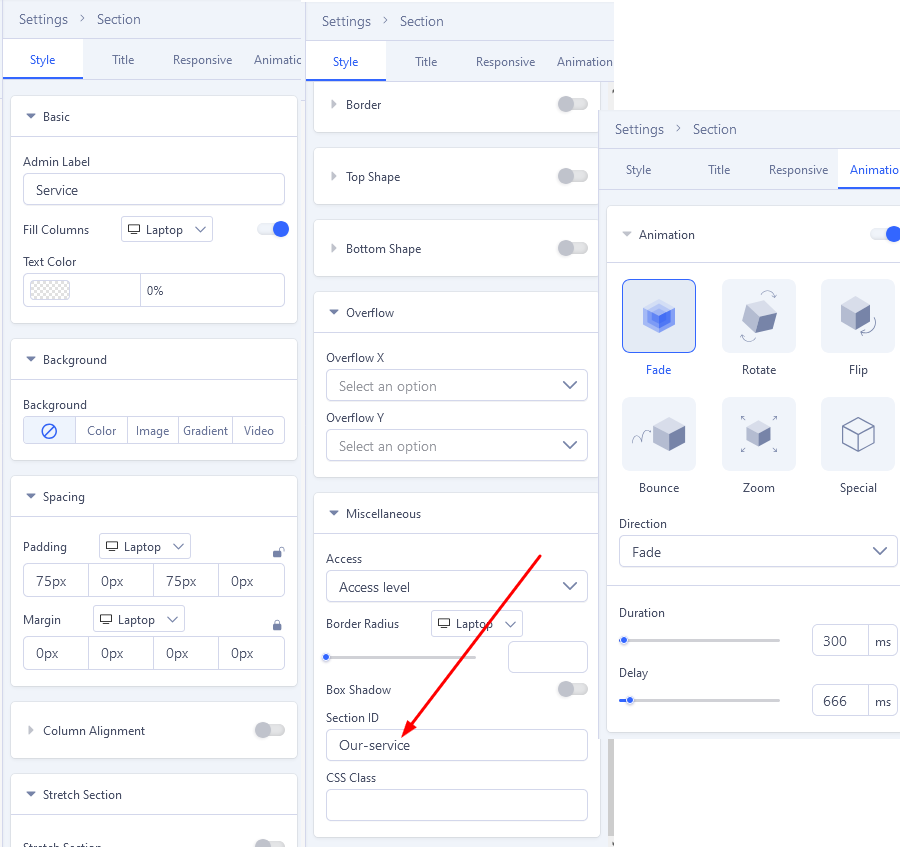
In Service We created/used addons : Heading, Text Block and Feature Box
Heading
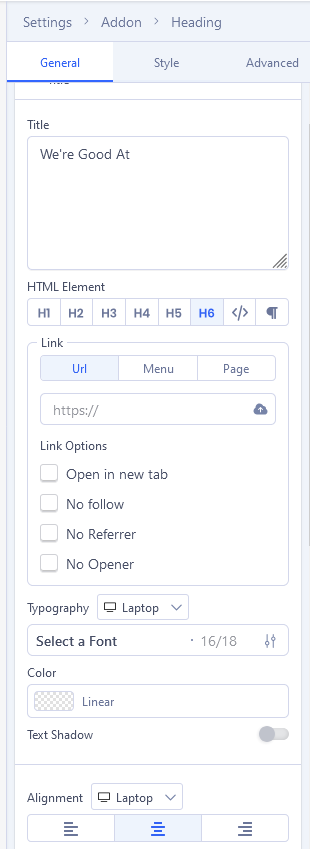
Text Block
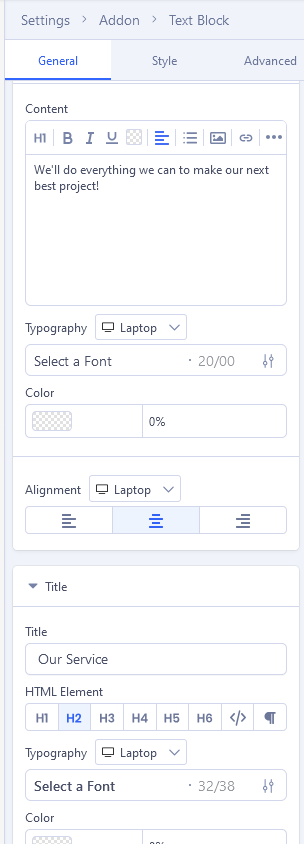
Feature Box : Web Designing
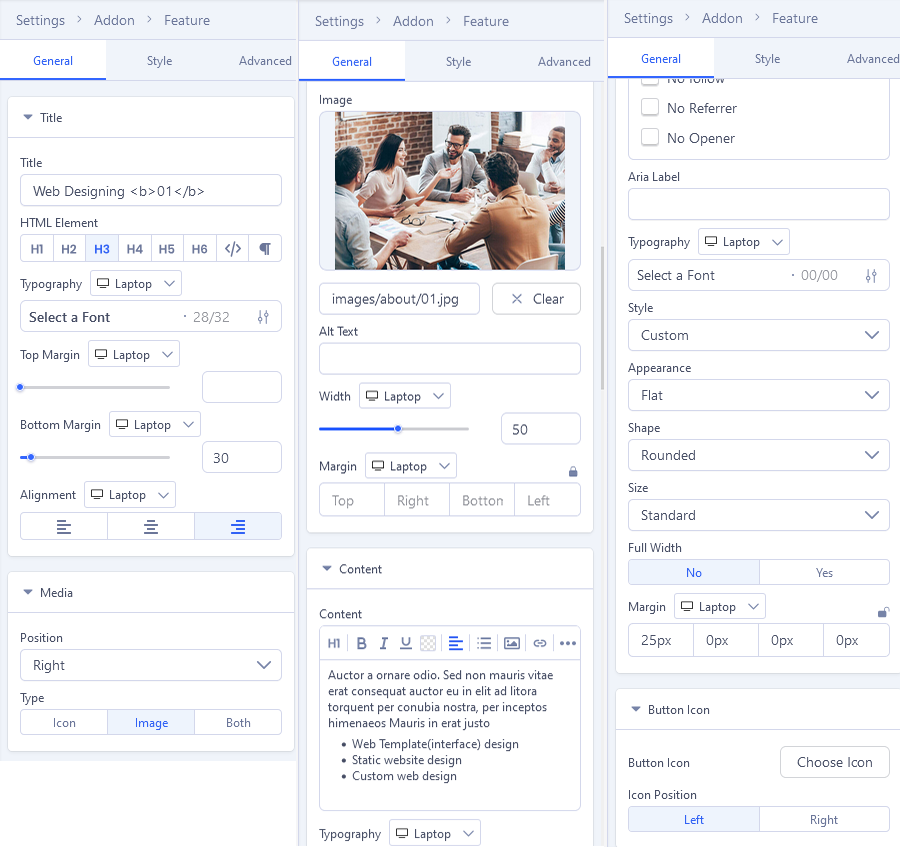
Apps & Game Development , Seo Analysis & Design and Market Research we do the same with Web Designing.
1.2: What we do?
Below there is an example screenshot from front-end and back-end edition view.
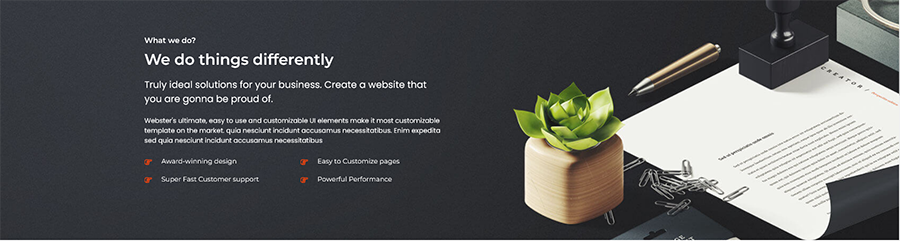
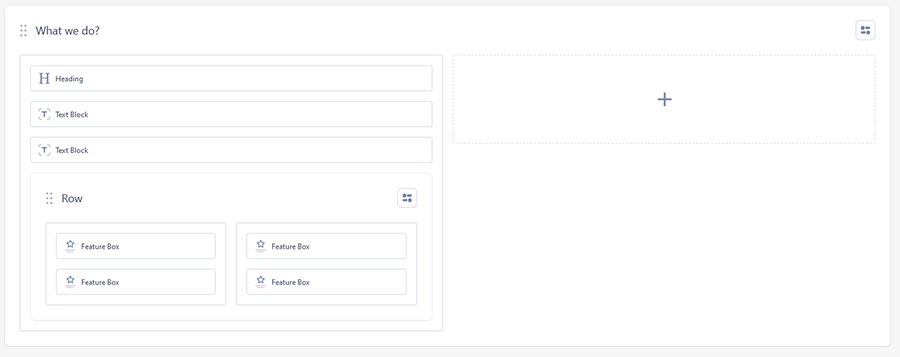 Settings
Settings
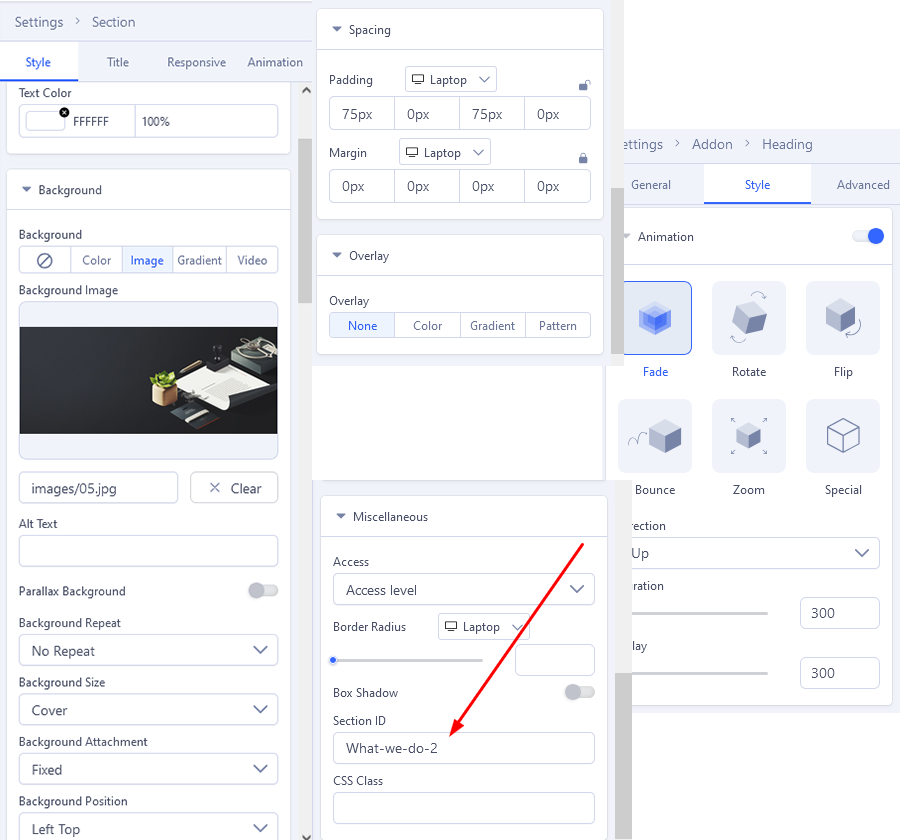 Columns: 6+6
Columns: 6+6
In What we do We created/used addons : Heading, Text Block and Feature Box
1.2 Heading
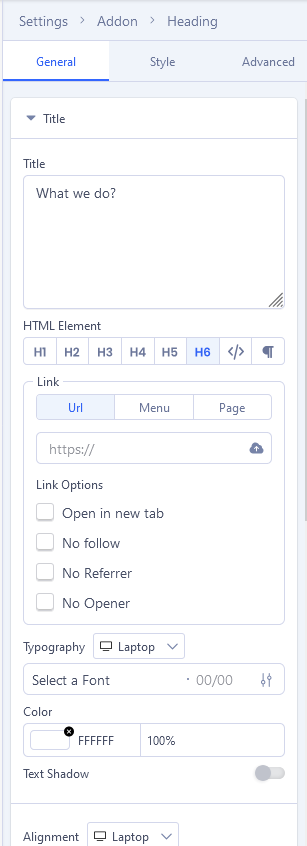
1.2 Text Block
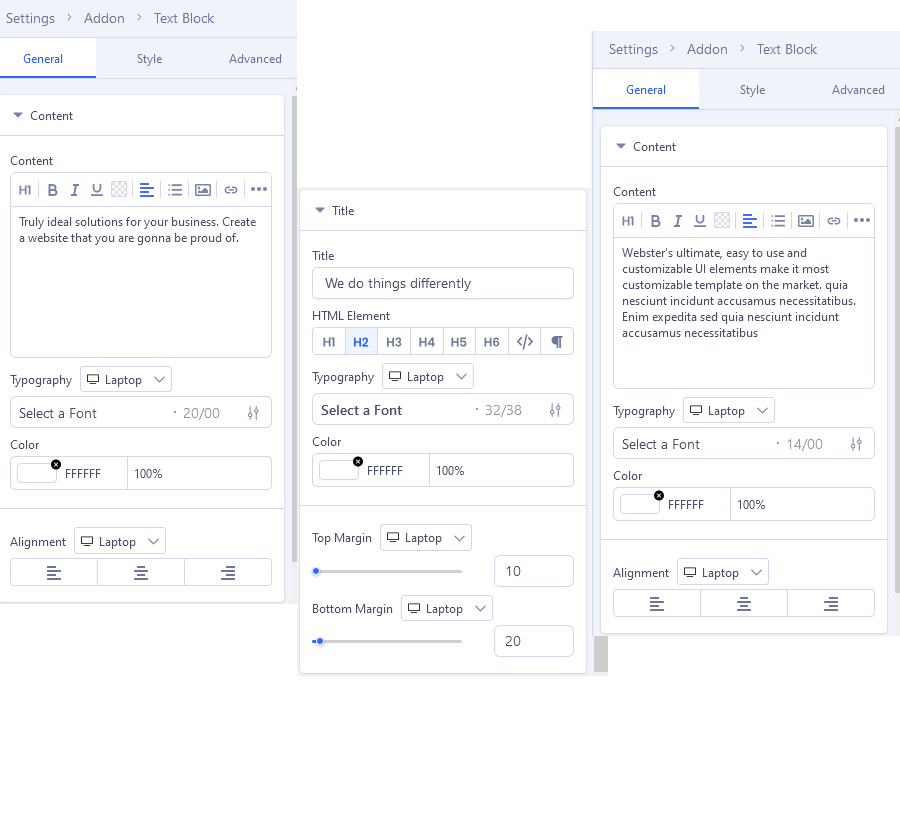
1.2 Feature Box
Award-winning design
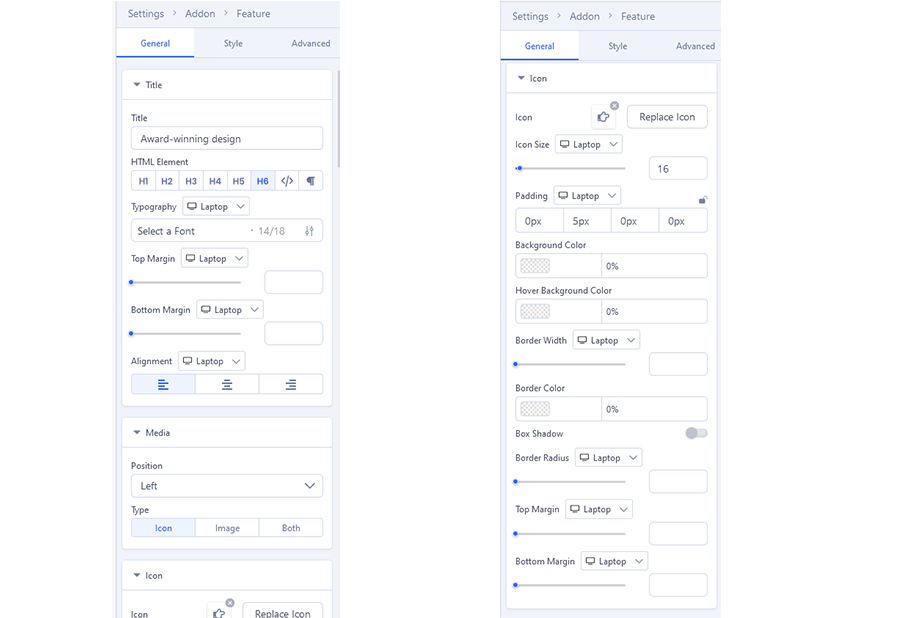
Super Fast Customer support , Easy to Customize pages and Powerful Performance we do the same with Award-winning design.
1.3: Works
Below there is an example screenshot from front-end and back-end edition view.
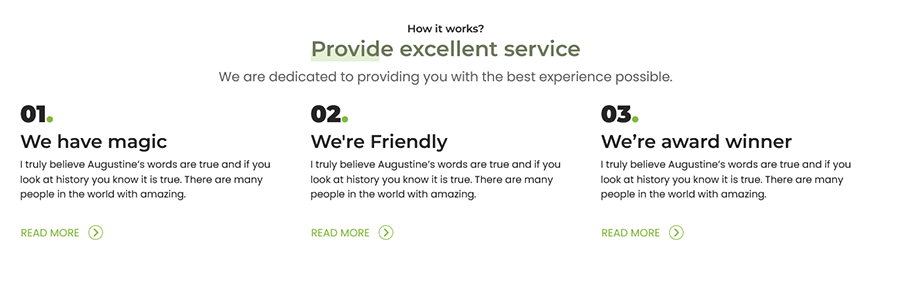
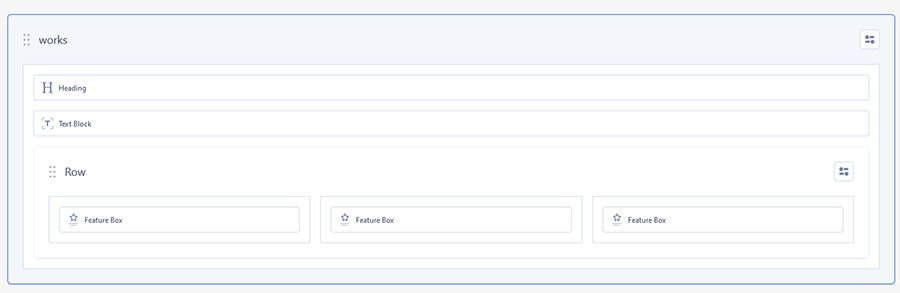 Settings
Settings
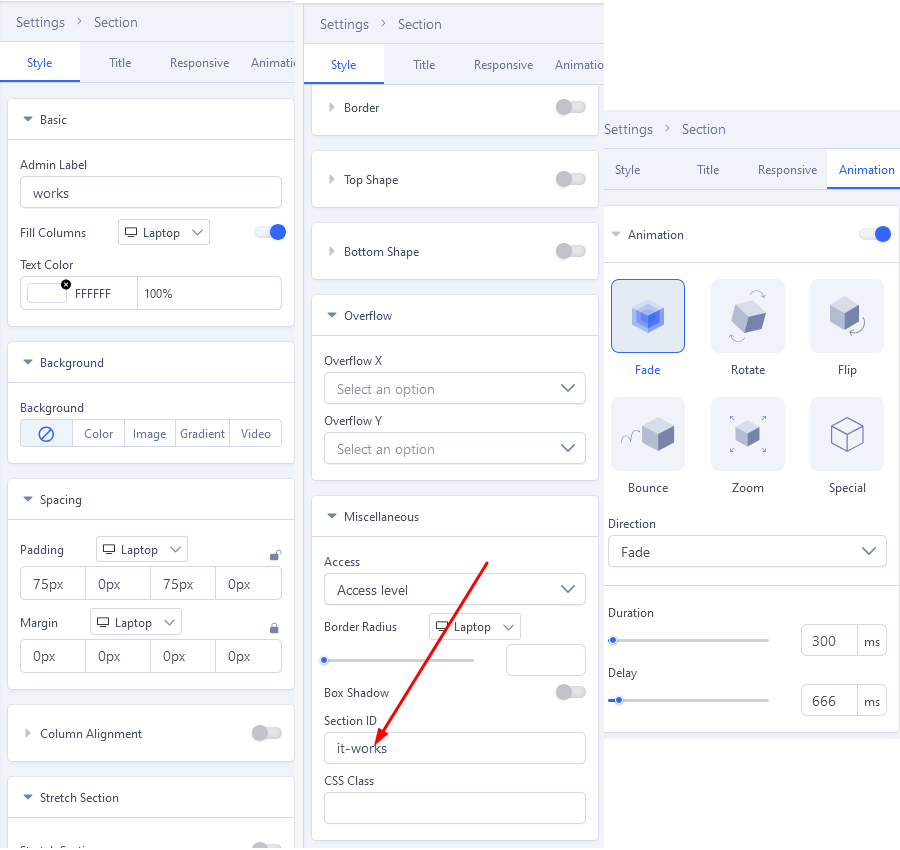 In Works We created/used addons : Heading, Text Block and Feature Box
In Works We created/used addons : Heading, Text Block and Feature Box
1.3 Heading
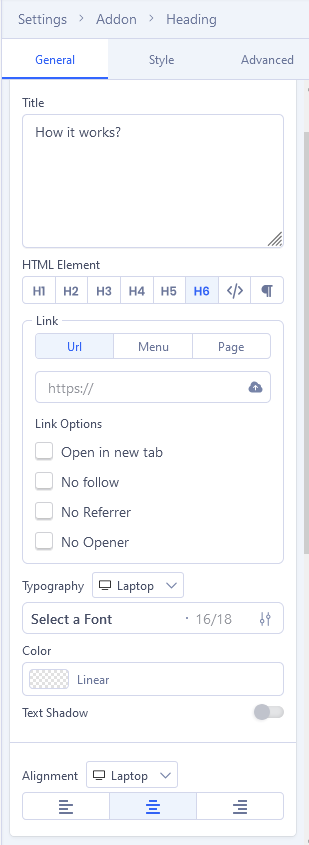
1.3 Text Block
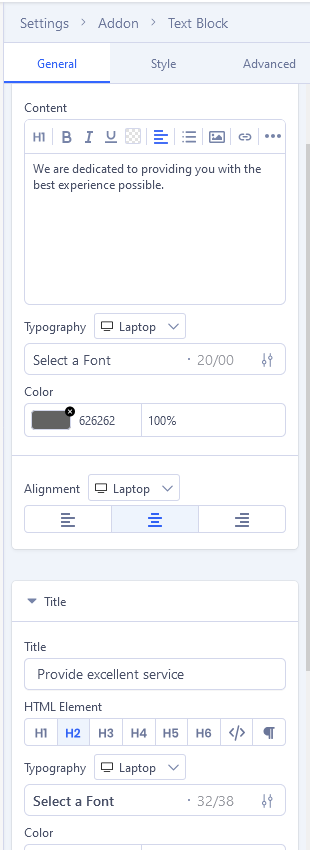
1.3 Feature Box
We have magic
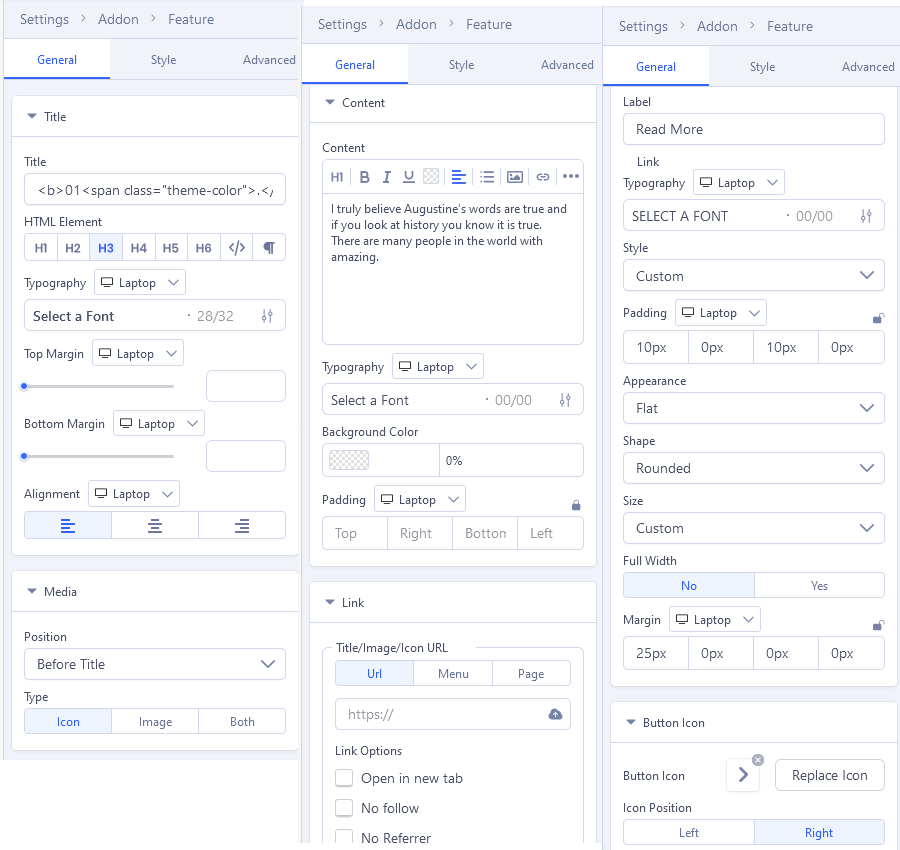
We're Friendly , We’re award winner we do the same with We have magic.
1.4: The market
Below there is an example screenshot from front-end and back-end edition view.

 Settings
Settings
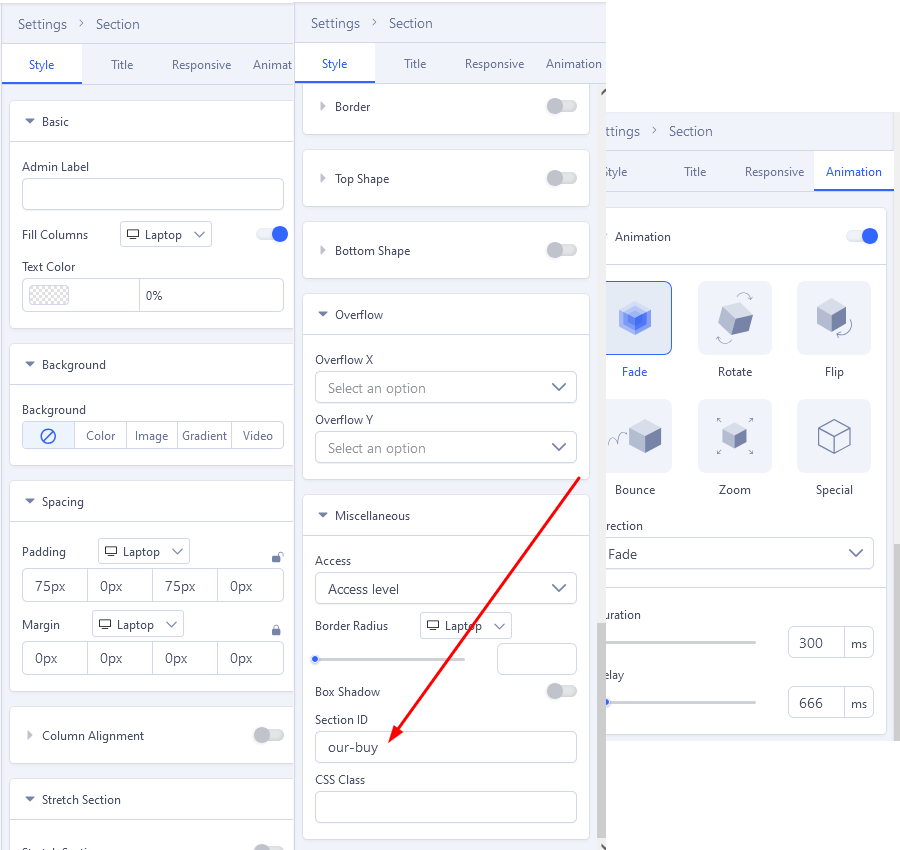 In The market We created/used addons : Text Block and Button
In The market We created/used addons : Text Block and Button
Text Block
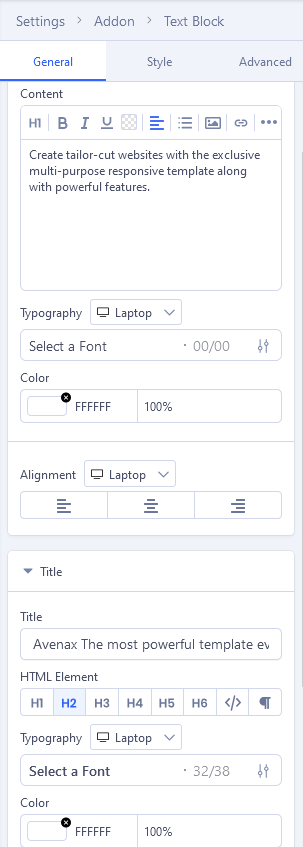
Button
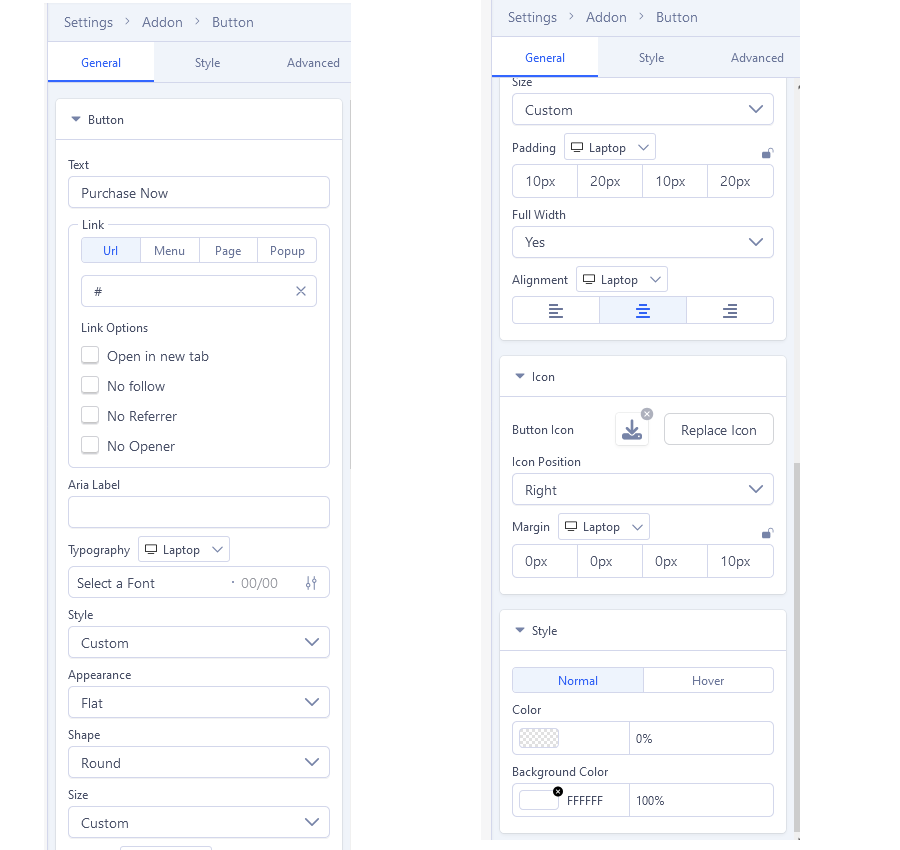
2: Service 02
You can find it assigned to the Main Menu as a Service 02 item. You can edit and customize the page using SP Page Builder 5 Pro’s backend & front-end editor. To do that, from the Joomla dashboard, go to Components > SP Page Builder Pro > Pages and select the page you want to edit. Each of these Service variations is uniquely designed. Choose the Service 02 layout you prefer to your project:
The template uses several powerful addons to enhance its functionalities and look. Almost all of them are from the default SP Page Builder package. Below there is an example screenshot from front-end and back-end edition view.
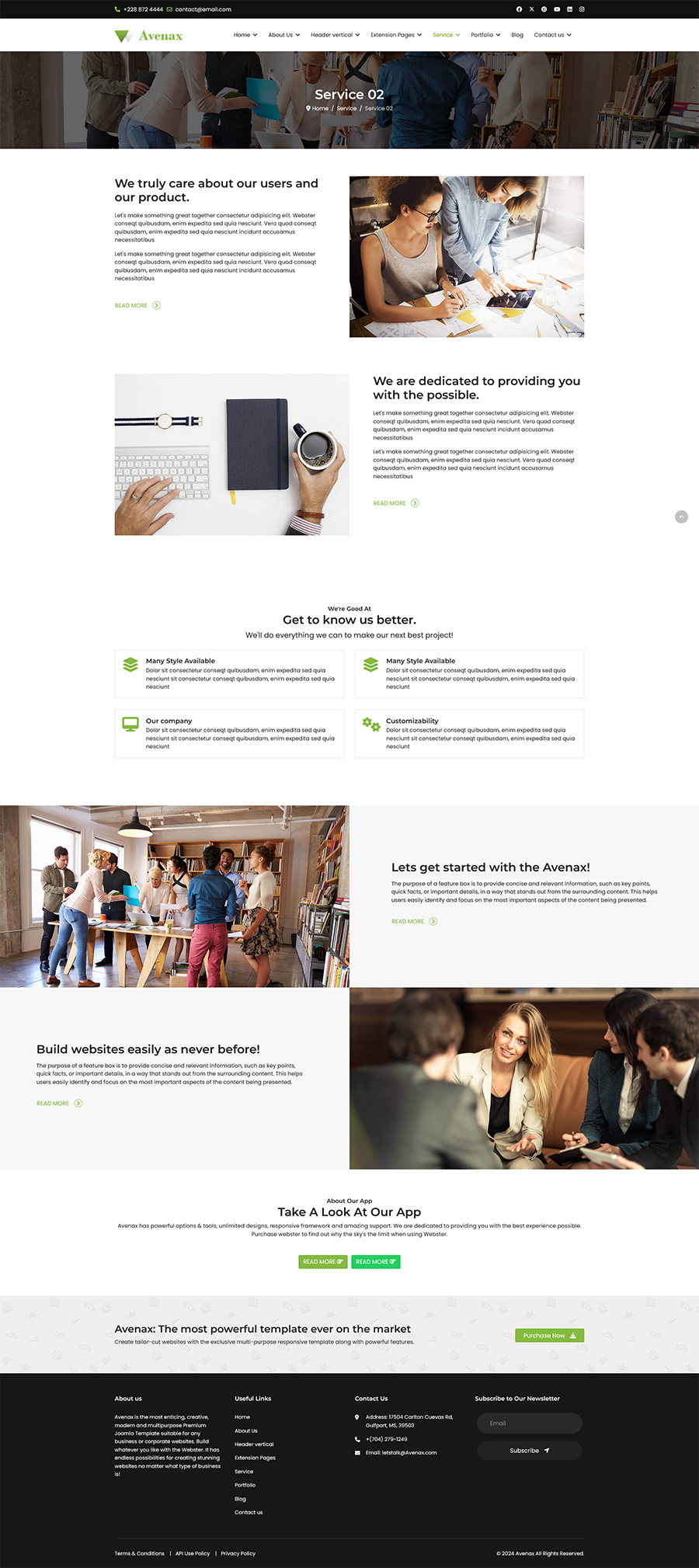
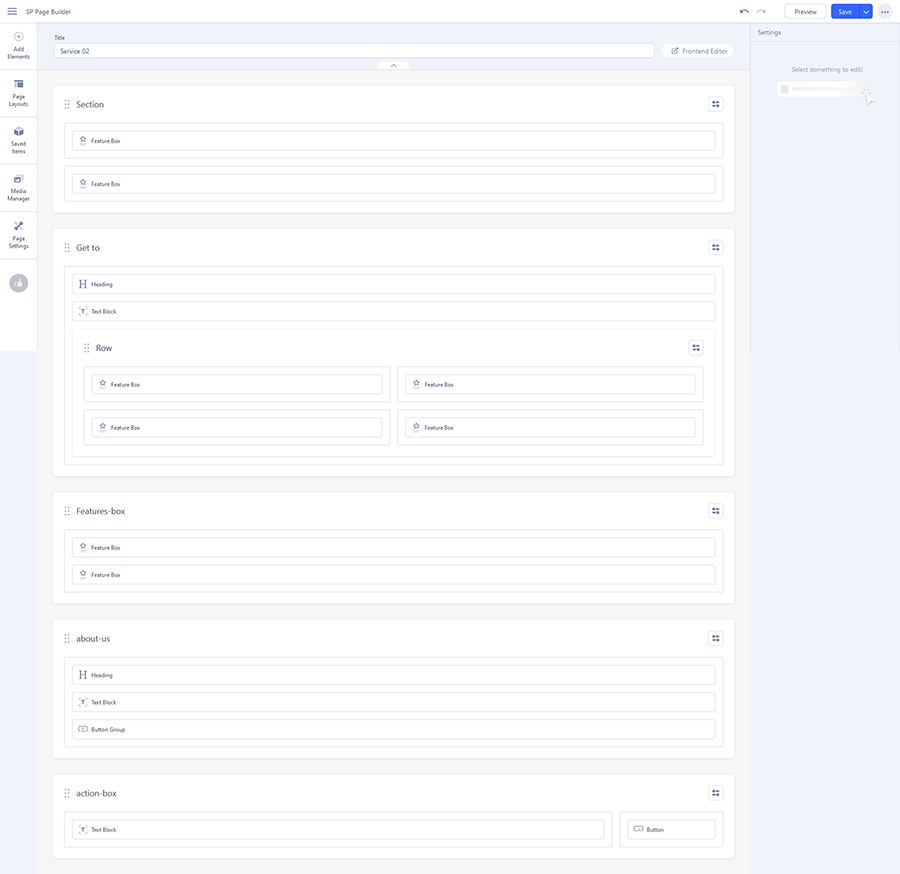 We created/used addons for this template in Service 02:
We created/used addons for this template in Service 02:
2.1: Feature box
Below there is an example screenshot from front-end and back-end edition view.
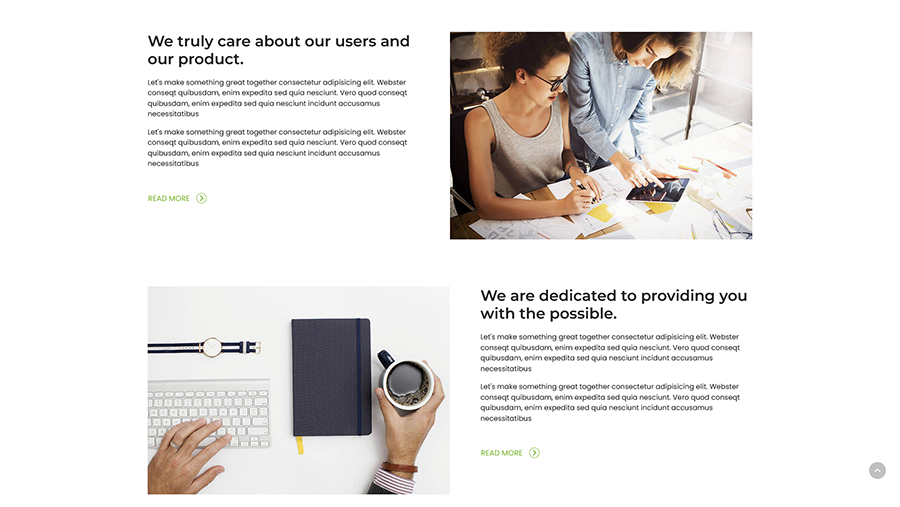
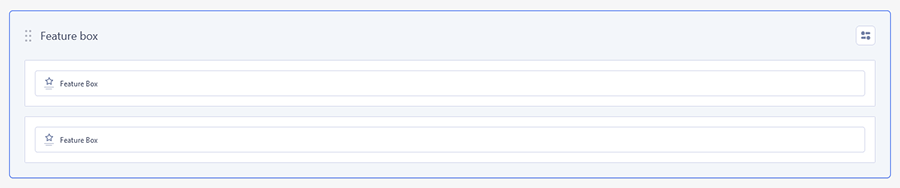
Settings
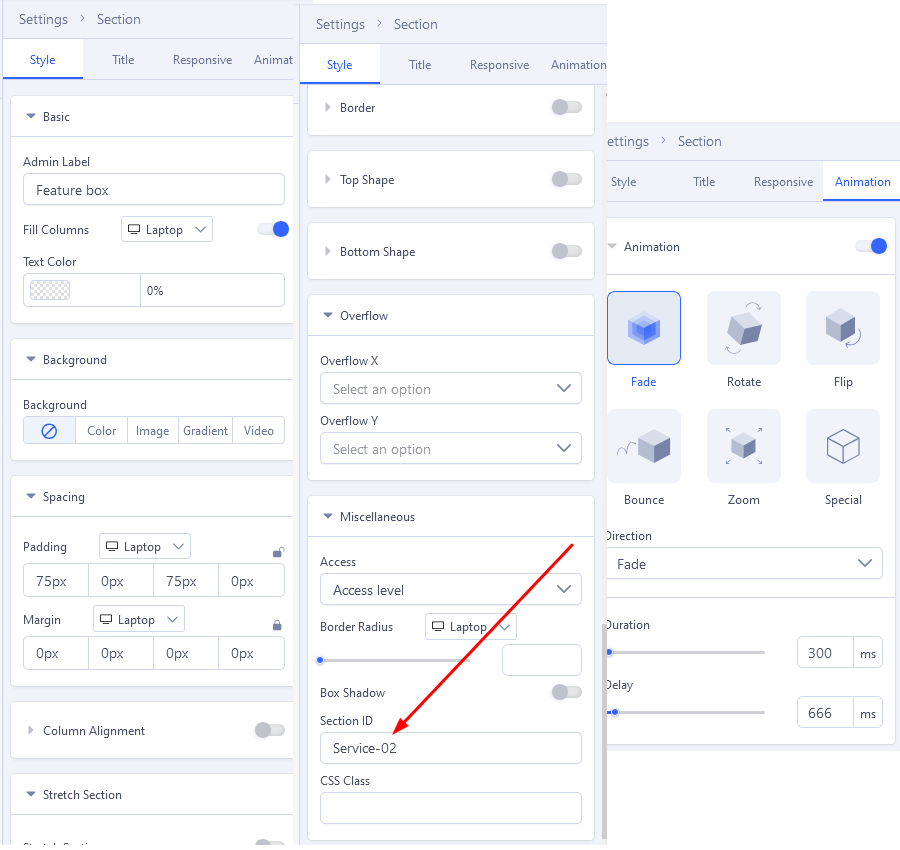
In Feature box We created/used addons : Feature Box
We truly care about our users and our product.
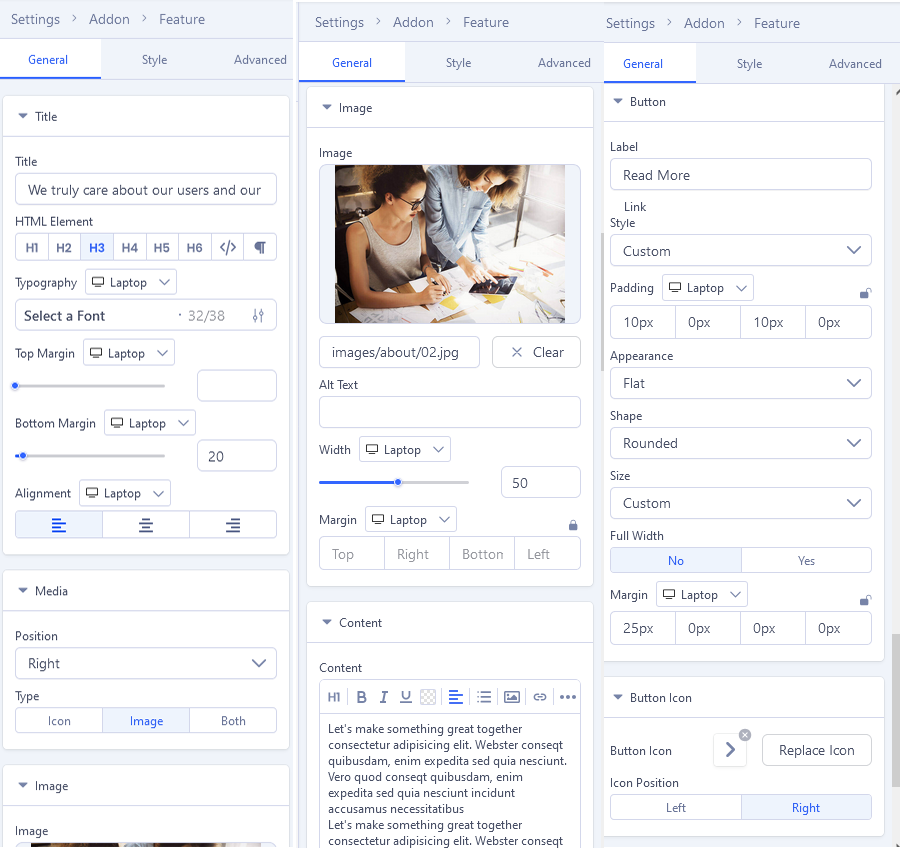 We are dedicated to providing you with the possible. we do the same with We truly care about our users and our product.
We are dedicated to providing you with the possible. we do the same with We truly care about our users and our product.
2.2: Get to
Below there is an example screenshot from front-end and back-end edition view.
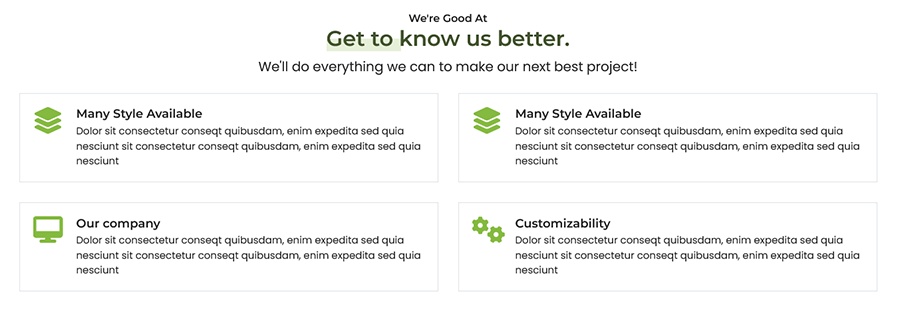
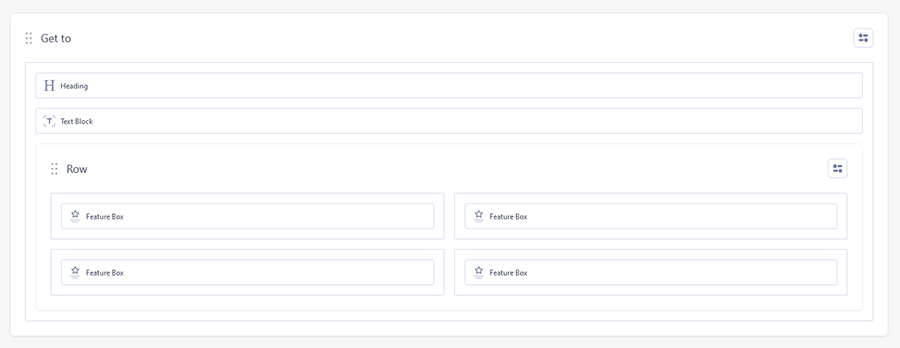
Settings
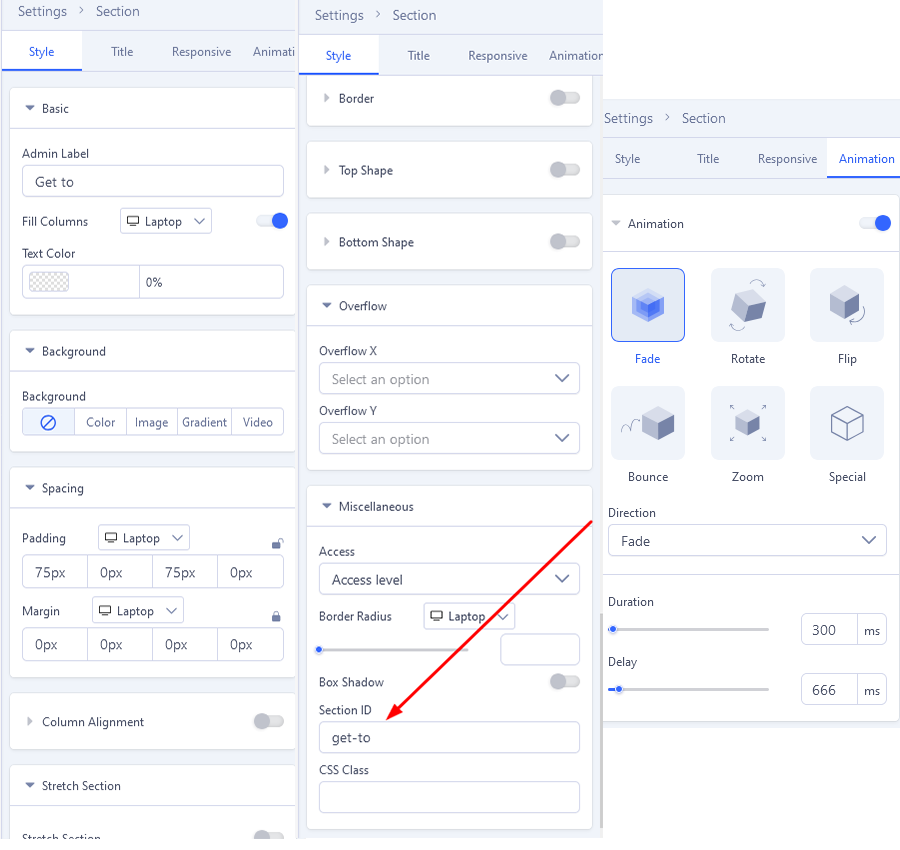
In Get to : Heading, Text Block and Feature Box
2.2 Heading
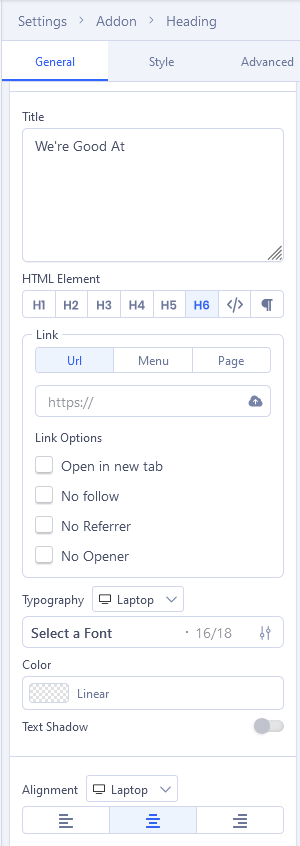
2.2 Text Block
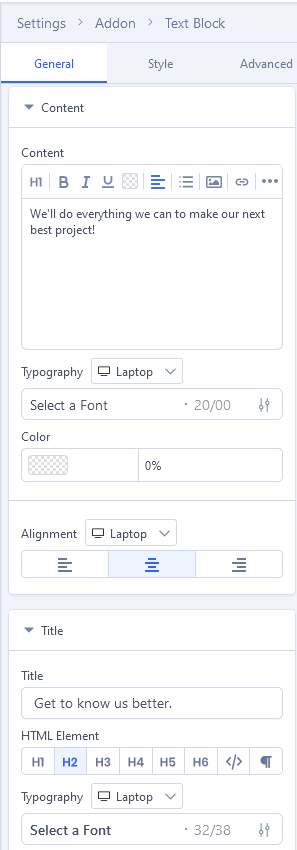
2.2 Feature Box
Many Style Available
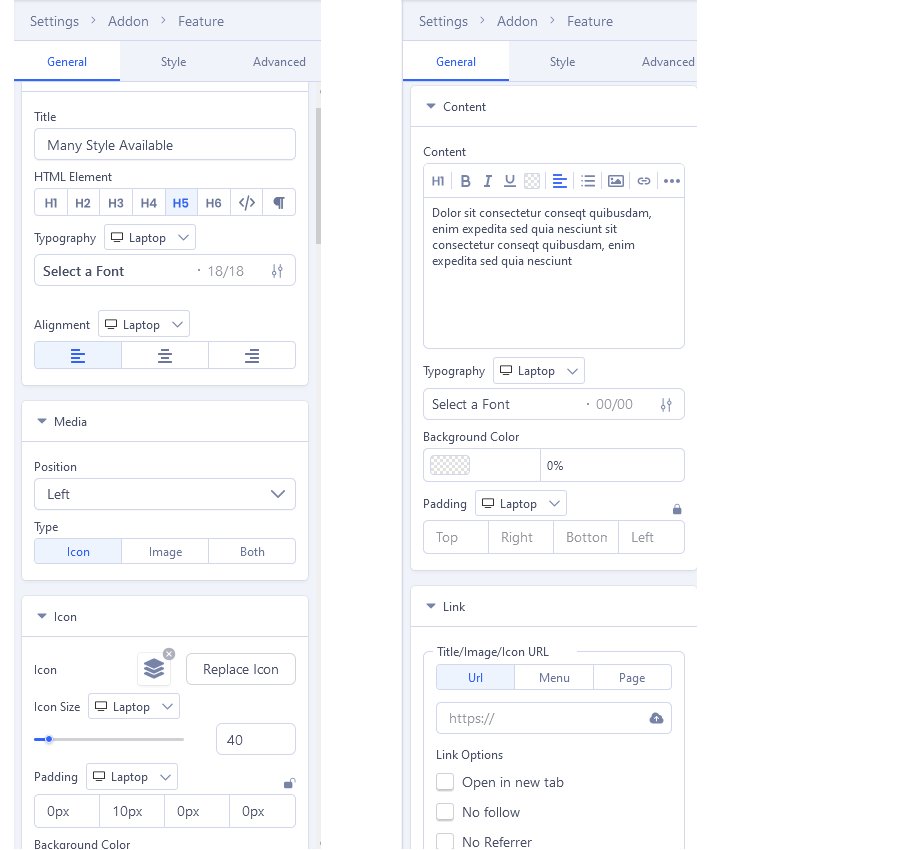
Our company , Many Style Available and Customizability we do the same with Many Style Available.
2.3: Feature Box
Below there is an example screenshot from front-end and back-end edition view.
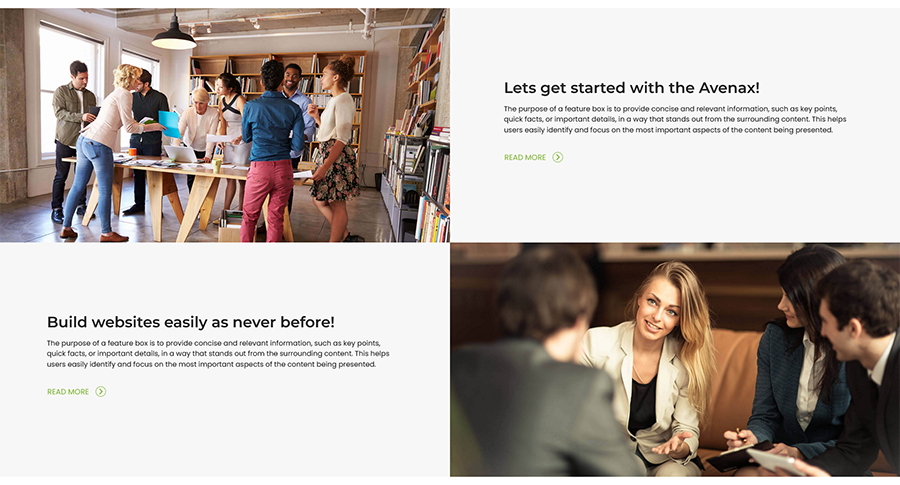
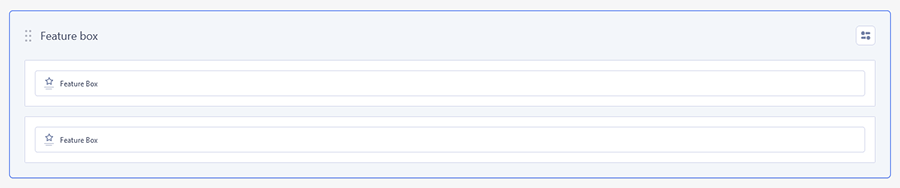
Settings
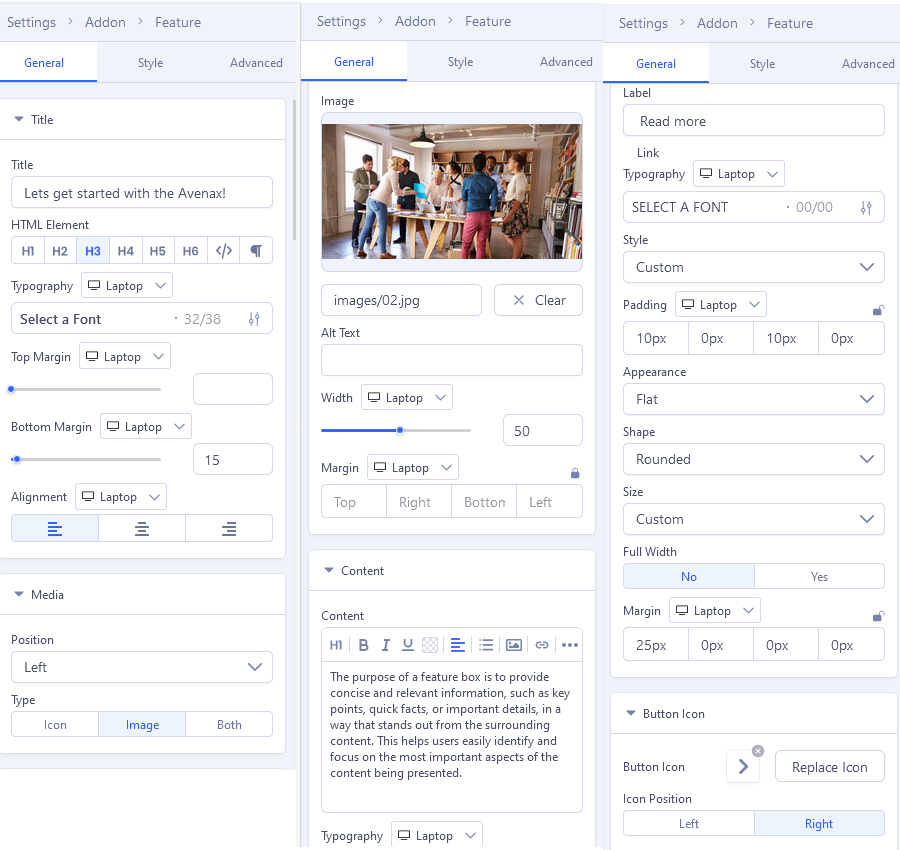
In Feature box We created/used addons : Feature Box
Lets get started with the Avenax!
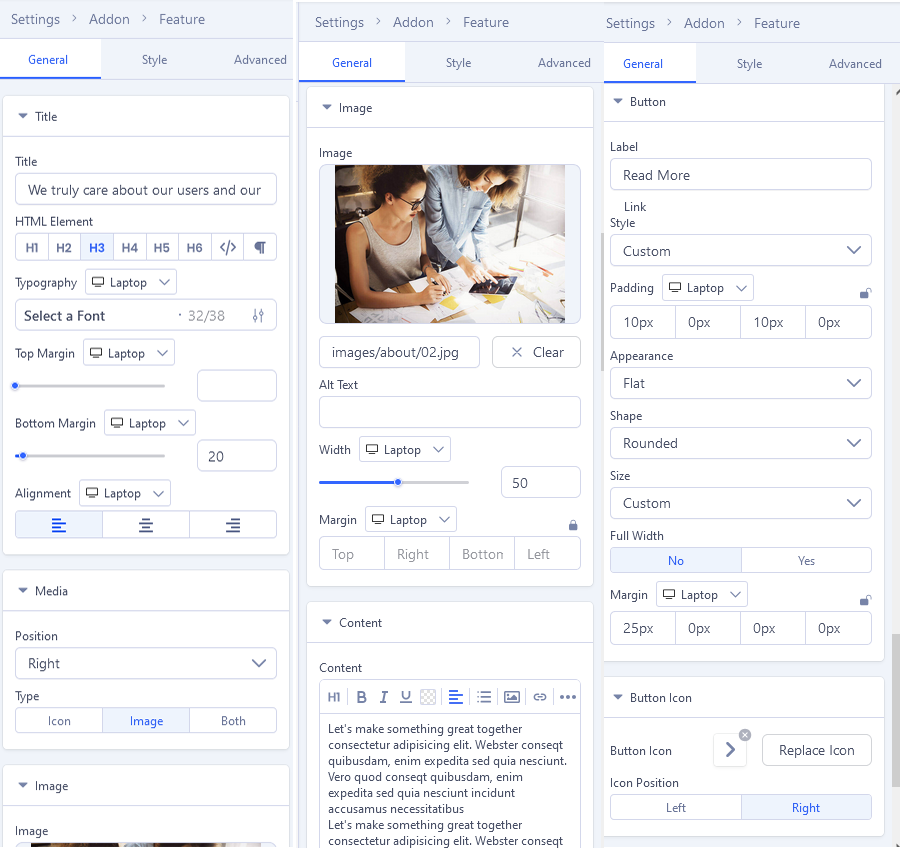 Build websites easily as never before! we do the same with Lets get started with the Avenax!
Build websites easily as never before! we do the same with Lets get started with the Avenax!
2.4: about-us
Below there is an example screenshot from front-end and back-end edition view.
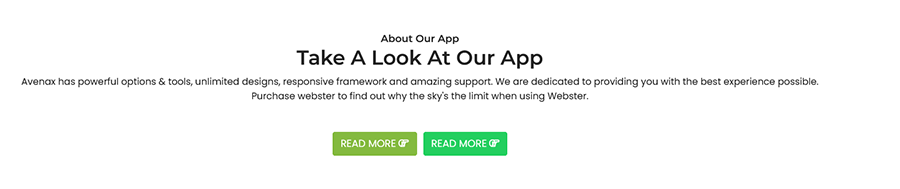
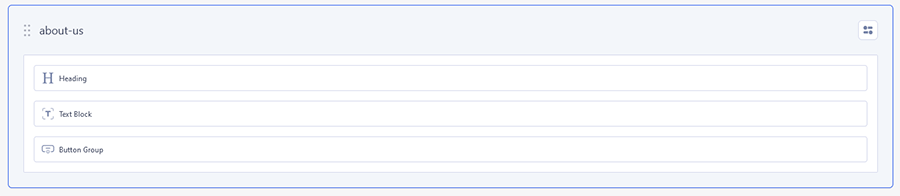 In action-box We created/used addons : Heading, Text Block and Button Group
In action-box We created/used addons : Heading, Text Block and Button Group
2.5: action-box
Below there is an example screenshot from front-end and back-end edition view.

 Settings
Settings
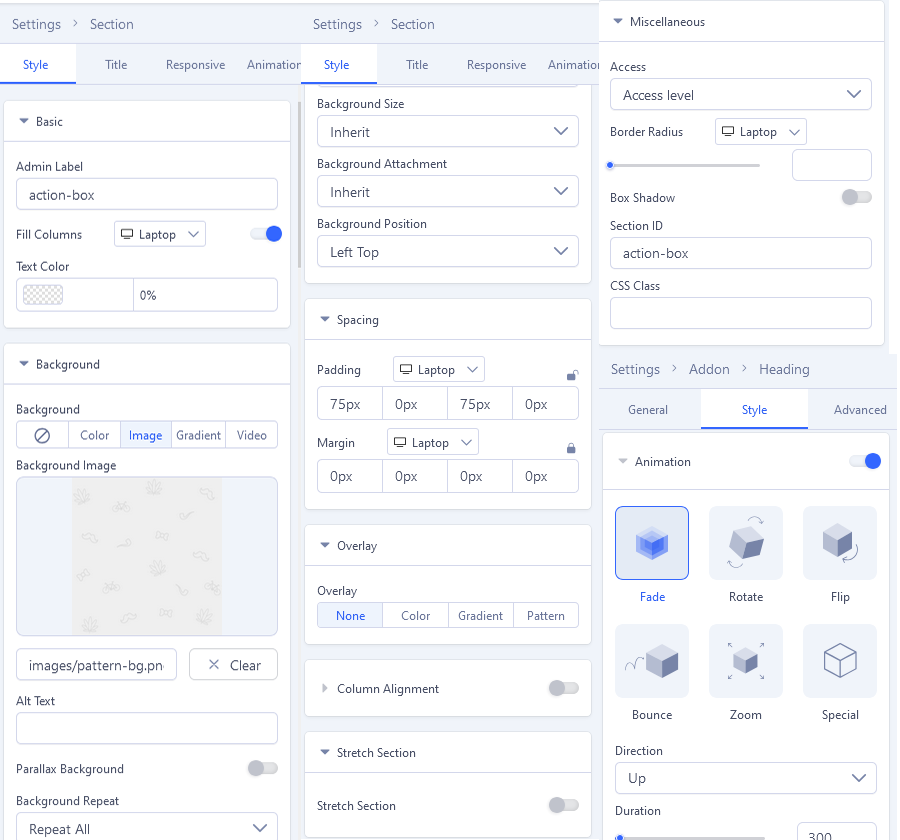
In action-box We created/used addons : Text Block and Button