Real Estate Companies
[TOC]
Manage companies
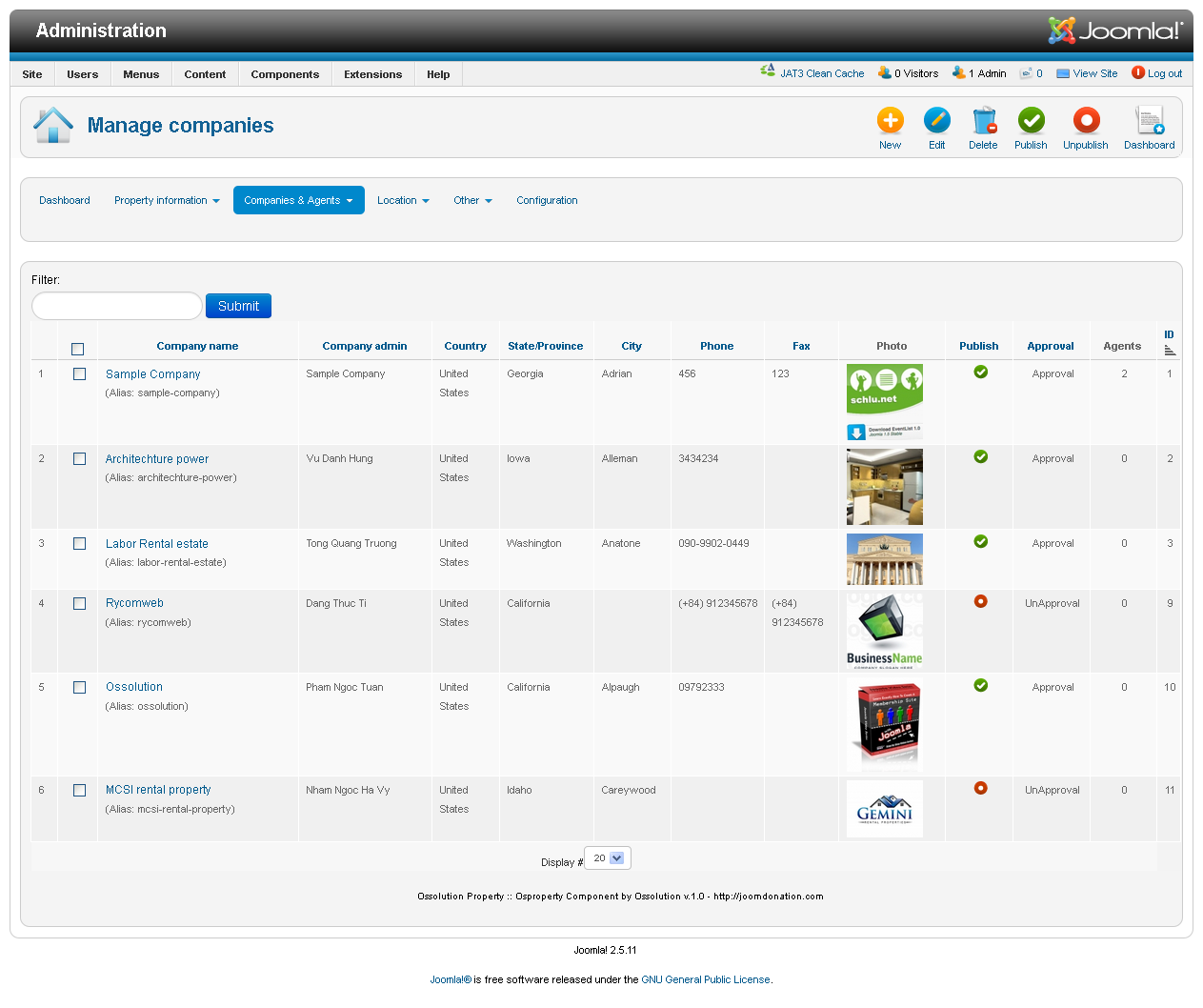 Manage information of companies: each company may have one or more agents. We have the page for listing companies from the front-end. Companies are the different organizations that own one or more agents. Many OS Property customers will only need one company, their own. Others will want to display properties from partners, and can add as many companies as necessary.
Manage information of companies: each company may have one or more agents. We have the page for listing companies from the front-end. Companies are the different organizations that own one or more agents. Many OS Property customers will only need one company, their own. Others will want to display properties from partners, and can add as many companies as necessary.
Add/edit Company information
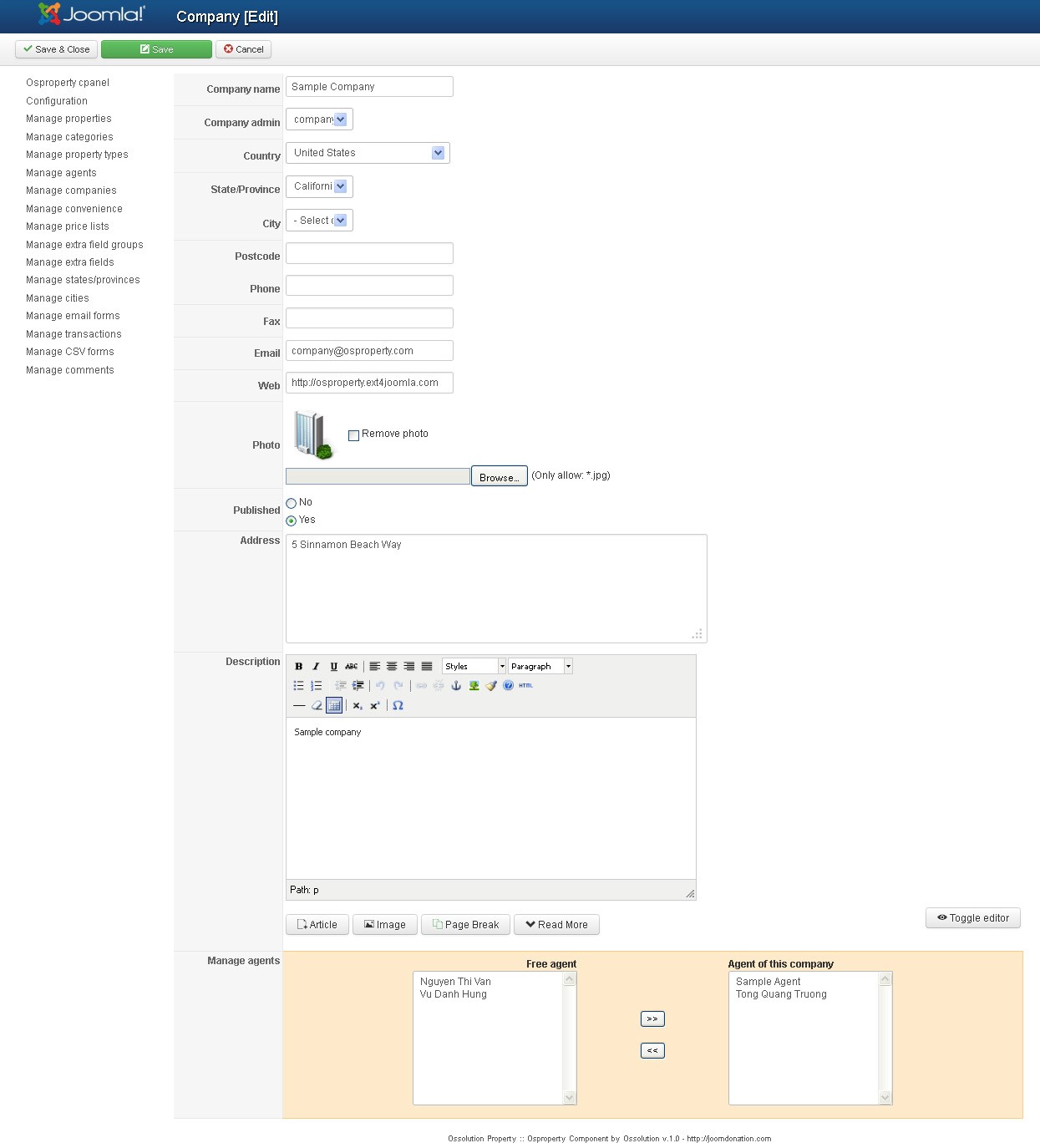
To add a company, click the new button in the upper right of the Companies panel .You will open the Add Company dialogue
Provide the necessary details for the company. Initially, only a name is required. However, it's best to fill out the form as completely as possible to ensure a good experience for your end users. You can also choose to feature a company from this dialogue by selecting the appropriate radio button. Click the save button at the top right of the Add panel to save the object, or choose Cancel to exit without saving.
To edit an existing company, simply click on the name of the company from the list of companies in the Company control panel, or select the company by checking the box to the left of the company name and click Edit in the top right of the panel. To unpublish a company, click on the green checkbox to the right of the company's name. To delete a company, select the company by checking the box to the left of the company name and select Delete from the options in the upper right of the panel.
When you edit Company, you can select available agents and add them into the current company (Orange part at above picture). You also can remove the existing agents out of your company.
Company admin: In the company modification page, you can select one Joomla! User is manager of company at front-end of OS Property. This user can manage the information of the company; add/remove agent’s .etc
Multiple languages
When you have more than one language, we will have one more tab in property modification page, it’s called Translation. In this tab, system will list all available languages (in other tabs) but except main language (in Main tab)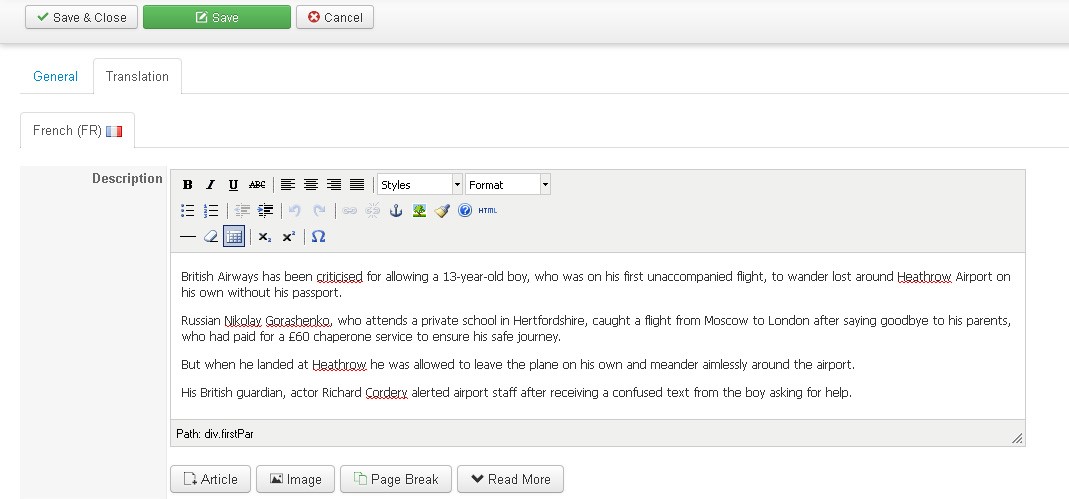
Note: If you only enter data for property in default language. After saving, the data will be copied to all other available languages.