Admin Interface
[TOC] OS Property gives you the friendly administrator interface with the standard structure of Joomla so it is very easy to manage your store.
Access OS Property
Login to your back-end side, then go to Components -> Ossolution Property to access to OS Property component.
OS Property Dashboard and Menu System
OS Property has its own Dashboard and Toggle Menu System to help you access to different sections fast and easily.
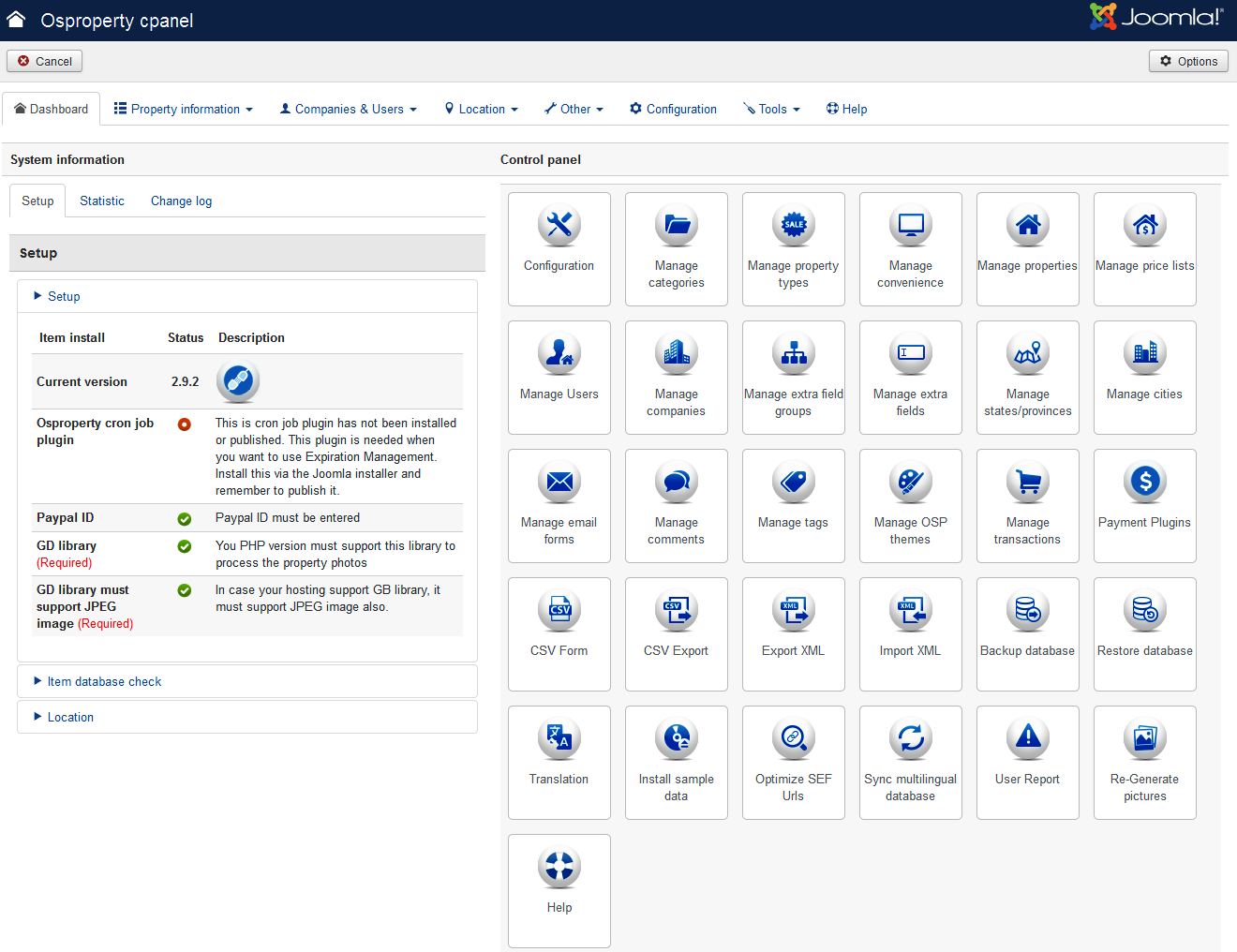
Dashboard of OS Property includes 2 parts:
- Tasks icons (Right side)
- Setup, Statistic and Change log information
Task icons:
- Configuration
- Manage categories: Manage all categories in OS Property system
- Manage property types: Manage all property types in OS Property system
- Manage convenience: Manage all amenities of properties in OS Property system
- Manage properties: Manage all properties in OS Property system
- Manage price lists: Manage all price list options in OS Property system
- Manage user: Manage OS Property users (Agents, Owners, Sellers, Realtors, Landlords, Builders)
- Manage companies: Manage all companies in OS Property system
- Manage extra field groups: Manage all extra field groups in OS Property system
- Manage extra fields: Manage all extra fields in OS Property system
- Manage email templates: Manage all email templates in OS Property system
- Manage transactions: Manage all payment transactions
- Manage payment plugins: Manage Payment plugins in OS Property system
- Manage comments: Manage all comments on properties of OS Property system
- Manage states: Manage all states of OS Property system
- Manage cities: Manage all cities of OS Property system
- Backup database: Back up current OS Property’s database
- Restore database: Restore OS Property’s database
- Translate labels: Translate all text content of OS Property, both font-end and backend
- CSV form: Manage CSV format forms and import/export OS Property content through CSV file.
- CSV export: Export properties data to CSV file.
- Manage themes: Manage all themes in OS Property system
- Install sample data
- Optimize Sef Urls: SEF optimization.
- Sync multilingual database: This feature is used for multiple languages purpose. With this function, OS Property will synchronize data of objects like properties, categories, property types from default language to other languages.
- User report: List all reports from users about invalid content, irrelevant content, spam properties, agent information and company’s information at front-end of OS Property.
Information part: This part contains 3 tabs: Setup, Statistic and Change log
1. Setup
Current version
Current version of OS Property that you are using Please go to http://joomdonation.com/components/ossolution-property.html to check the latest version of OS Property
OS Property system plugin
If you installed and published the plugin: plg_cronjobs_osproperty.zip, the green icon will be shown. Note: If you don’t have plan to use the Expiration management feature, you don’t need to care this point.
GD library
You PHP version must support this library to process the property photos
GD library must support JPEG image
In case your hosting support GB library, it must support JPEG image also.
Location
List all countries that OS Property supports their location. You can import location of your country if it is in the list. Read more about it at the Installation step
2. Statistic OS Property will collect, organize, present information regarding to properties, agents in this tab.
3. Change log Change log information
Import location
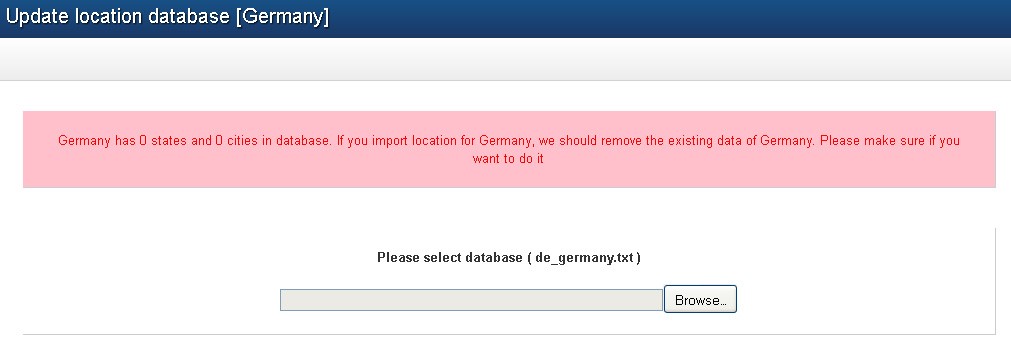 In the first time you install OS Property in your site. The component will have all the location db (states/province or county and cities) of United States. But you can add the location database for other countries. We support the location database for Australia, Brazil, Canada, Spain, France, United Kingdom, India, Italy, Netherlands, Portugal and Turkey, Russia, Germany, Sweden, Singapore. etc
To import location database for one country, please click Update location link to go to the location db uploading page.
In the upload form, please select the database file (.txt file) to upload. Please make sure you selected correct file. For example, if you want to update location for Germany, you should select file de_germany.txt. If you select wrong file, the form won't allow you to submit form.
Let's wait while the system imports the database. And you will have the states/province/county and cities for the country you selected.
In the first time you install OS Property in your site. The component will have all the location db (states/province or county and cities) of United States. But you can add the location database for other countries. We support the location database for Australia, Brazil, Canada, Spain, France, United Kingdom, India, Italy, Netherlands, Portugal and Turkey, Russia, Germany, Sweden, Singapore. etc
To import location database for one country, please click Update location link to go to the location db uploading page.
In the upload form, please select the database file (.txt file) to upload. Please make sure you selected correct file. For example, if you want to update location for Germany, you should select file de_germany.txt. If you select wrong file, the form won't allow you to submit form.
Let's wait while the system imports the database. And you will have the states/province/county and cities for the country you selected.
Note: The database text files are in folder location in the package.