Advanced search
[TOC]
Advanced search function
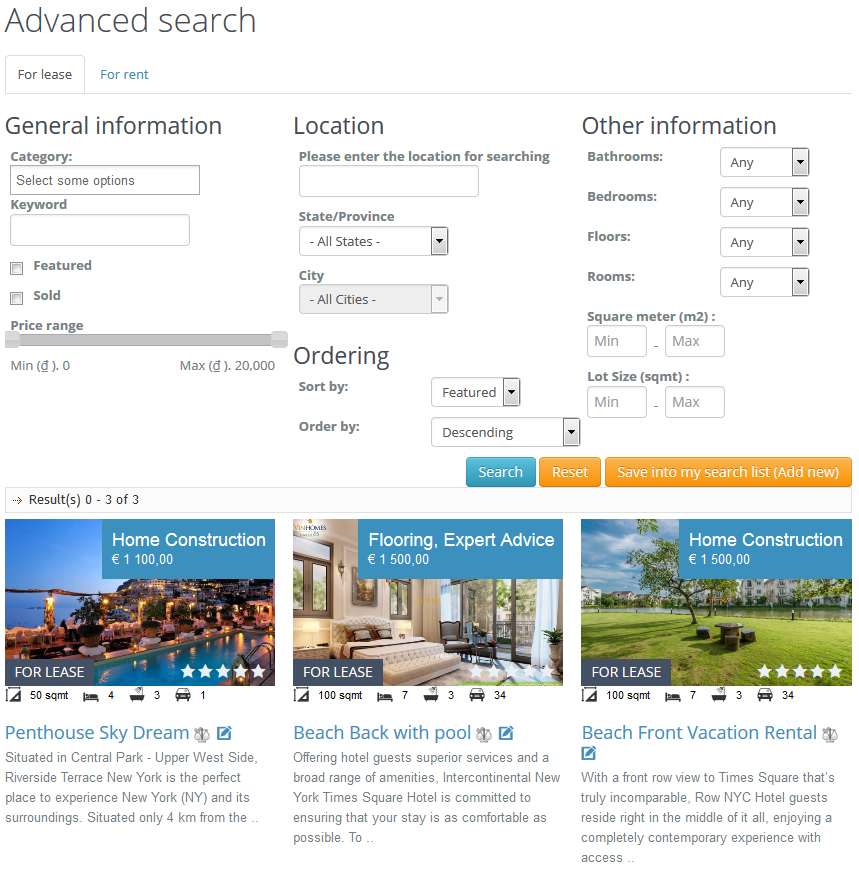 Advanced search function provides a search form with all important information, it bring more options to customer in finding the desired properties. Based on intended using, you can divide the search form on the property types or show them in one dropdown select list in the search form. You can read more this feature at Configuration > Tab search. This function also allows registered users to save their search information, and in the future they can use these stored information to access new/updated properties.
Advanced search function provides a search form with all important information, it bring more options to customer in finding the desired properties. Based on intended using, you can divide the search form on the property types or show them in one dropdown select list in the search form. You can read more this feature at Configuration > Tab search. This function also allows registered users to save their search information, and in the future they can use these stored information to access new/updated properties.
From version 2.6, OS Property allows to search “text” through the type of that field .i.e. Text, Number, Date. Depend on “value type” of “text” extra field, the system will show the corresponding dropdown select list “type” beside the input box in Advanced search form.
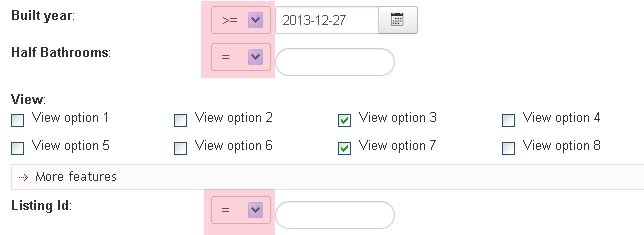
Number/Date
= Equal
>= Greater or Equal
<= Smaller or Equal
> Greater
< Smaller
!= Different with
Text
LIKE System will search properties that corresponding extra field has value is keyword (entered)
NOT LIKE System will search properties that corresponding extra field has value isn’t keyword (entered)
LIKE %...% System will search properties that contain keyword (entered) in corresponding extra field
IN (...) System will search properties that has value of corresponding extra field is in the list between “(“and “)”. For example (option1,option2) .etc
NOT IN (...) System will search properties that has value of corresponding extra field isn’t in the list between “(“and “)”. For example (option1,option2) .etc
Notice: Only registered user can see the Save Search list button.
Notice: Reset button in Advanced search form won't make all fields become empty in all cases. In the first time, you go to Advanced search page and select your criterias, and you click Reset button to make the Advanced search form empty. But when you select something in search fields and submit it. In result page, if you click the Reset button, the Advanced search form won't be empty as previous. But in this case, if you select something in search fields and click on Reset button. The advanced search form will be reset back to the time before you change your search criterias.