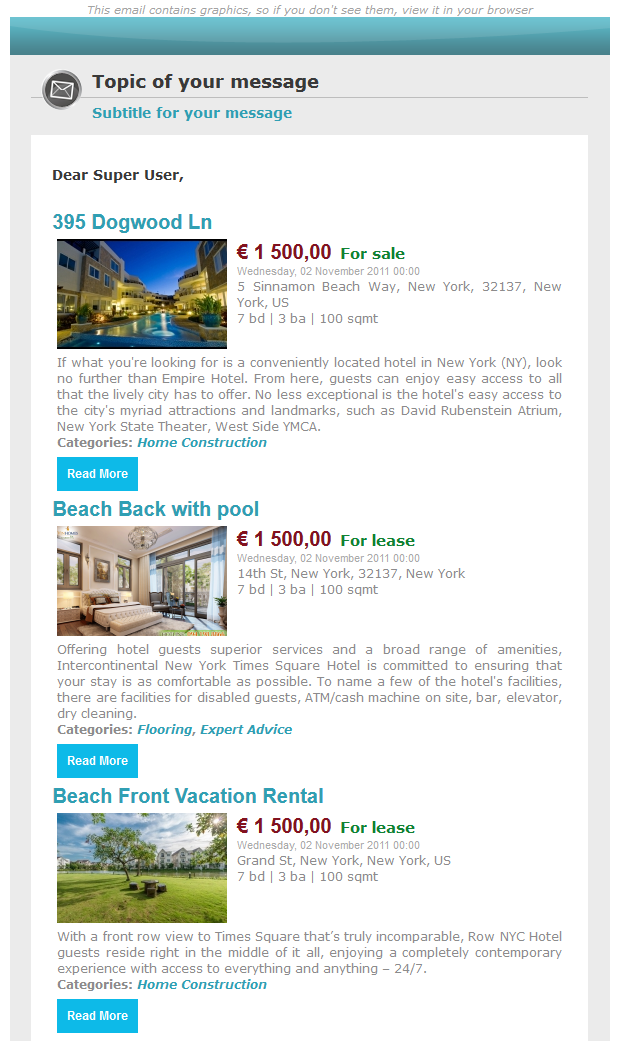Plugins
[TOC]
OSP Navigation

 This plugin is used to show the Navigation links to Next and Previous properties in the Search result.
This plugin is used to show the Navigation links to Next and Previous properties in the Search result.
OS Property Cron job
 This is System plugin, it is necessary in case you use feature: Expiration Management setting. This plugin is used to un-approve or remove properties or sending the alert emails when the properties are going to expire.
This is System plugin, it is necessary in case you use feature: Expiration Management setting. This plugin is used to un-approve or remove properties or sending the alert emails when the properties are going to expire.
Note: Please careful when you turn on this plugin, because your properties may removed automatically when they pass the value of configure option: "Remove Property After"
Acymailing integration
This plugin enables you to insert properties (one by one or by a selection on one or several categories, property types) from OS Property in your Newsletter.
You can also use this plugin to automatically include your new properties in an Auto-newsletter or a Newsletter. You can search in all your properties and then click on one of the properties to include it in your Newsletter.
Installation
- Log in to your backend and click on the menu "Extensions -> Install / Uninstall".
- Browse for the plugin you just downloaded and then click on the button "Upload File & Install".
- You should now see the OS Property integration for AcyMailing plugin in the list of plugins. Don't forget to publish this plugin.
Insert single property
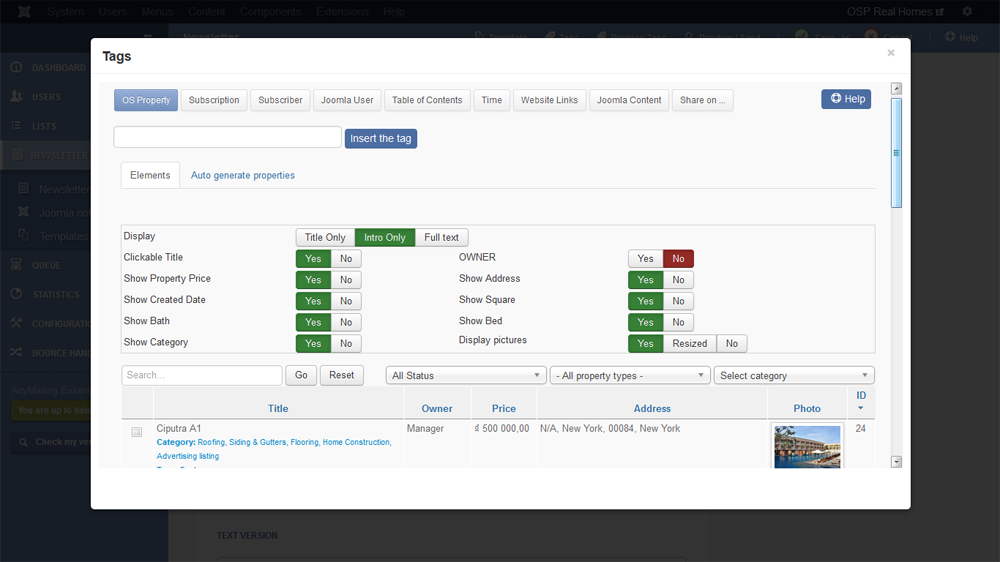 You can use this interface to insert any OS Property item in your Newsletter.
You can use this interface to insert any OS Property item in your Newsletter.
Each item can be selected one by one.
Display: select the part of the content you want to display
- Title Only: only the title of properties will be inserted
- Intro Only: the title of properties and everything before the "read more" link
- Full text: the title of properties and the entire property's description
Display price: when creating a property item, you can attach a picture to your item. You can decide to display or not this picture in the Newsletter and resize it.
Clickable Title: make your title clickable (so linked to your online version) or not.
Show Property price: Do you want to show Price of property within element
Owner: Do you want to show Owner name of property
Show Created Date: Do you want to show Created date of property
Show Address: Do you want to show address of property
Show Category: Do you want to show Categories of property
Show Bath: Do you want to show Bathrooms of property
Show Bed: Do you want to show Bedrooms of property
Show Square: Do you want to show Square feet/meter of property
Auto generate properties
You can select one or several OS Property categories, property types, featured property status and AcyMailing will automatically include the OS Property items belonging to the selected criterias.
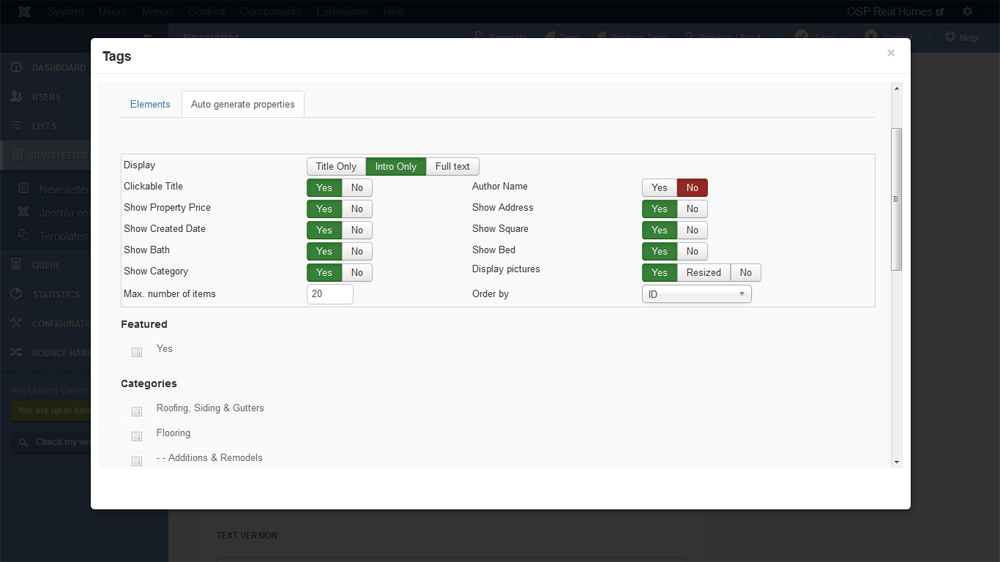
Display: select the part of the content you want to display
- Title Only: only the title of properties will be inserted
- Intro Only: the title of properties and everything before the "read more" link
- Full text: the title of properties and the entire property's description
Display price: when creating a property item, you can attach a picture to your item. You can decide to display or not this picture in the Newsletter and resize it.
Clickable Title: make your title clickable (so linked to your online version) or not.
Show Property price: Do you want to show Price of property within element
Owner: Do you want to show Owner name of property
Show Created Date: Do you want to show Created date of property
Show Address: Do you want to show address of property
Show Category: Do you want to show Categories of property
Show Bath: Do you want to show Bathrooms of property
Show Bed: Do you want to show Bedrooms of property
Show Square: Do you want to show Square feet/meter of property
Max. number of items: The inserted tag will be replaced by a maximum of X properties
Order by: Order properties by ID, Created date, Modified date or Randomize
And here are properties in Newsletter