Modules
[TOC]
OS Property modules
Categories listing
List all published categories in OS Property system
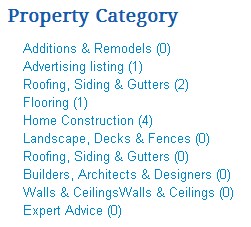
Ajax search
Ajax suggestion search module
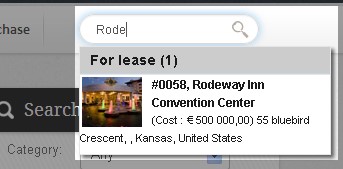
Slideshow module
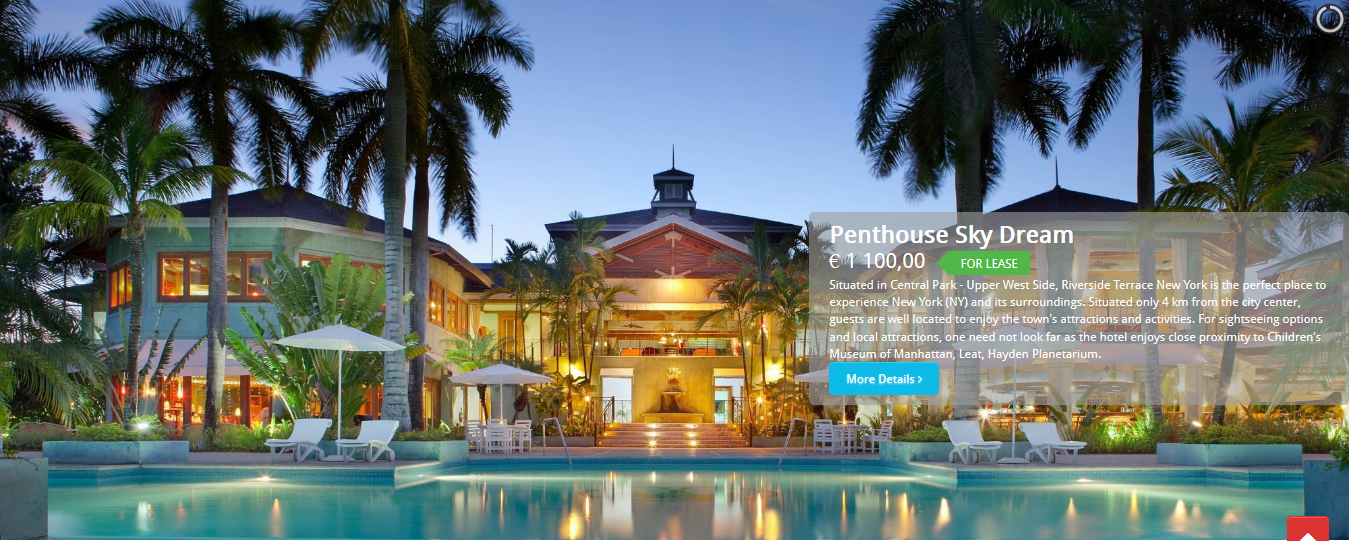 This module is added into OS Property package from version 3.0. It has more great features than old version. The OSP Slideshow module has been built with better technology of Slideshow module in old OS Property versions. Here are feature of OSP Slideshow:
This module is added into OS Property package from version 3.0. It has more great features than old version. The OSP Slideshow module has been built with better technology of Slideshow module in old OS Property versions. Here are feature of OSP Slideshow:
- Responsive layout.
- Easy to configure the place of Property information box
- Pictures of properties will be loaded later than Slideshow module, so thepage loading speed will not be affected.
- Pre-defined parameters: Just need to install and assign the module to specific template position and menu.
Now, we will go through Configure options of OSP Slideshow module. In the first time installed, all parameters have been setup automatically. You just need to select Source setting for the Slideshow. To go to Module Parameters form, please follow these steps
- Go to Back-end > Extensions > Modules
- Find module: OSP Slideshow
In Module Parameters form, there are several tabs: Slides Manager, Styles Options, Effect Options, Advanced and Caption Styles. In these tabs, you just need to pay attention in 2 tabs: Slides Manager and Caption Styles.
1. Slides Manager: This tab is used to setup the data source code OSP Slideshow. Below are parameters in this tab:
Property ID(s): You can enter the ID of properties that you want to show on the Slideshow. The ID numbers can be found at Back-end > OS Property > Manage Properties. ID numbers are separated by comma. For example: 1,2,3,4
Category ID(s): You can enter ID of Categories that properties of those categories will be shown on the Slideshow. Category ID numbers can be found at Back-end > OS Property > Manage Categories. Category numbers are separated by comman (as Property ID numbers).
Property type ID(s): You can enter ID of Property type that properties of those property type will be shown on the Slideshow. Property type ID numbers can be found at Back-end > OS Property > Manage Property type. Property type numbers are separated by comman (as Property ID numbers).
City ID(s): You can enter ID of Cities that properties of those cities will be shown on the Slideshow. City ID numbers can be found at Back-end > OS Property > Manage Cities. City numbers are separated by comman (as Property ID numbers).
State ID(s): You can enter ID of State that properties of those States will be shown on the Slideshow. State ID numbers can be found at Back-end > OS Property > Manage States. State numbers are separated by comman (as Property ID numbers).
Country ID(s): You can enter ID of Country that properties of those Countries will be shown on the Slideshow. State ID numbers can be found at Back-end > OS Property > Manage Countries. Country numbers are separated by comman (as Property ID numbers).
Only show Featured: Do you want to show Featured properties only
Only show Sold: Do you want to show Sold properties only
Limit properties: Number of properties that will shown on the Slideshow
Sorted by: Select Ordering type of properties on the Slideshow
Map module
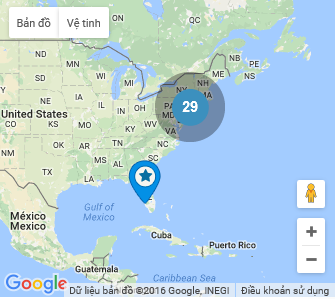 This module shows properties on Google Map. From OS Property 3.0, it is added into OS Property package.
Here are parameters of Map module:
This module shows properties on Google Map. From OS Property 3.0, it is added into OS Property package.
Here are parameters of Map module:
Maximum properties on Map You can enter maximum properties that will be shown on the Map. Remember that as much information as making module become slower.
Select Map layout Map module provide 7 different layouts for Google map. Try to play with them for more details.
Cache Cache will help the module loads quickly. Instead of getting properties from database, Map module will retrieve data from its cache.
Tag clouds
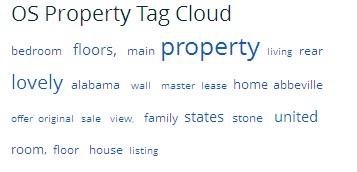 This module allows to show tags of properties at front-end. As you know, when you add/edit properties, you can enter the tags for properties. Those tags will be shown in this module.
This module allows to show tags of properties at front-end. As you know, when you add/edit properties, you can enter the tags for properties. Those tags will be shown in this module.
Random properties
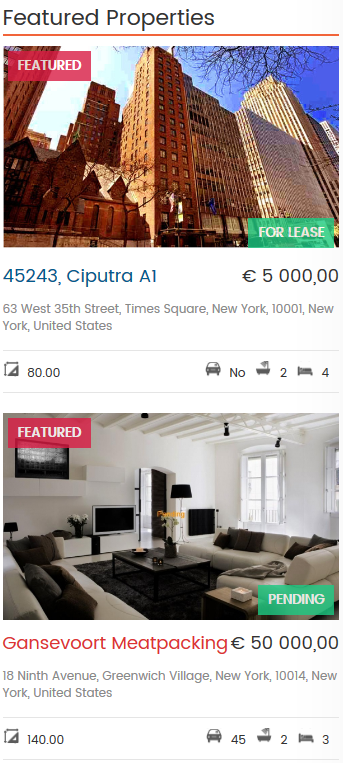 This module displays the properties under different options, depending on the intended using. Here are parameters of module:
This module displays the properties under different options, depending on the intended using. Here are parameters of module:
Select Layout
Random Properties module has 2 layouts: Default and Showcase. Depend on your using purpose, you can select corresponding Layout.
Direction
You can setup to show the Properties in Horizontal or Vertical directions.
Properties per row
You can select number properties per row
Max properties
Select maximum properties that will be shown in module
Show Property Price
Do you want to show price on the module
Show small description
Do you want to show small description in each module on the module
Show bathrooms, bedrooms, rooms, category name, property type
Do you want to show bathrooms, bedrooms, rooms, category name, property type in each module on the module
Limit title words
Maximum words of title in each property. Leave 0 if you want to show all title of properties
Limit words
Maximum words of description in each property. Leave 0 if you want to show all description of properties
Show photo
Yes/No
Number of properties
Maximum properties will be shown on the module
Newest properties
Show latest uploaded properties or random properties
Featured properties
Do you want to show Featured properties only?
Sold
Do you want to show Sold properties only?
Open Properties
Do you want to show Open for Inspector Properties only?
Recent Viewed Properties
Do you want to show properties that user has just visited only?
Category
Select specific category if you only want to show properties of that category
Property type
Select specific property type if you only want to show properties of that property type
Order by
Random properties module has different types of Ordering by field: Created, Ref, Title, Featured, Sold On, Price and Radonmize
Order type
Descending or Ascending
Search module
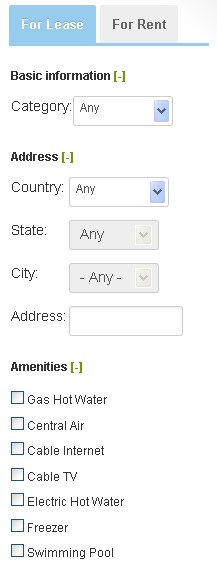
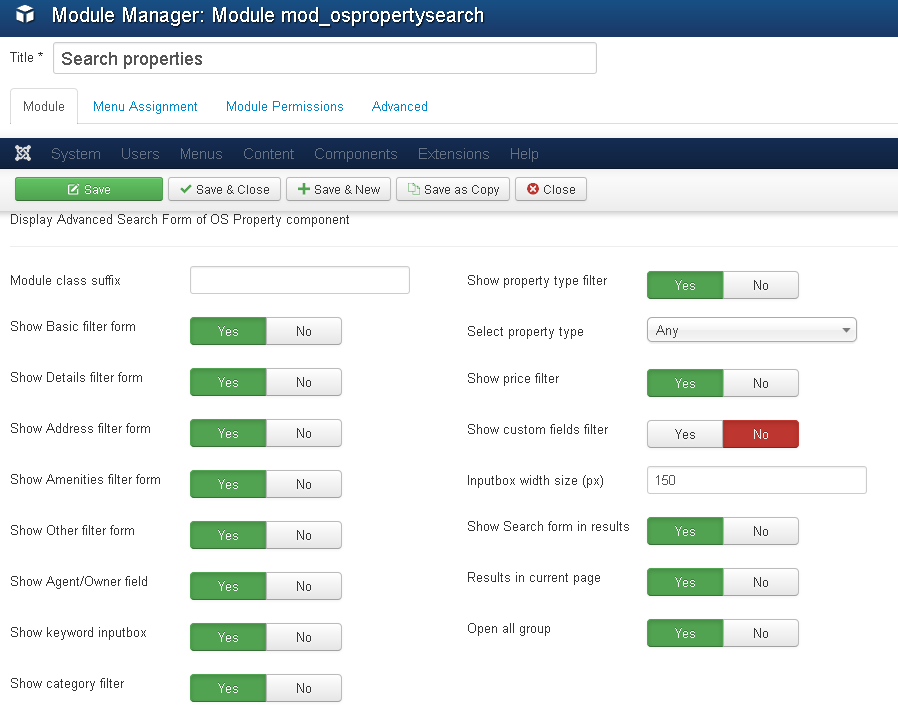
Parameter
Module class suffix
Show Basic filter form
Do you want to show basic group in search module
Show Details filter form
Do you want to show details group in search module
Show Amenities filter form
Do you want to show amenities group in search module with all available amenities in OS Property system
Show keyword input box
Show keyword input box in search module
Show Category filter
Show category dropdown filter list
Show Property type filter
Show property type dropdown filter list
Select specific property type
If you select one specific property type, the system won’t show Property type dropdown filter select list. And it will search properties through selected property type
Show price dropdown filter select list
If you select specific property type, system will show price dropdown select list with all price options of that property type
Show custom fields
Width size of Input box
Depend on width size of module, you can setup width size of input box in the search form
Results in current page
Most user put the search module at the home page with slideshow, other modules .etc
And the search result will be shown at the place that not easy to see. In this case, you can setup to show the result in different page without homepage’s modules and easy to see the listing.
Show search form in results
In some cases, both advanced search form and search module are shown at the same result page. You can setup to hide the advanced search form at the result page.
Open all filter groups
In default, only Basic group in search module is opened. Others are closed. Do you want to open all filter groups in search module
Show ordering group
You can select to show Ordering form with Sort by and Order by dropdown select lists
OS Property States & Cities module
This module is used to show States and Cities in OS Property system. Here are parameters of module
List states or city You can select to show States or Cities in this module.
Number columns Number columns that data will be shown in.
Select country Select country that State will be shown
State IDs Enter State ID number that City will be shown
List states/ cities that have properties already Only show States or Cities that having available Properties.
Modules overrides
There may be occasions where you would like to change the way an OS Property module is displayed on your site. Of course, you could recode the module from scratch, but that may be a bit ambitious for you! Thankfully, there is another way.
The standard output from any OS Property Modules can be overridden by adding code to the html directory of your template.
If you are new to Joomla! development, then it is probably easiest to start with an existing view, and try modifying it to get what you want. To do this, you should make a copy of the existing view in the html directory of your template, and then modify the copy.
The directory structure you need is:
TEMPLATE_NAME/html/MODULE_NAME/TMPL/default.php
For example, if you want to change the way that the 'Random properties’ view displays a properties, then you should copy the file at
PATH_TO_JOOMLA/modules/mod_ospropertyrandom/tmpl/default.php
to
TEMPLATE_NAME/html/ mod_ospropertyrandom/default.php
(note the slight difference in directory structure)