Edocman Google Drive plugin
The Edocman - Google Drive plugin allows you to integrate Edocman with Dropbox. As you know, Google Drive is a service that keeps your files safe, synced, and easy to share. Bring your photos, docs, and videos anywhere and never lose a file again. So, there are many benefits to storing Edocman documents on the third party storeages like Google Drive. It will help you reduce the used memory of server, the documents will be store safely.
How to setup
You should go to Extensions -> Plugins to filter "Edocman - Google Drive plugin" and enable it.
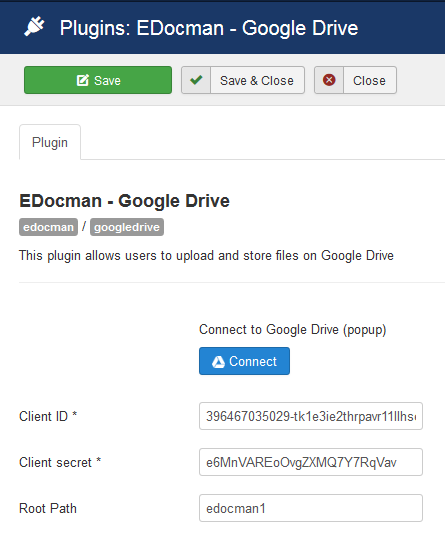
The Google Drive plugin works based on Dropbox API. So you should create the Google Drive Application to get Client ID, Client Secret Secret. To create the Google Drive Application, please following these steps:
First, you need a Google dev App to connect your website to Google Drive. Go to https://console.developers.google.com/project and create a new project.
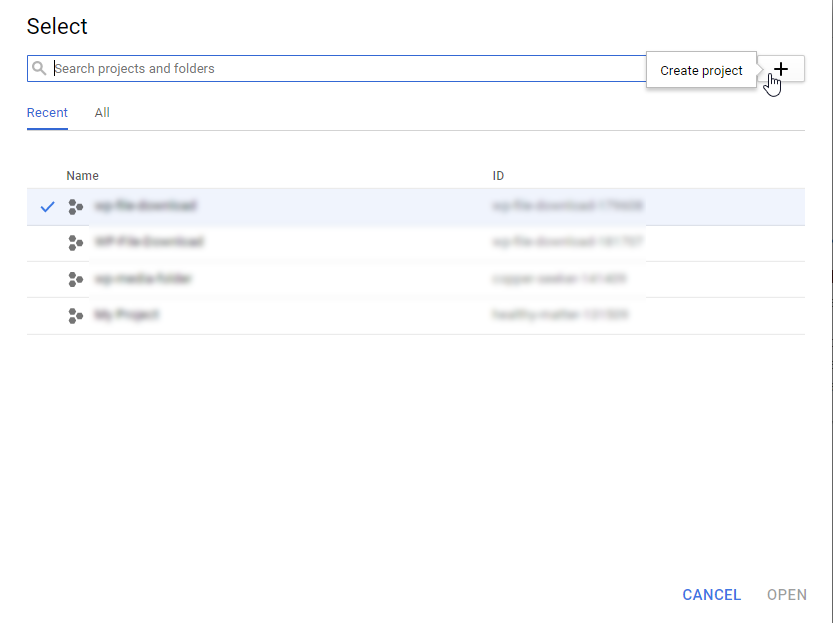 Then setup a project name (no space, no accent)
Then setup a project name (no space, no accent)
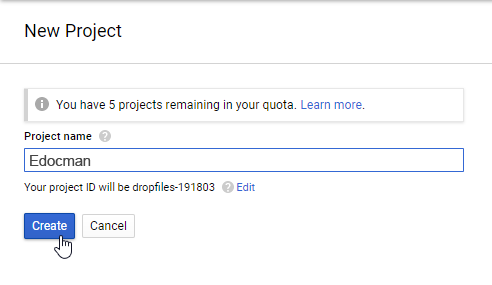 Then wait few seconds for the project creation…
Then wait few seconds for the project creation…
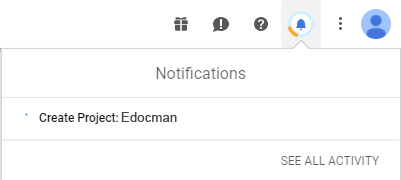 If it's the first time you're using the Google Drive API, you'll need to activate it
If it's the first time you're using the Google Drive API, you'll need to activate it
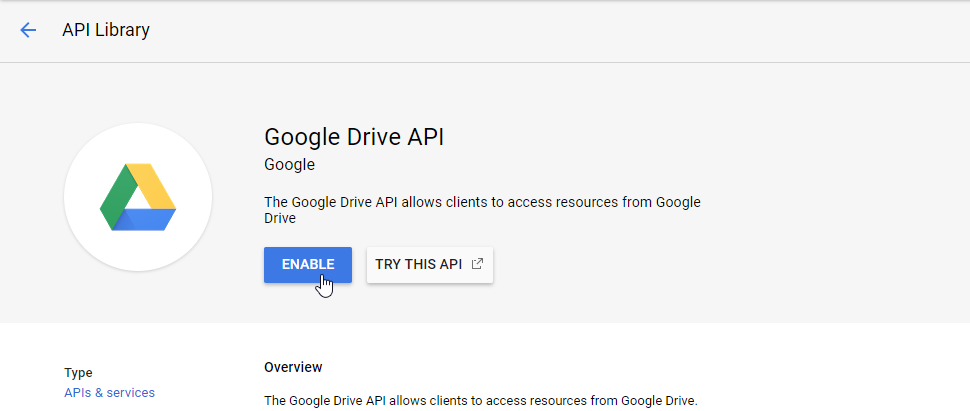 From the left menu, click on “APIs and services”
From the left menu, click on “APIs and services”
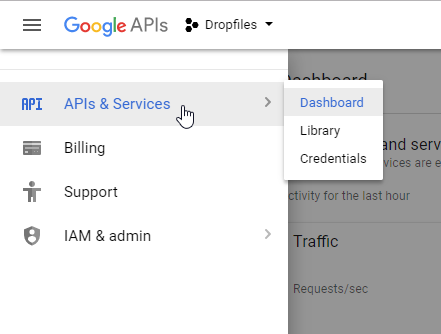 Then on the left menu “Credentials” >> “New credentials” >> OAuth client ID
Then on the left menu “Credentials” >> “New credentials” >> OAuth client ID
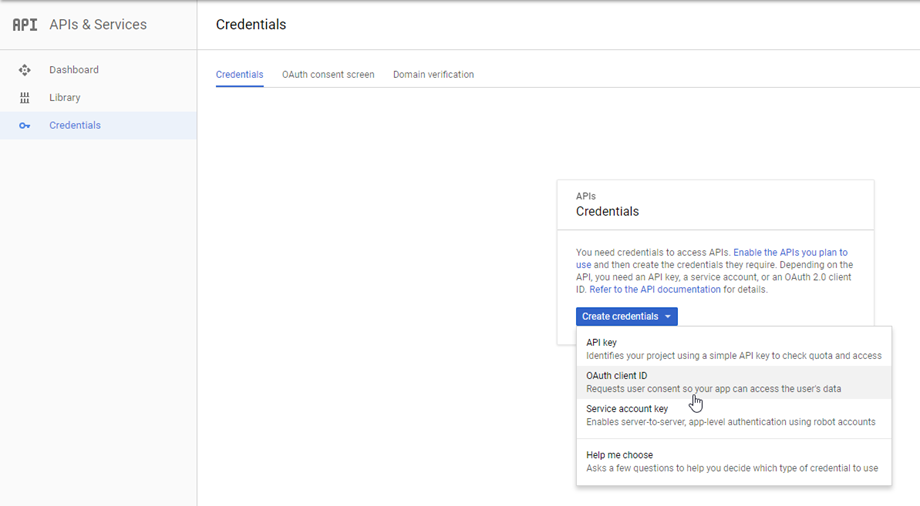
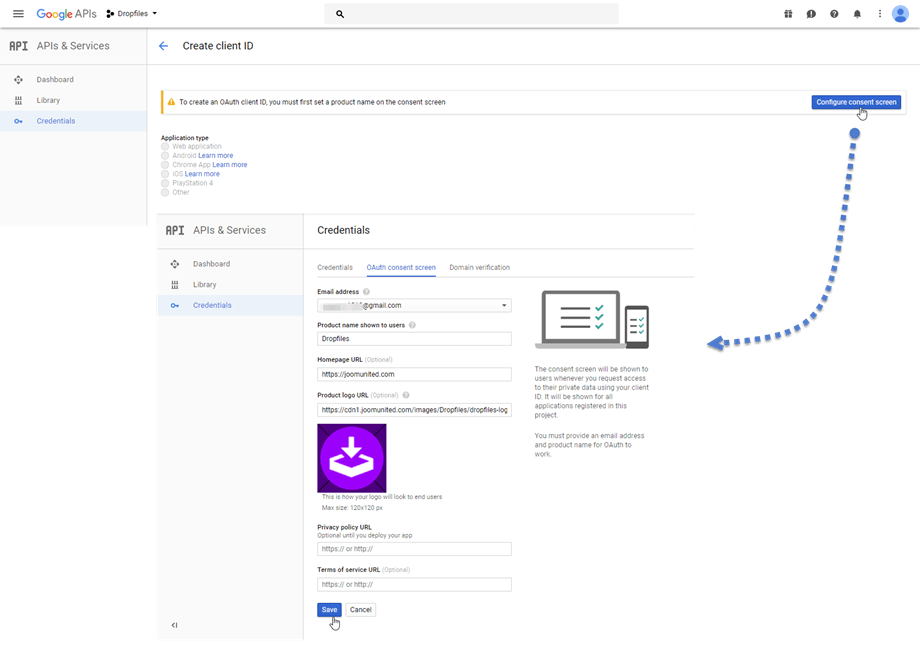
Now, the most important step.
Select “Web application” and add a name of your choice.
- Authorized JavaScript origin: https://your-domain.com (replace by your domain name, no slash, no www.)
- Authorized redirect URIs: http://your-domain.com/administrator/index.php?option=com_edocman&task=googledriveauthenticate (put your domain name)
This is the backend Edocman URL + &task=googledriveauthenticate
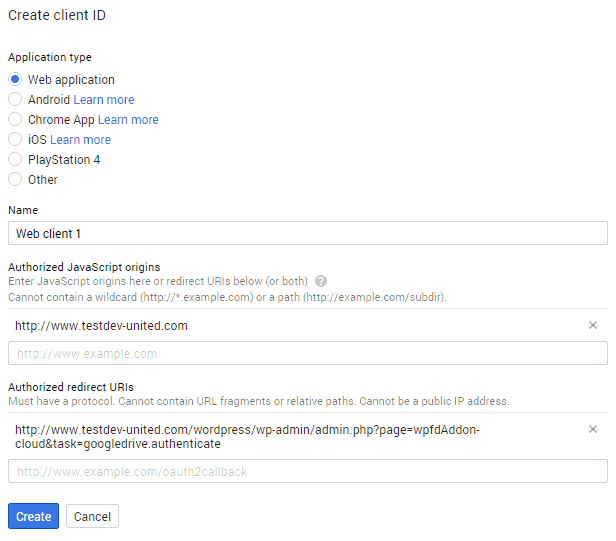 Then… voilà! You got your ID and Secret to add in the Dropfiles configuration
Then… voilà! You got your ID and Secret to add in the Dropfiles configuration
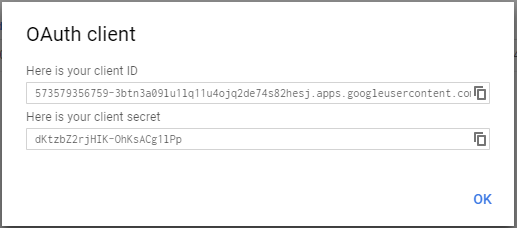
Then go back in Joomla admin and click on the menu Extensions > Edocman Plugins > Edocman - Google Drive. Paste your
- Client ID
- Client secret
Then save the configuration and click on the Google Drive connection button
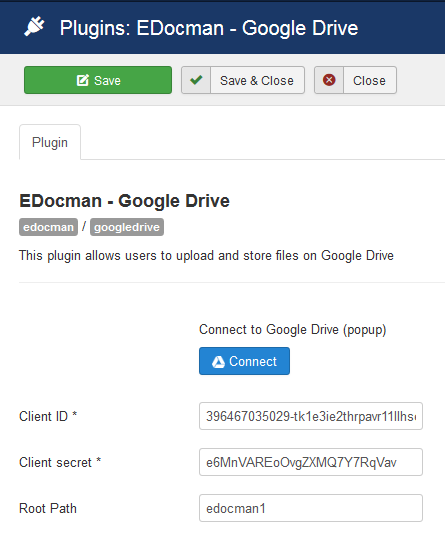
Finally, login to your google account by clicking on Google Drive button
If you haven’t made any mistake you should validate the authorization in a new window like bellow
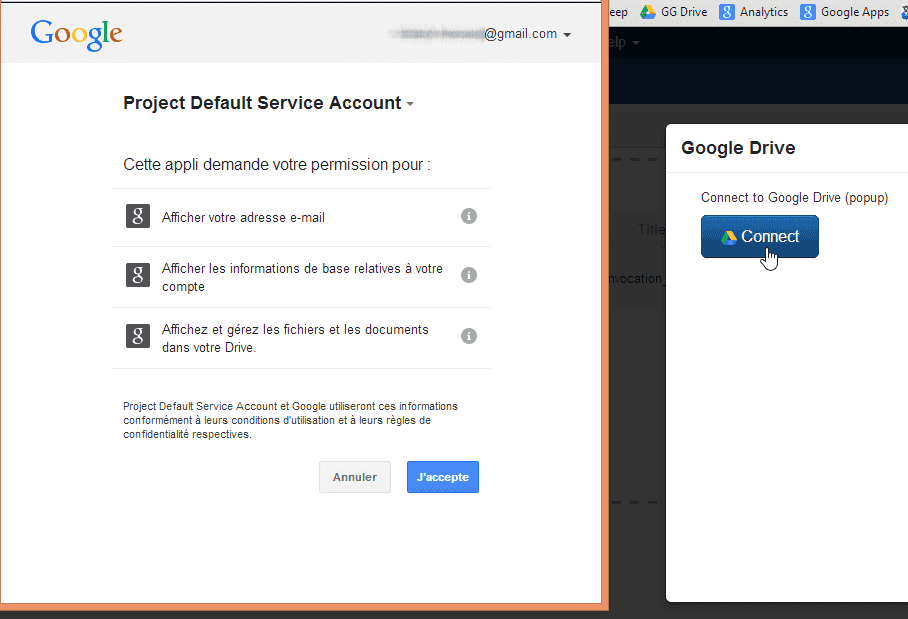
Connection should be a success. Then you can create Google drive folders and upload files in it!