EDocman Dropbox plugin
The Edocman - Dropbox plugin allows you to integrate Edocman with Dropbox. As you know, Dropbox is a service that keeps your files safe, synced, and easy to share. Bring your photos, docs, and videos anywhere and never lose a file again. So, there are many benefits to storing Edocman documents on the third party storeages like Dropbox. It will help you reduce the used memory of server, the documents will be store safely.
This plugin needs the PHP version >= 5.4
How to setup
You should go to Extensions -> Plugins to filter "Edocman - Dropbox plugin" and enable it.
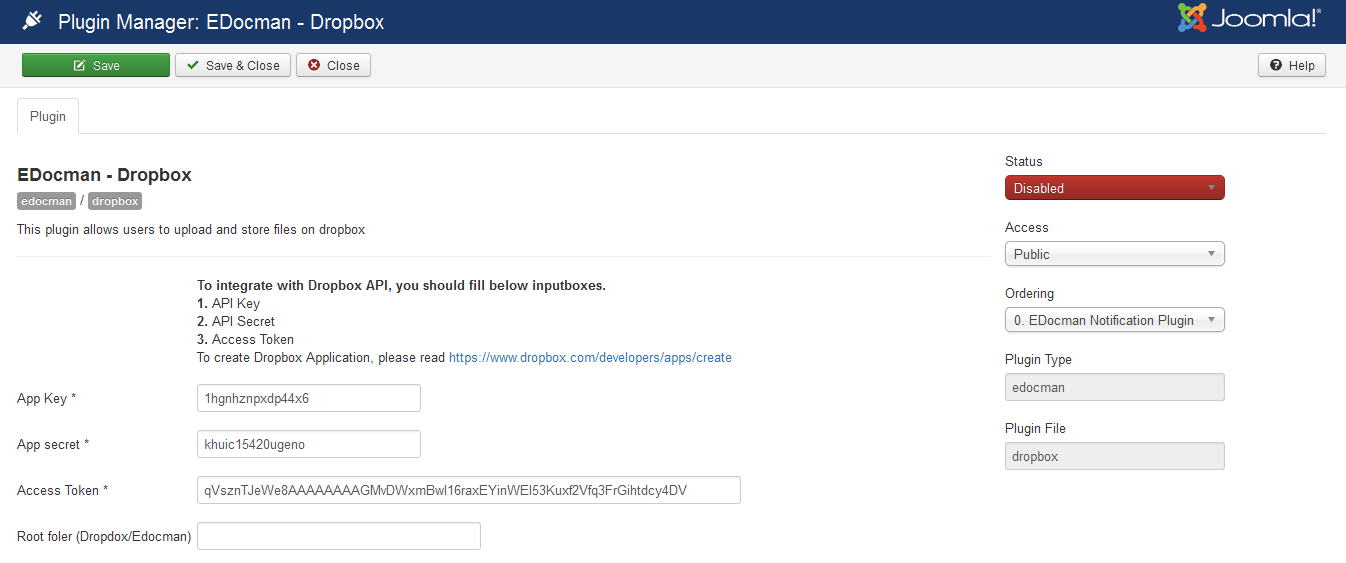
The Dropbox plugin works based on Dropbox API. So you should create the Dropbox Application to get Application Key, Secret and Access token. To create the Dropbox Application, please following these steps:
- First of all, access your account, specifically in the reserved area where you can configure an App, from this address: https://www.dropbox.com/developers/apps/create
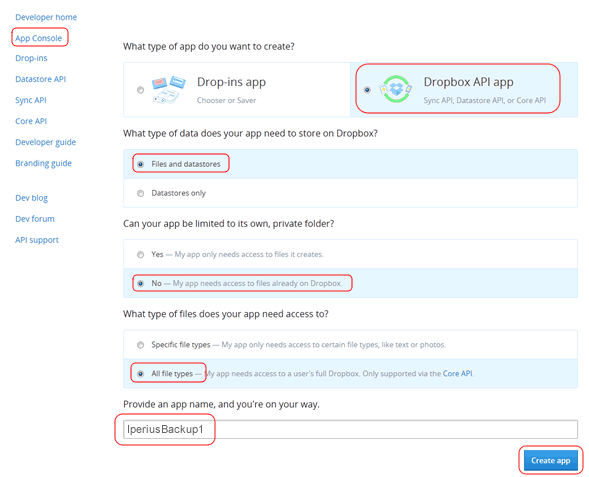
- Click on “App console” in the left menu and then select “Dropbox API app”. Set the various options like shown in the image (click to enlarge it), give a name to the App and click on “Create app” button.
- In Tab: Permission, please tick on options in below screenshot

- Once you completed this operation, the page will show some information about the just created App. Now you must click the button “Generate” just below the text “Generate access token”. This will generate a long authentication code, that must be copied and pasted into Iperius (this code is no longer visible when you come back again in this page, so you have to generate it everytime you need a new one).
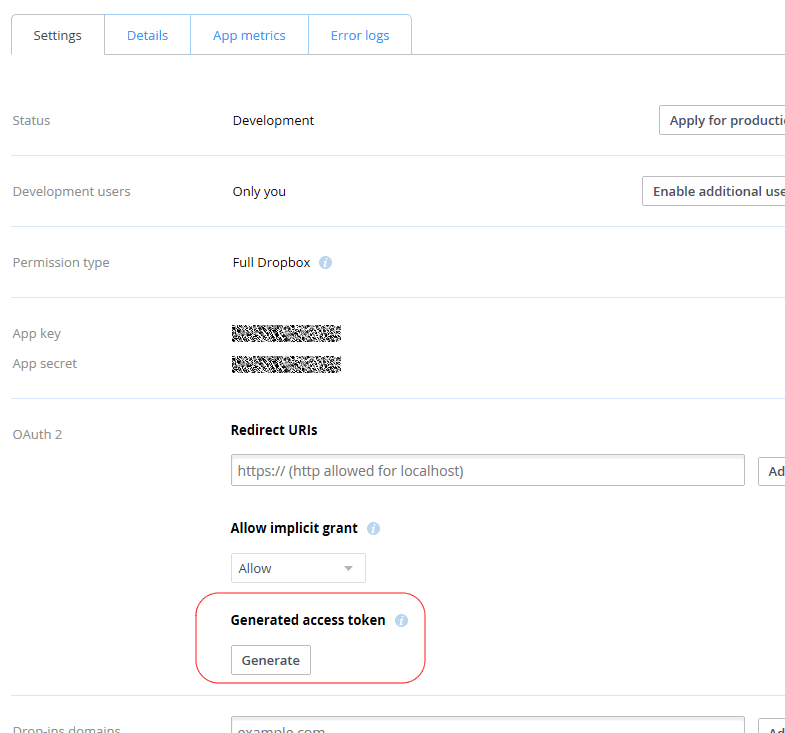
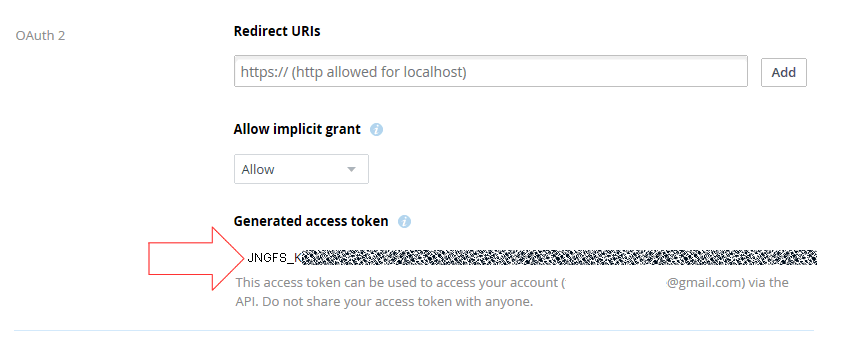
After creating Dropbox Application, you can collect Appication Key, Secret and Access Token. You can fill those values into Plugin parameters form.
Note: Newly created Dropbox access tokens (those created after September 30th, 2021) are short-lived and expire after 4 hours. The result is that backups run 4 hours after token creation will result in the expired_access_token error. Apps can still get long-term access by requesting "offline" access though, in which case the app receives a "refresh token" that can be used to retrieve new short-lived access tokens as needed, without further manual user intervention. Bellow are solution:
After creating Dropbox application, please running this link on your browser: https://www.dropbox.com/oauth2/authorize?client_id=API_KEY&response_type=code&token_access_type=offline. Replace API_KEY by your Application Key
Enter the Authentication code in return screen into parameter: Authentication Code of plugin (along with Application key and secret)
Saving plugin and using it normally.
Plugin Parameters
| Property | Description |
|---|---|
| App Key | Dropbox Application key. |
| App Secret | Dropbox Application secret. |
| Authentication Code | This code can be retrieved by running link: https://www.dropbox.com/oauth2/authorize?client_id=API_KEY&response_type=code&token_access_type=offline. Replace API_KEY by your Application key |
| Refresh token | This value will be updated automatically, you don't need to enter anything in this parameter |
| Root foler (Dropdox/Edocman) | When you publish the plugin, Edocman will create one directory called Edocman in your Dropbox directory. In default, all documents will be stored within this folder. But you can create sub-folder of directory Edocman and make it to become main folder of Edocman extension on Dropbox. For example, you can enter: /edocment1 |
If your turned on the Configure option: Use Herachical Folder Structure, when creating categories, you can specify the folder where documents from this category will be stored, and Edocman-dropbox plugin will create that folder on your Dropbox account. Of course, it should be the subfolder of Root folder
When you turn on this plugin, the documents will be uploaded into your Dropbox account through 2 ways: Single upload and Ajax upload. The Bulk upload doesn't work in this case.
When you delete documents from Edocman, the document files on Dropbox will be removed too.