Edocman Permission Access Level
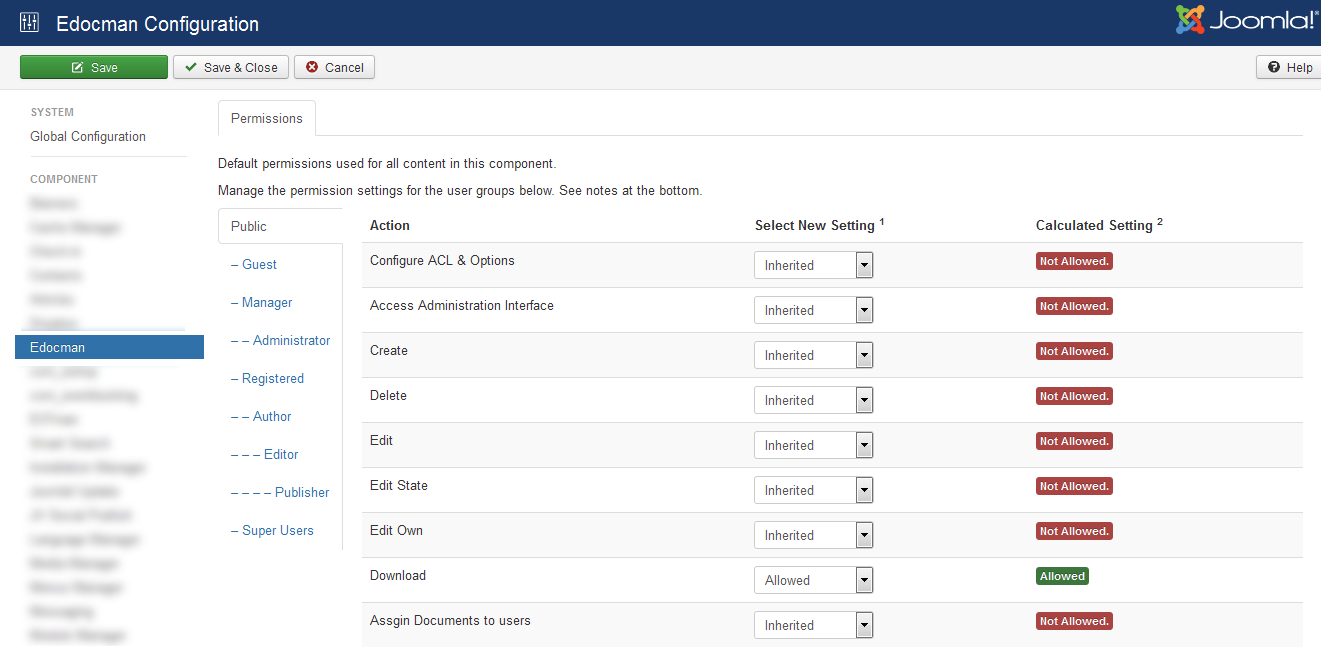 This is very important feature of Edocman, our extension provide a very flexible and powerful mechanism for handling permissions (CREATE, EDIT, DELETE, PUBLISH categories and documents). Permission will be inherited in the following structure Component Permission => Category Permission => Sub-Categories Permission => Documents Permission. That means :
This is very important feature of Edocman, our extension provide a very flexible and powerful mechanism for handling permissions (CREATE, EDIT, DELETE, PUBLISH categories and documents). Permission will be inherited in the following structure Component Permission => Category Permission => Sub-Categories Permission => Documents Permission. That means :
- Component Permission will be highest level in the list .
- When you create a category, if you leave permission to Inherit, It will inherit permission which you setup in Component Level.
- When you create a sub-category, if you leave permission to Inherit, It will inherit permission which you setup in it's Parent Category.
- When you create a document, if you leave permission to Inherit, It will inherit permission which you setup in it's main category.
Also, please note that a child Group will inherit permission from it's Parent Group (if you leave permission to Inherit). For example, if you set Download Permission of Public Group to be Allowed, All the children groups of Public Group like Manager, Administrator, Registered.... will have Download Permission Allowed.
To setup Permission in Component Level, please follow the steps below:
- Login to back-end of your site
- Access to EDocman -> Dashboard
- Click on the Options button , a popup window will be displayed to allow you to setup permission for each group. Below are list of permissions and their meaning :
- Create permission: Allows create categories and documents. If you want a group to be able to create categories and documents, set this permission of the group to Allowed.
- Delete permission: Allows delete categories and documents. If you want a group to be able to delete categories and documents, set this permission of the group to Allowed.
- Edit permission: Allows edit categories and documents. If you want a group to be able to edit categories and documents, set this permission of the group to Allowed.
- Edit State permission: Allows publish/unpublish categories/documents.
- Edit Own permission: Allows edit categories/documents submitted by the user himself.
- Download permission: Allows download documents.
A simple usage of Permission setting is that you allows Public users to view documents but only allows registered users to download it. In this case, you can set it as follow:
- In Permission setting screen, leave all other groups to default setting.
- Click on Registered group, set Download permission to Allowed.
- After that, all other users from Registered group and it's children groups () will be able to download documents.
If you for example, want all users to be able to download documents, you can setup it as follow:
- In Permission setting screen, leave all other groups to default settings
- Click on Public group, set Download permission to Allowed.
- After that, users from all groups will be able to download documents (that's because all groups are child of Public group and Permission is Inherited.
- If you for example, don't want to allow users from a certain groups to be able to download document, simply click on that group and set Download Permission to Denied .
The two key important rules for setting up permission are:
- Permission will be inherited in the following structure Component Permission => Category Permission => Sub-Categories Permission => Documents Permission
- Children groups will inherit permission from it's parent group.