Documents
[TOC] This section refers to the document management at Back-end side of Edocman extension.
Documents List
Go to Edocman -> Documents to access to documents section of Edocman. You will see a list of documents:
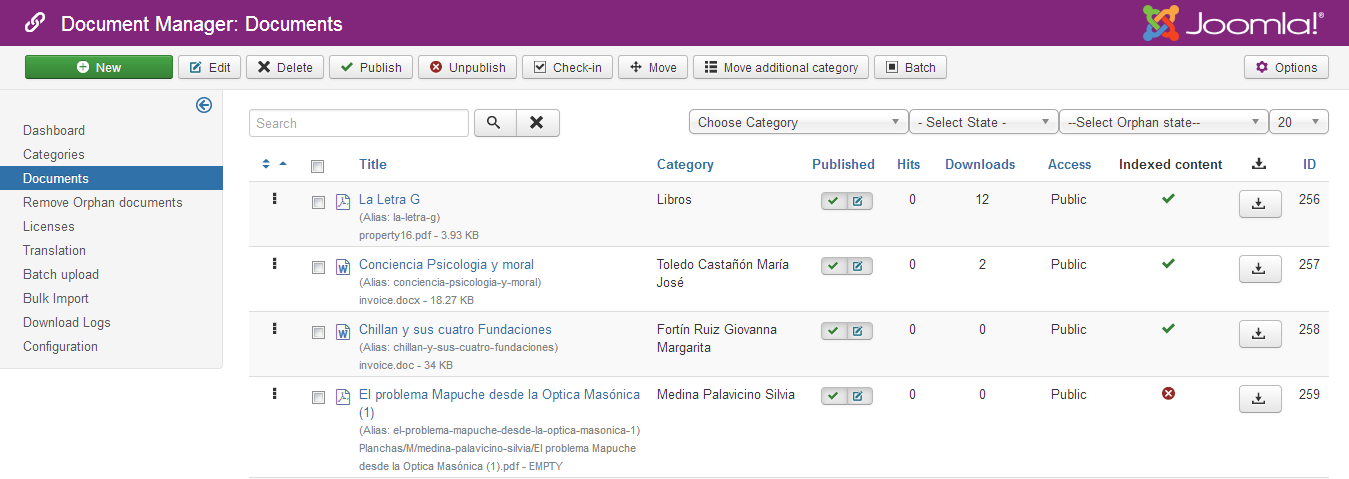
In this list, you can see the document names, categories, access level, number hits, download times, you are also able to drag & drop documents to sort them.
Toolbar buttons:
- New: Add new document
- Edit: Edit existing document
- Delete: Remove existing document(s)
- Publish: Publishing existing document(s)
- Unpublish: Unpublising existing document(s)
- Check-in: Unlock document(s)
- Move: Assign Main Category for document(s)
- Move Additional Category: Assign additional Category for document(s)
- Batch: Setup Access level for document(s)
In case you installed and published plugin: Edocman PDF Indexer to index Pdf Document content, you will see the icon that notify the document has been indexed yet. You can also run document indexing function if you need.
If you are using Edocman on Joomla 3.x, you can Drag & Drop documents to change ordering value of them
Create new/edit a document
You can click on the Edit/New button on the toolbar OR click on the document name on the list to create new/edit a document.
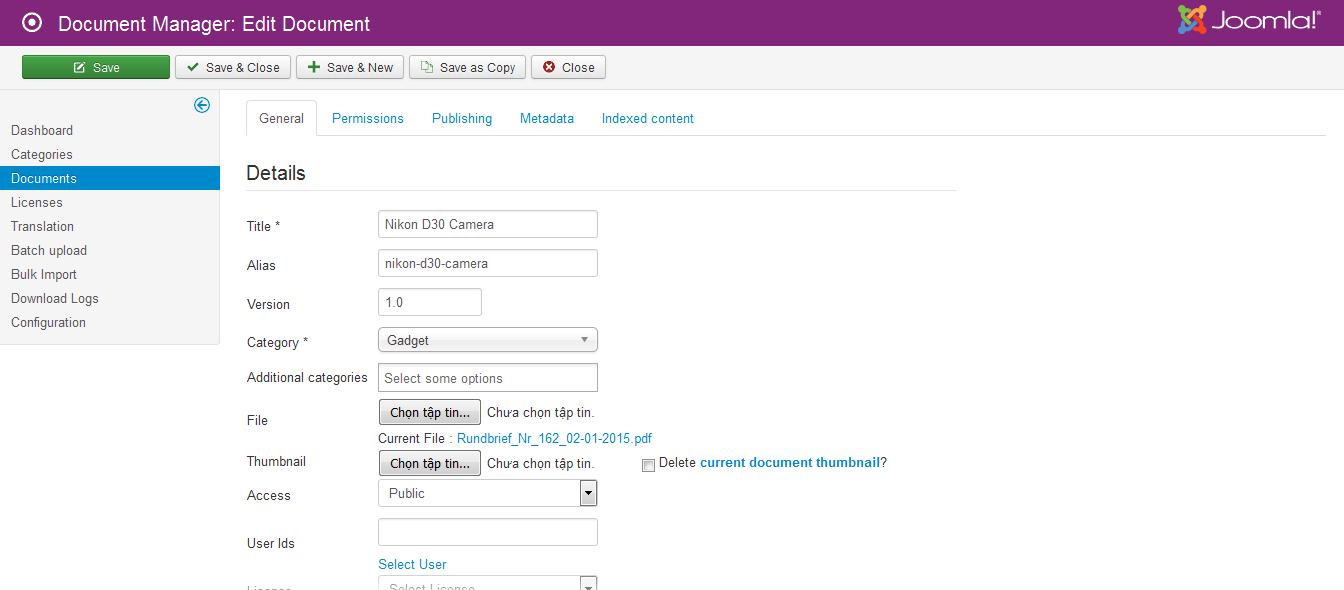
General
| Property | Description |
|---|---|
| Title | Name of the document. The name will be displayed to users. |
| Alias | Alias will be used to generate the URL link to the document. If you unsure what to enter, simply leave it as empty, then system will generate the alias based on the name of document. |
| Version |
Since 1.7.3. This field allows you to enter version of document |
| Category | Main category of document. Document will inherit all Permission values of this Cateogry |
| Additional Categories | |
| File | Based on selected value of configure option File Upload Method, you will able to select file to upload or selecting existing file on your server. |
| Thumbnail | |
| Access |
More details below |
| Status |
Publish/ Unpublished. |
| License |
Select License for the document. |
| File URL |
In case your document was placed in different address, you can put the link to the document here. |
| Document View Link |
Instead of opening the document file for viewing, you can put a link to specific page that providing general introduction of document. |
| Indicators |
You can select Indicators for document, 2 available indicators are: Hot and Featured. |
| Tags Name |
Tags Name will be shown at document details, and Tags Name can be used to group documents, you can enter more than one tag for each document, separated them by comma. |
| Language |
Select Language of the Category, this is used when you actived Joomla Multiple languages feature. |
| User Ids |
ID Of users who can access to this category, comma separated. If you enter ID of users into this field, only these users can see and access to this document. |
| Owner Group Ids |
ID Of groups which users in those group will be owner of the document, comma separated. If you enter ID of groups into this field, only these users can see and access to this document. |
| Short Description |
Short Description of Category. |
| Description |
Full Description of Category. |
| Locked |
Locked status of document. When document is locked by one user, other user can't edit document at front-end side of Edocman |
| Disable download when the number of downloads exceeds |
You can disable the download function of the document when the number of downloads exceeds this number |
Note When you activate configure option Inheritance category owners, fields User Ids and Owner Group Ids won't show.
Permissions
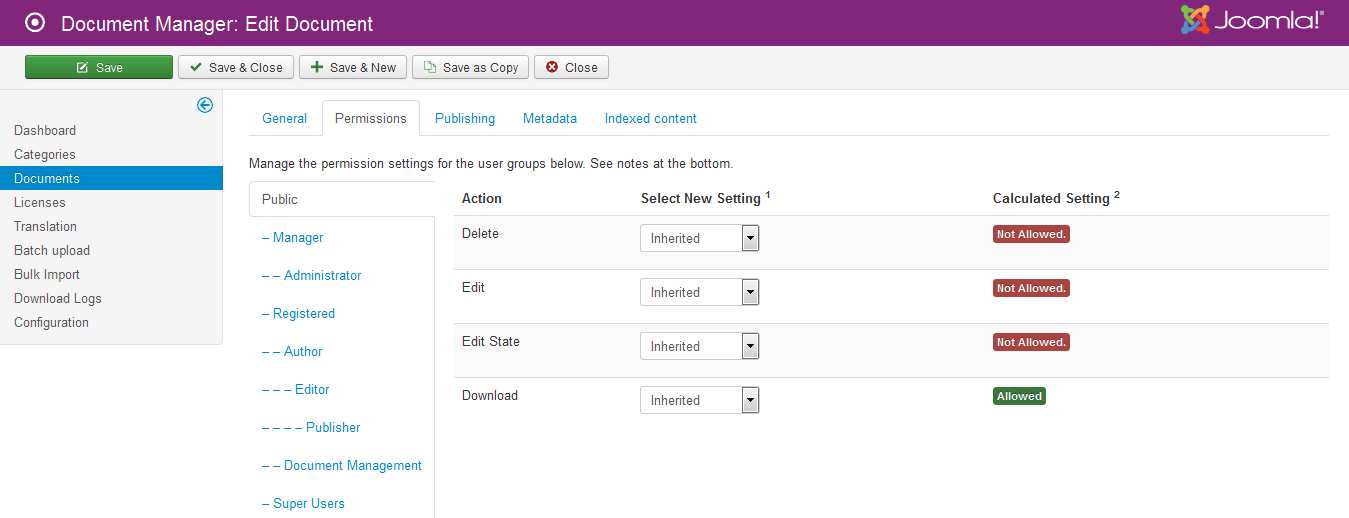 By default when you create a document, the permission setting of this document will be inherited from the category which it is assigned to. If you change the permission setting when creating document, this permission setting which override the permission setting in it's category. For example, by default, you allows all public users to be able to download documents from all categories. Now, you want only user from Manager Group can document this document, you can setup it as below :
By default when you create a document, the permission setting of this document will be inherited from the category which it is assigned to. If you change the permission setting when creating document, this permission setting which override the permission setting in it's category. For example, by default, you allows all public users to be able to download documents from all categories. Now, you want only user from Manager Group can document this document, you can setup it as below :
1. Click on Registered Group, set Download Permission to be Allowed
2. Click on all other groups, set Download Permission to be Denied
3. After that, only users from registered groups can download documents from this category
Publishing
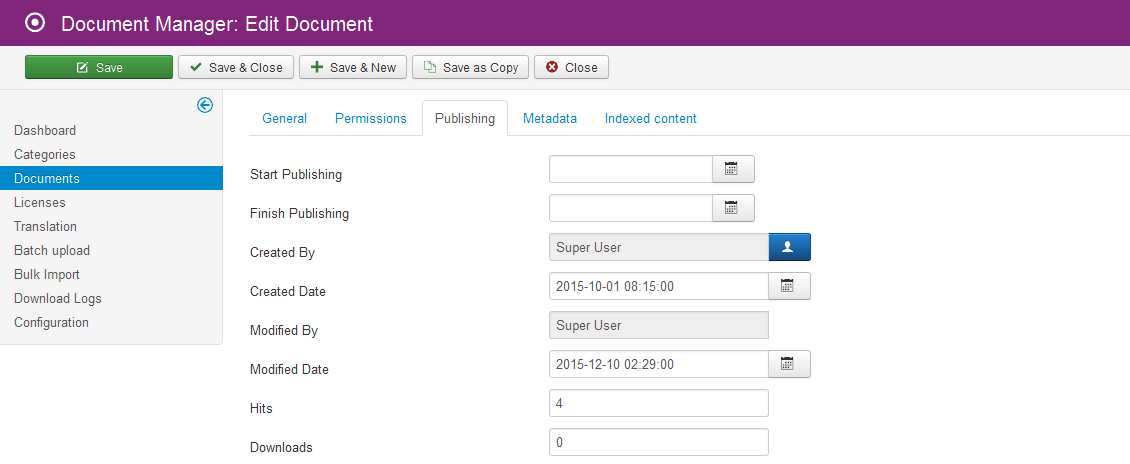
| Property | Description |
|---|---|
| Start Publishing | An optinal date to start publishing. |
| Finish Publishing | An optinal date to stop publishing. |
| Created by |
Select user who uploaded the document |
| Created Date | |
| Modified by | Select user who modified the document |
| Modified Date | Leave empty if you want to use current time. |
| Hits | |
| Downloads |
Show number of download times of current document |
Metadata
| Property | Description |
|---|---|
| Meta Description | |
| Meta Keyword |
Indexed Content
In case you installed and published the plugin: Edocman PDF indexer. When you upload/ modify document, Edocman will index and store content of PDF file, and you will able to view content of PDF file in this tab. Edocman can index content of PDF, DOC and DOCX files.
Document extra fields (Advanced feature)
Edocman has feature to allow you to add custom extra fields for document. This is quite complicate so please make sure you really want to have it.
To add custom fields for document, you need to open XML file.
root > administrator > components > com_edocman > model > forms > document.xml
Be careful before making any change in this file because it contains all core fields and extra fields of document.
Look at the bottom of file, before tag
</form>You can add extra fields in this format:
<fields name="params">
<fieldset name="basic">
<field name="field_speaker" type="text" label="Speaker" size="50" description=""></field>
<field name="field_hours" type="text" label="Number Hours" size="50" description=""></field>
</fieldset>
</fields>
Below is the whole XML file with 2 sample extra fields:
<?xml version="1.0" encoding="utf-8"?>
<!-- $Id: category.xml 21329 2011-05-11 04:15:59Z eddieajau $ -->
<form>
<field
name="id"
type="text"
default="0"
label="JGLOBAL_FIELD_ID_LABEL"
description ="JGLOBAL_FIELD_ID_DESC"
class="readonly"
readonly="true"/>
<field
name="category_id"
type="edocmancategory"
label="EDOCMAN_CATEGORY"
description="EDOCMAN_CATEGORY_OF_DOCUMENT"
class="inputbox chosen"
required="true"
action="true"
/>
<field
name="extra_category_ids"
type="edocmancategory"
label="EDOCMAN_EXTRA_CATEGORY"
description="EDOCMAN_EXTRA_CATEGORY_DESC"
class="inputbox chosen"
required="false"
multiple="true"
action="true"
/>
<field
name="title"
type="text"
label="JGLOBAL_TITLE"
description="JFIELD_TITLE_DESC"
class="inputbox"
size="40"
required="true"/>
<field
name="alias"
type="text"
label="JFIELD_ALIAS_LABEL"
description="JFIELD_ALIAS_DESC"
class="inputbox"
size="40"/>
<field
name="document_version"
type="text"
label="EDOCMAN_VERSION"
description="EDOCMAN_VERSION_DESC"
class="input-small"
size="20"
required="false"/>
<field
name="filename"
type="file"
label="EDOCMAN_FILE"
description="EDOCMAN_FILE_DESC"
class="inputbox"
hide_none="true"
hide_default="true"
size="60"/>
<field
name="document_url"
type="url"
label="EDOCMAN_FILE_URL"
description="EDOCMAN_FILE_URL_DESC"
class="inputbox"
size="60"
/>
<field name="select_filename"
type="edocmanfilelist"
default=""
label="EDOCMAN_CHOOSE_A_FILE"
description="EDOCMAN_CHOOSE_A_FILE_DESC"
filter=""
exclude=""
stripext=""
hide_default="true"
/>
<field
name="view_url"
type="url"
label="EDOCMAN_VIEW_URL"
description="EDOCMAN_VIEW_URL_DESC"
class="inputbox"
size="60"
/>
<field
name="image"
type="file"
label="EDOCMAN_THUMBNAIL"
description="EDOCMAN_THUMBNAIL_DESC"
class="inputbox"
size="50"
accept="image/*"
/>
<field
name="access"
type="accesslevel"
label="JFIELD_ACCESS_LABEL"
description="JFIELD_ACCESS_DESC"
class="inputbox"/>
<field
name="user_ids"
type="text"
label="EDOCMAN_USER_IDS"
description="EDOCMAN_USER_IDS_DOCUMENT_DESC"
class="inputbox"
size="32"/>
<field
name="license_id"
type="edocmanlicense"
label="EDOCMAN_LICENSE"
description="EDOCMAN_LICENSE_DESC"
class="inputbox"/>
<field
name="published"
type="list"
class="inputbox"
default="1"
size="1"
label="JSTATUS"
description="JFIELD_PUBLISHED_DESC">
<option
value="1">
JPUBLISHED</option>
<option
value="0">
JUNPUBLISHED</option>
</field>
<field
name="language"
type="contentlanguage"
label="JFIELD_LANGUAGE_LABEL"
description="EDOCMAN_FIELD_LANGUAGE_DESC"
class="inputbox">
<option value="*">JALL</option>
</field>
<field
name="indicators"
type="list"
label="EDOCMAN_INDICATORS"
description="EDOCMAN_INDICATORS_DESC"
required="false"
multiple="true"
size="2">
<option
value="hot">
EDOCMAN_HOT</option>
<option
value="featured">
EDOCMAN_FEATURED</option>
</field>
<field
name="tags"
type="text"
label="EDOCMAN_TAGS"
description="EDOCMAN_TAGS_DESC"
class="input-xxlarge"
size="60"/>
<field
name="short_description"
type="editor"
label="EDOCMAN_SHORT_DESCRIPTION"
description="EDOCMAN_SHORT_DESCRIPTION_DESC"
class="inputbox"
filter="JComponentHelper::filterText"
width="100%"
height="150"
buttons="true"
hide="readmore,pagebreak,module"/>
<field
name="description"
type="editor"
label="JGLOBAL_DESCRIPTION"
description="EDOCMAN_DESCRIPTION_DESC"
class="inputbox"
width="100%"
height="150"
filter="JComponentHelper::filterText"
buttons="true"
hide="readmore,pagebreak,module"/>
<field
name="document_history"
type="editor"
label="EDOCMAN_DOCUMENT_HISTORY_LABEL"
description="EDOCMAN_DOCUMENT_HISTORY_DESC"
class="inputbox"
width="100%"
height="150"
filter="JComponentHelper::filterText"
buttons="true"
hide="readmore,pagebreak,module,article"
/>
<field
name="buttonspacer"
label="JGLOBAL_ACTION_PERMISSIONS_LABEL"
description="JGLOBAL_ACTION_PERMISSIONS_DESCRIPTION"
type="spacer" />
<field
name="asset_id"
type="hidden"
filter="unset"/>
<field
name="checked_out"
type="hidden"
filter="unset"/>
<field
name="checked_out_time"
type="hidden"
filter="unset"/>
<field
name="metadesc"
type="textarea"
label="JFIELD_META_DESCRIPTION_LABEL"
description="JFIELD_META_DESCRIPTION_DESC"
rows="3"
cols="40"/>
<field
name="metakey"
type="textarea"
label="JFIELD_META_KEYWORDS_LABEL"
description="JFIELD_META_KEYWORDS_DESC"
rows="3"
cols="40"/>
<field
name="created_user_id"
type="user"
label="JGLOBAL_FIELD_CREATED_BY_LABEL"
desc="JGLOBAL_FIELD_CREATED_BY_DESC"
/>
<field name="created_time" type="calendar" label="JGLOBAL_CREATED_DATE"
class="inputbox" size="22"
format="%Y-%m-%d %H:%M:%S" filter="user_utc" />
<field
name="modified_user_id"
type="user"
label="JGLOBAL_FIELD_MODIFIED_BY_LABEL"
class="readonly"
readonly="true"
filter="unset"/>
<field name="modified_time" type="calendar" label="JGLOBAL_FIELD_MODIFIED_LABEL"
class="inputbox" size="22"
format="%Y-%m-%d %H:%M:%S" filter="user_utc" />
<field name="publish_up" type="calendar"
label="JGLOBAL_FIELD_PUBLISH_UP_LABEL" description="JGLOBAL_FIELD_PUBLISH_UP_DESC"
format="%Y-%m-%d %H:%M:%S" size="22"
filter="user_utc" />
<field name="publish_down" type="calendar"
label="JGLOBAL_FIELD_PUBLISH_DOWN_LABEL" description="JGLOBAL_FIELD_PUBLISH_DOWN_DESC"
format="%Y-%m-%d %H:%M:%S" size="22"
filter="user_utc" />
<field
name="hits"
type="text"
label="EDOCMAN_HITS"
description="EDOCMAN_HITS_DESC"
class="inputbox"
size="10"/>
<field
name="downloads"
type="text"
label="EDOCMAN_DOWNLOADS"
description="EDOCMAN_DOWNLOADS_DESC"
class="inputbox"
size="10"/>
<field
id="rules"
name="rules"
type="rules"
label="JFIELD_RULES_LABEL"
translate_label="false"
filter="rules"
validate="rules"
class="inputbox"
component="com_edocman"
section="document"/>
<field
name="is_locked"
type="list"
class="inputbox"
default="0"
size="1"
label="Lock status"
description="Lock status of Document">
<option
value="0">
EDOCMAN_UNLOCKED</option>
<option
value="1">
EDOCMAN_LOCKED</option>
</field>
<fields name="params">
<fieldset name="basic">
<field name="field_speaker" type="text" label="Speaker" size="50" description=""></field>
<field name="field_hours" type="text" label="Number Hours" size="50" description=""></field>
</fieldset>
</fields>
</form>
Media player
Media player is added into Edocman from version 1.9.0, it a feature of Edocman for playing multimedia files like videos, movies and music. Media players commonly display standard media control icons known from physical devices such as tape recorders, such as play, pause and stop buttons. Edocman supports some Media files:
- Mp4 - is a digital multimedia container format most commonly used to store video and audio, but it can also be used to store other data such as subtitles and still images.
- MP3 - is a standard technology and format for compressing a sound sequence into a very small file while preserving the original level of sound quality when it is played.
- FLV - is a file format used by Adobe Flash Player and Adobe AIR to store and deliver synchronized audio and video streams over the Internet.
- OGG Audio - is a free, open container format created under unrestricted software patents by the Xiph.Org Foundation. It allows users to stream and alter high quality digital multimedia files.
- OGV Video - is a free lossy video compression format which is developed by Xiph.org. It is principally linked with OGG Vorbis. OGG is a standardized and open bitstream container format which is designed specifically for manipulation and streaming.
If the document is one of 5 above file types, user will able to view the document (media file) through Media Player.
Access level
You can setup Access level to categories through 2 ways:
- Select specific Joomla Access level. There are four access levels that are included in Joomla by default: Guest, Public, Registered and Special. You can read this documentation to get more knowledge about Joomla access level: https://www.cloudaccess.net/joomla-knowledgebase/101-joomla-3-1/user-manager/526-access-levels-joomla-3-0.html
- Select specific Joomla user groups, thus, only users in selected groups are able to access to Category at front-end side. More details about Joomla User groups: https://docs.joomla.org/Help38:Users_Groups