Google reCaptcha
This feature allows you to add Google reCaptcha into Checkout form of OS Services Booking. To setup Google reCaptcha, you need to follow these steps
1. Register reCaptcha keys
To use Google reCAPTCHA v2 for your Joomla website, you must first register your domain with the reCAPTCHA API and get the site API key & the site secret API key. The API key pair is unique to each domain and first-level subdomains that you specify. These are free to get from Google if you have a Google account already. Check this site to get your own reCAPTCHA API keys: http://www.google.com/recaptcha/admin.
Here is a screenshot of the new site registration page for Google reCAPTCHA.

You need two pieces of information from Google reCAPTCHA site:
- Site key
- Secret key
Without these keys, reCAPTCHA will not work
2. How to use reCAPTCHA in OS Services Booking
You can easily use reCAPTCHA inside Joomla:
- Visit the Joomla Control Panel and navigate to Extensions > Plugins.
- Search and find the reCaptcha plugin.
- Open reCaptcha plugin, choose version 2.0 and insert the Site Key & Secret Key. Set the plugin status as "Enabled".
- Save changes.
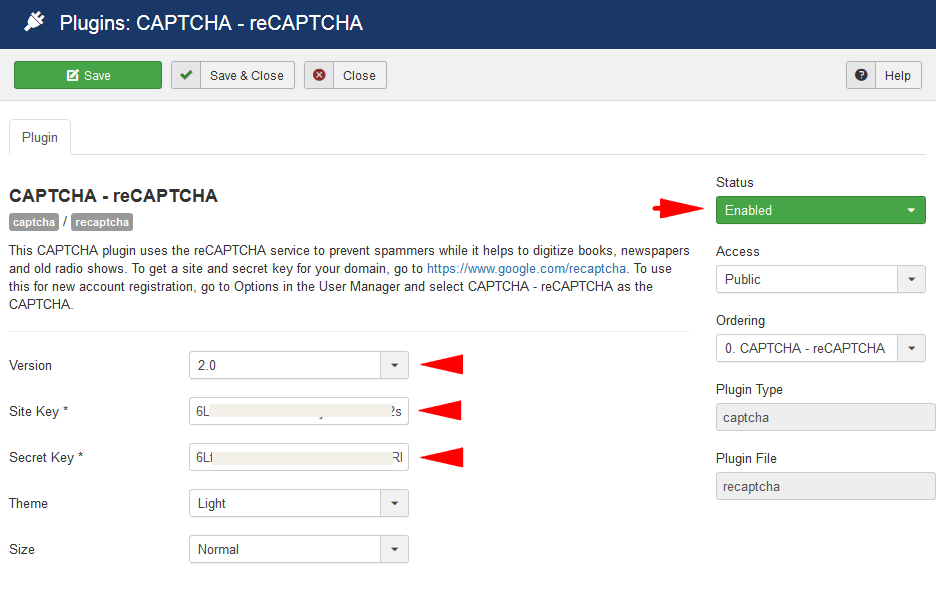
The second main step is to set reCAPTCHA as the default captcha globally in Joomla.
- Go to System > Global Configuration > Site Settings.
- In the field named "Default Captcha" choose "Captcha-ReCaptcha".
- Save settings.
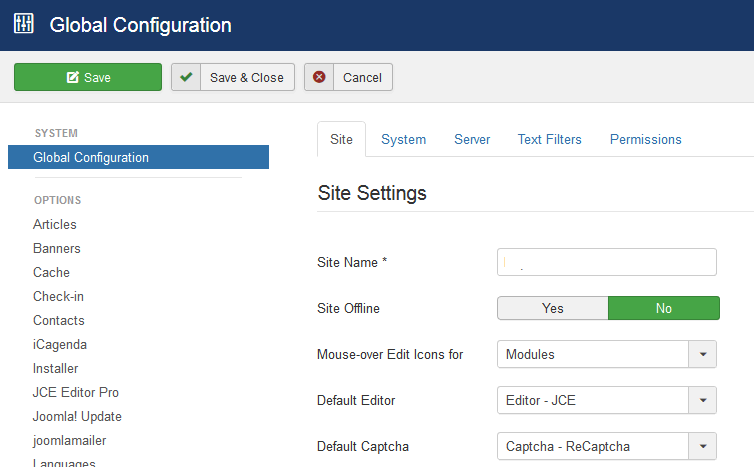
3. Select reCaptcha option in OS Services Booking Configuration
You can go to OS Services Booking Configuration page > Tab: Form Fields, and select option Yes (use reCaptcha) in field Show Capcha in the booking form
