Manage cities
[TOC]
Manage Cities
City is one of 3 important objects in location structure of OS Property. They are country, state and city. You should select city for properties if you want to show them at front-end.
Location (state/province, cities) can be imported through function: Location import at Control panel of OS Property, but in some cases, you must manage cities (add new/edit/publish/unpublished/remove), you can do it by using this feature. When you add new or edit city, you must select country and state/province from corresponding dropdown lists.

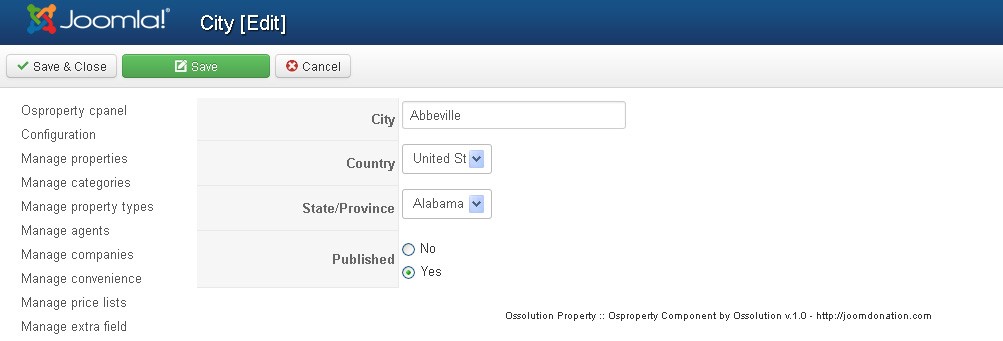
Notice: From version 2.7.2, OS Property allows you to enter multiple languages for cities.
Import location
As we mentioned in Installation part, you can import location data of your country through the "Location Import" tool at Dashboard of OS Property. The location data file can be found at OS Property package > Other > Location.
In case your country location data isn't supported by OS Property. You still can enter location data (Cities and States) of your country by 2 ways:
- Using tools: Manage States and Manage Cities to enter location data for your country.
- Making your country location data file and send back to us. We will add your location data into OS Property package, and you can import it through "Location Import" tool of OS Property.
The Location data structure is:
State name: City name, City name, City name ...
State name: City name, City name, City name ...
State name: City name, City name, City name ...
You can open example location file in OS Property package > Other > Location to do the same for your country location data file.