Installation
[TOC] This section covers how to install OS Property
OS Property installation
Extract the zip file osproperty.v.x.x.x.x_unzip_first.zip. Example: osproperty.v.3.0.1_unzip_first.zip
Notice: From OS Property 2.9.3, OS Property is no longer support for Joomla 2.5.x
To install OS Property package, select file com_osproperty.zip of installation package.
Access your site on the browser e.g. http://www.mysite.com/administrator
Once logged in to your administration panel, please go to:
Extensions > Extensions Manager (See image below)
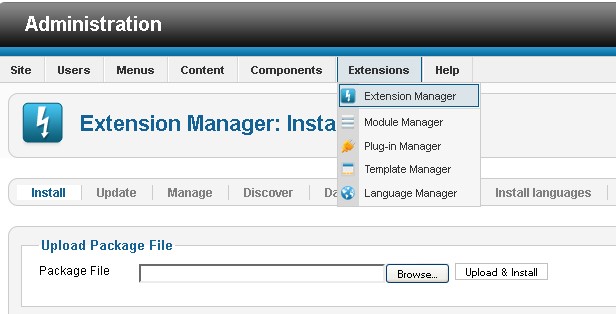 Next click on the ‘Browse’ button so we can locate the file: com_osproperty.zip (See image below)
Next click on the ‘Browse’ button so we can locate the file: com_osproperty.zip (See image below)
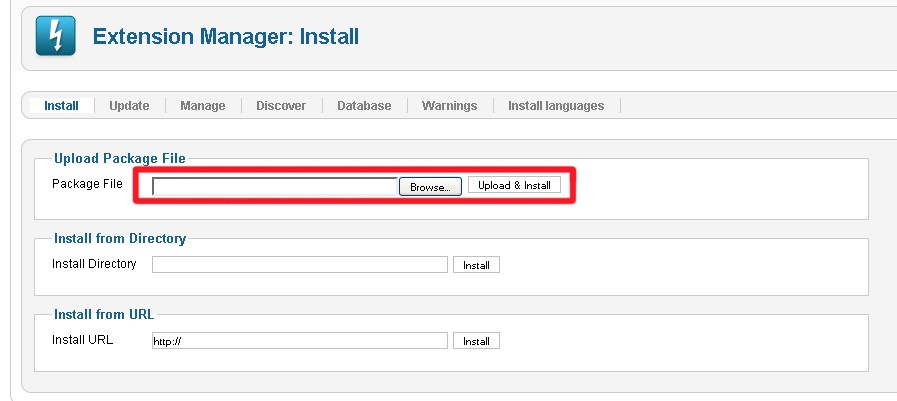 Once you have selected the file, click the ‘Install & Upload’ button. When the component is installed you will see
Once you have selected the file, click the ‘Install & Upload’ button. When the component is installed you will see
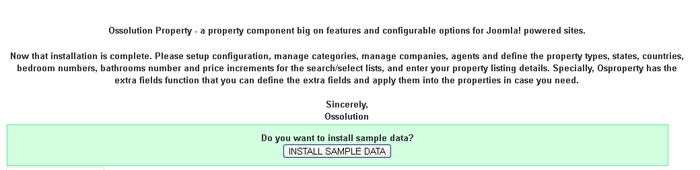 In the first time, you can click on button “Install sample data” from above layout to install the sample data.
In the first time, you can click on button “Install sample data” from above layout to install the sample data.
Modules and plugins
All modules and plugins of OS Property will be installed when you install OS Property package
TCPDF library
If your language has the special characters (French, Spanish, China .etc), you should use TCPDF library in case you want to export the property details to PDF. To install TCPDF, please copy file TCPDF.zip in folder other to Root folder of your Joomla site. And then extract it by File managers of Hosting panel or using Ext explorer component. You will still need to select TCPDF library in the backend, configuration, tab Properties.
Update location
Once you complete above steps, you can import the location data for your country. By default, you will have the location (states, cities) of United States after you install the component com_osproperty. If you want to use OS Property for United States, you don't need to import location anymore. But in case, you want to import location data for other countries, you can do the following steps.
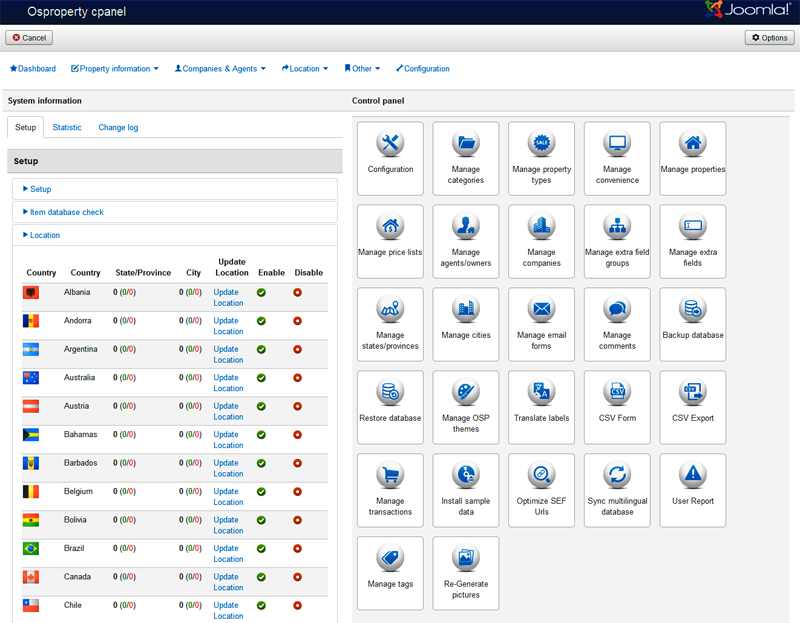
Go to Control Panel, select slide Location. If you want to import location for one country, click on the link "Update location" for the country in that row. Next step, you should select the location file of the country. The location files are in folder other > location.
Note: When you import location data for one country, the system will ask you to publish all imported states, cities or not. This point is important, because quite a lot customers feel confuse while they don’t see any available states and cities at front-end of OS Property while they already imported location data.

Install sample data
At the control panel page, click on the Install Sample icon.
The first step, you need to select the location to install the sample data (Country, states, cities).
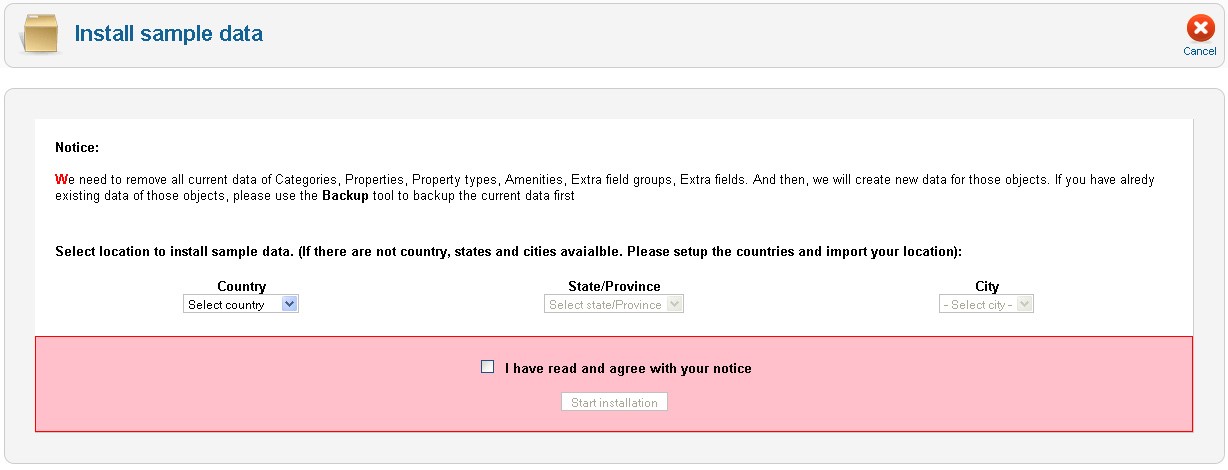 Next step, you need to select file photos.zip in folder other to complete installing sample data.
Next step, you need to select file photos.zip in folder other to complete installing sample data.
You can see in above Figure, 24(0/24), 24 is number of states of Argentina, 0: no published states, 24: 24 published states. To publish the location, click on the green icon in the row, to unpublished the location, click on red icon in the row.
Notice: If you want to use new location of the country (just imported), you need to select that country in the backend of OS Property, configuration, tab general, default country select list.
Install OSP Theme
To install OSP Theme, please go to Back-end -> OS Property -> Manage OSP Themes, this page has 2 parts:
- List all existing Themes of OS Property
- Form to install new Theme
You can select Theme and click on button: Install on Toolbar to install new Theme for OS Property component.
Upgrade OS Property
Once OS Property has been released under a new version, in the Dashboard of OS Property, you will see a notification update message to tell you about that.
To Update OS Property, you have 2 ways:
A. Simply go to our website, login and click on My Downloads link on the top menu to download the latest version of OS Property from there.
To upgrade OS Property, you just need to install the latest version of OS Property same as the New Installation. Please note that:
- Please don't uninstall old version before installing new version. It is not needed. Further more, if you uninstall the old version before upgrading, you will lost all of store's data that you created before.
- The upgrading will not make any effects to the Configuration parameters or documents data so the Configuration parameters or documents data is still there after upgrading.
- Before upgrading, you should make a backup copy of your site so that in case something goes wrong (for any reasons), you can roll back to earlier status. We suggest you to install Akeeba Backup extension and make a backup of your site before upgrading.
B. Update OS Property from Back-end of your Joomla site. To update OS Property from Back-end side, please register a Download ID from this page: Download ID and enter Download ID in OS Property Configuration page -> Tab: Download ID. You also need to publish Joomla Installer plugin: OS Property Update package. After that, you can go to Extensions -> Manage -> Update to update latest OS Property version.
Notice: From OS Property 3.0.1, you are able to upgrade OS Property at Back-end side.