Categories
[TOC]
 Categories, also referred to as property types, are the different categories of listing you want to display on your website. These categories will vary depending on your business needs. For example, many traditional real estate agents will require categories like "Residential", "Condominiums", "Waterfront", etc. Property management and rental agencies may require categories like "Apartments", "Timeshares", "Rooms for Rent", "Houses for Rent" and similar.
Categories, also referred to as property types, are the different categories of listing you want to display on your website. These categories will vary depending on your business needs. For example, many traditional real estate agents will require categories like "Residential", "Condominiums", "Waterfront", etc. Property management and rental agencies may require categories like "Apartments", "Timeshares", "Rooms for Rent", "Houses for Rent" and similar.
You can create as many categories and subcategories as you require for your needs -- however, be aware that having too many categories is confusing for users and will impact the usability of your site.
Properties can be assigned to categories or subcategories. If a property is listed in a given subcategory, it will also be found in searches for the parent category..
To add a category, click the New button in the upper right of the Categories panel. You will open the Add Category dialogue
If you are creating a subcategory, select the parent catalog from the Parent dropdown. If you are creating a top-level category, leave this dropdown on "Parent category". Provide a title in the Title text field. This should be the short descriptive title of the category (e.g. "Waterfront" or "Apartments").
In the Description text area, you can provide a longer, more detailed description that will appear in the category listing view and on the category property page. Click the save button at the top right of the Add panel to save the object, or choose Cancel to exit without saving.
Click on the Upload button to select and upload an icon file from your local machine. JPG file are accepted. The icon files are resized automatically when uploaded to the specified size in settings. To edit an existing category, simply click on the name of the category from the list of categories in the Category control panel, or select the category by checking the box to the left of the category name and click Edit in the top right of the panel. To unpublish a category, click on the green checkbox to the right of the category's name. To delete a category, select the category by checking the box to the left of the category name and select Delete from the options in the upper right of the panel.
In the dropdown select list Access level, you can select one Joomla User group for the category.
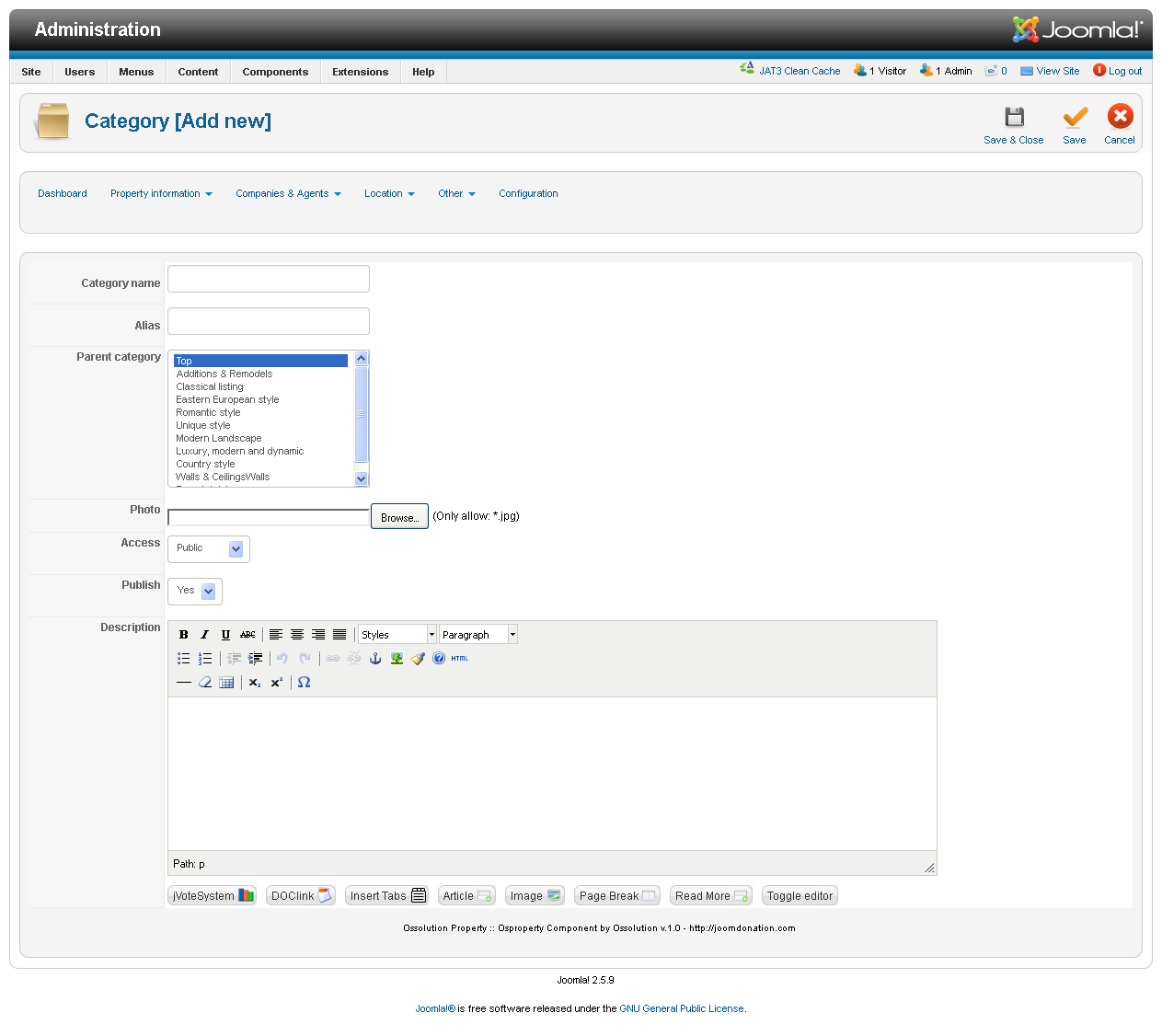
Multiple languages
When you have more than one language, we will have one more tab in property modification page, it’s called Translation. In this tab, system will list all available languages (in other tabs) but except main language (in Main tab)
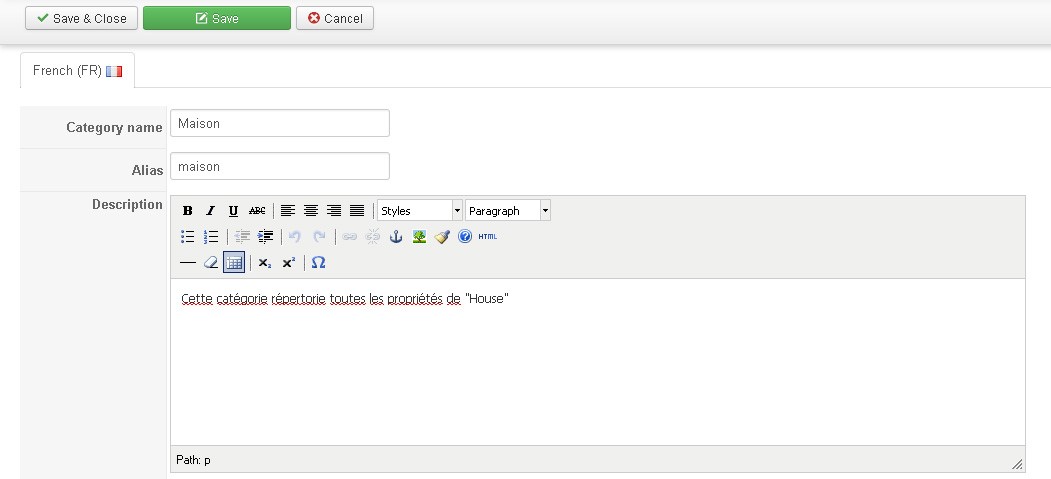 In each Language tab, we will have bellow fields:
In each Language tab, we will have bellow fields:
Category name
Name of category
Alias
Alias of category. If you leave this field empty, the system will generate the alias value automatically depend on type name in corresponding language
Description