Add & Edit property
Agent can add properties from front-end of your Property system. There are 2 ways to create new properties.
- Administrator allows user to post their properties at front-end by turn on option Configuration > Tab User type > Allow agent upload their properties. In this case, agents can only post Normal properties. If they want to upgrade Normal properties to Featured, they must pay as we mentioned above part.
- You integrate your OS Property with OS Membership, and after purchasing subscription plans, agents can upload properties (even featured properties if they purchased Featured properties subscription plans)
- From OS Property 2.9.1, normal Joomla user can create properties at front-end, and they will be added to OS Property user automatically without filtering form: Agent registration.
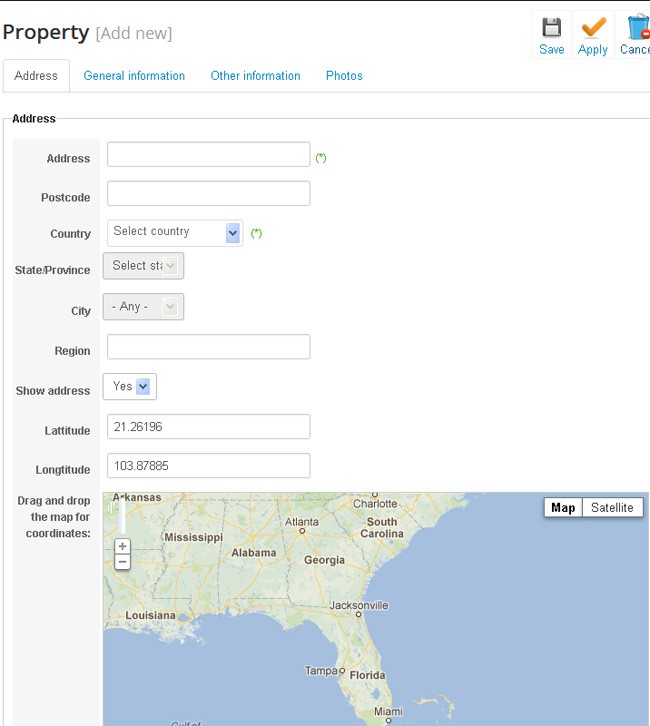
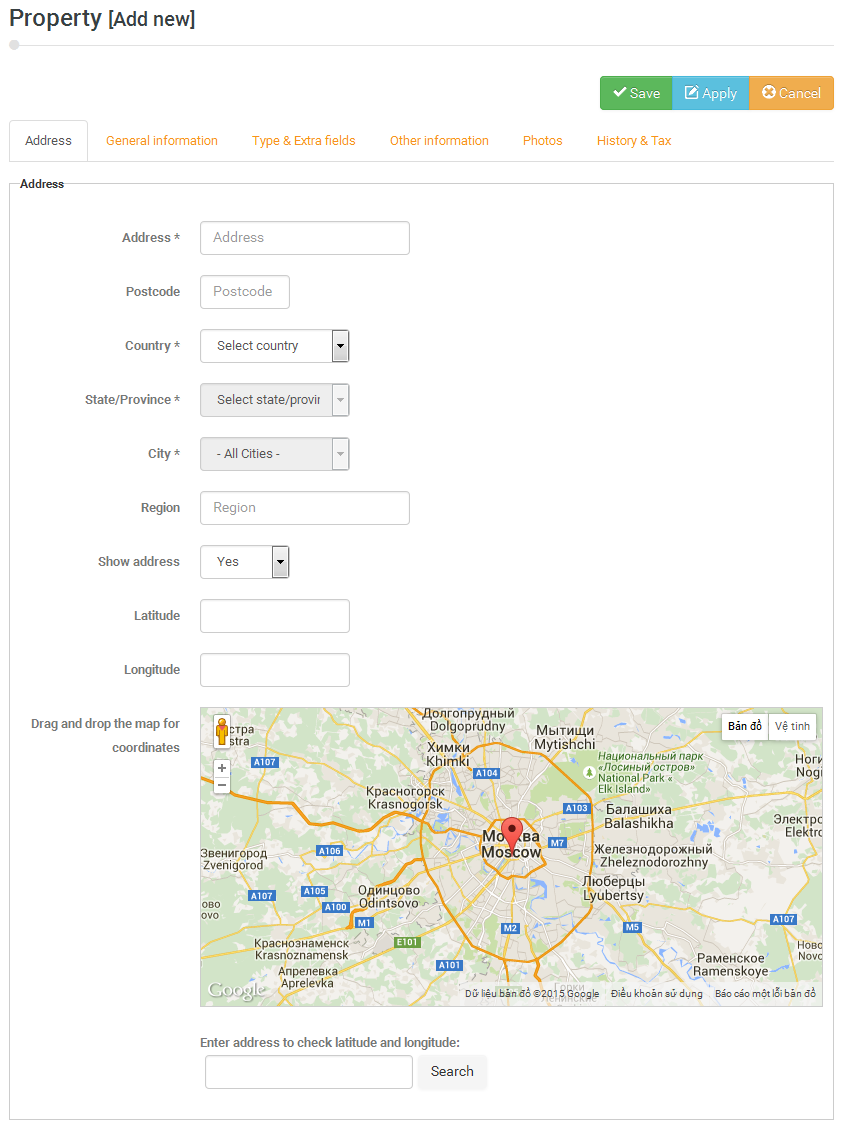 When you add/edit properties at front-end or backend, you must notice some bellow points. In fact, we have mentioned these points at Using Backend part.
When you add/edit properties at front-end or backend, you must notice some bellow points. In fact, we have mentioned these points at Using Backend part. - When you integrate OS Property with OS Membership, if user doesn’t purchase any subscription plans, they can post their listing, but they will be unapproved properties.
- Based on Images configure options, after saving property, OS Property can show extra steps like “Generate Medium and Thumbnail manually”.
- Company administrator can add properties, but they must select one of his (her) agent for create property.
1. Address (Tab address)
This tab is used to show all Address information of properties like Address, State, City, Zip Code, Google Map latitude and Longitude
Notice: Field Show address: If you select Yes, users can see the address of property.
Google map latitude, longitude addresses: If you drag, drop the maker to the correct position of property. The latitude, longitude addresses will be updates into above input boxes directly. In case you don’t want to drag, drop maker. You can leave Latitude and Longitude input boxes empty. The system will find those values depend on addresses of property.
Note: Make sure you don't have any other Google Map in this page to make the Drag & Drop location on Google Map to work properly.
2. General Information
This tab will show all basic information of properties like Ref #, Title of properties, Categories, Price, tags, documentation, Youtube embedded, Bath, Bed, Room, Floor, Lot, Square meter (feet), Intro description, Full description, Agent note..etc
Notice:
If you select Call for Price is Yes, you can’t enter the Price for the property anymore.
3. Type and Extra fields
In OS Property, we have the relation between Property types and Extra fields, Sold status. So that, from version 2.9.0, we create one new separated tab to allow user to be able to select Property type (for property) and enter other information of extra fields (that are related with chosen Property type).
In additional, the Sold status is also related with Property type. So within this tab, user also can enter Sold status for their properties.
4. Other information
In this tab, user can enter Meta description, select Amenities, Neighborhood information for each property.
5. Photos
User can upload pictures for property in this tab. When user edit properties, they can use tool Ajax Upload which user can drag and drop pictures for uploading.
6. History & Tax
If you turned these features on, you will be able to enter History sold or tax information of property.
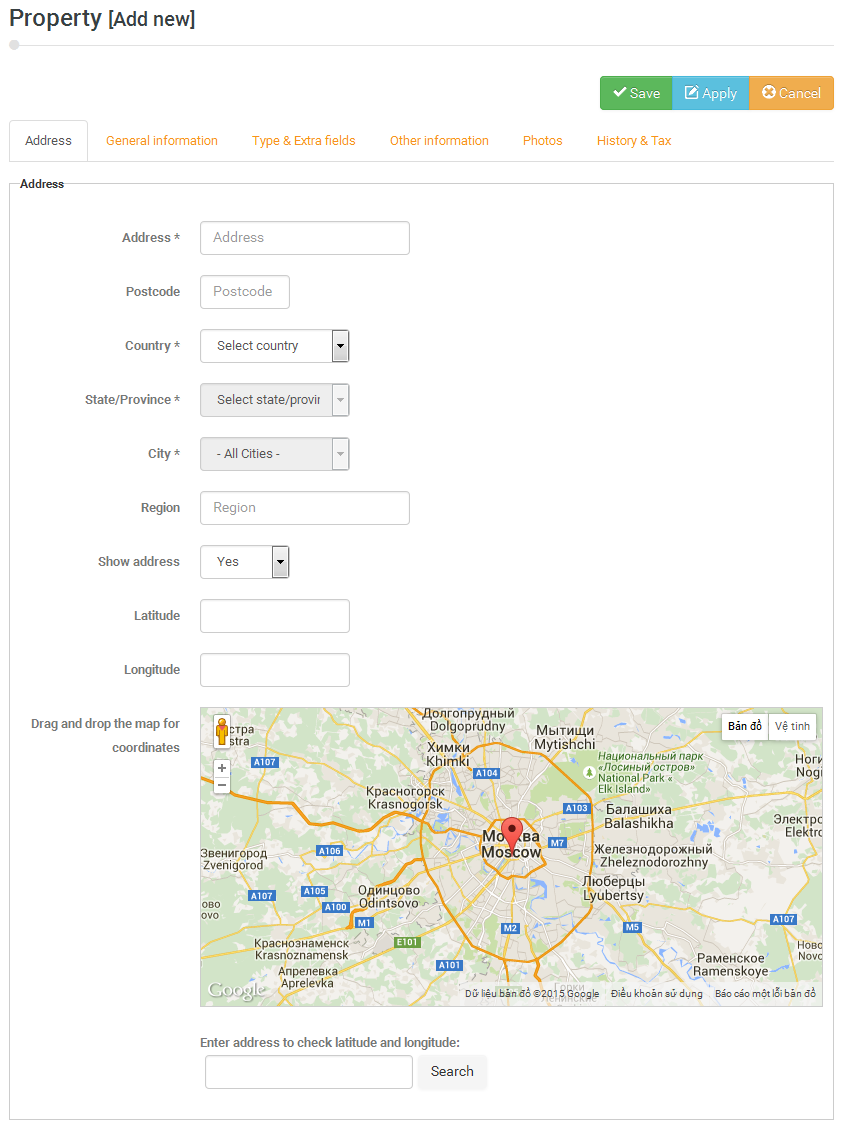
Notice: The property modification page contains a lot fields with Table HTML tags, so itsn't responsive.