Configuration
[TOC] When you first install the Joom Donation, the extension will create default Configuration data. Please go to Joom Donation-> Configuration to review available config parameters and change them to meet your requirement if needed. All config options are very easy to understand and have explanation next to it, so I will only mention about some of important parameters:
General
In this tab, you should enter the import information of your Joom Donation system.
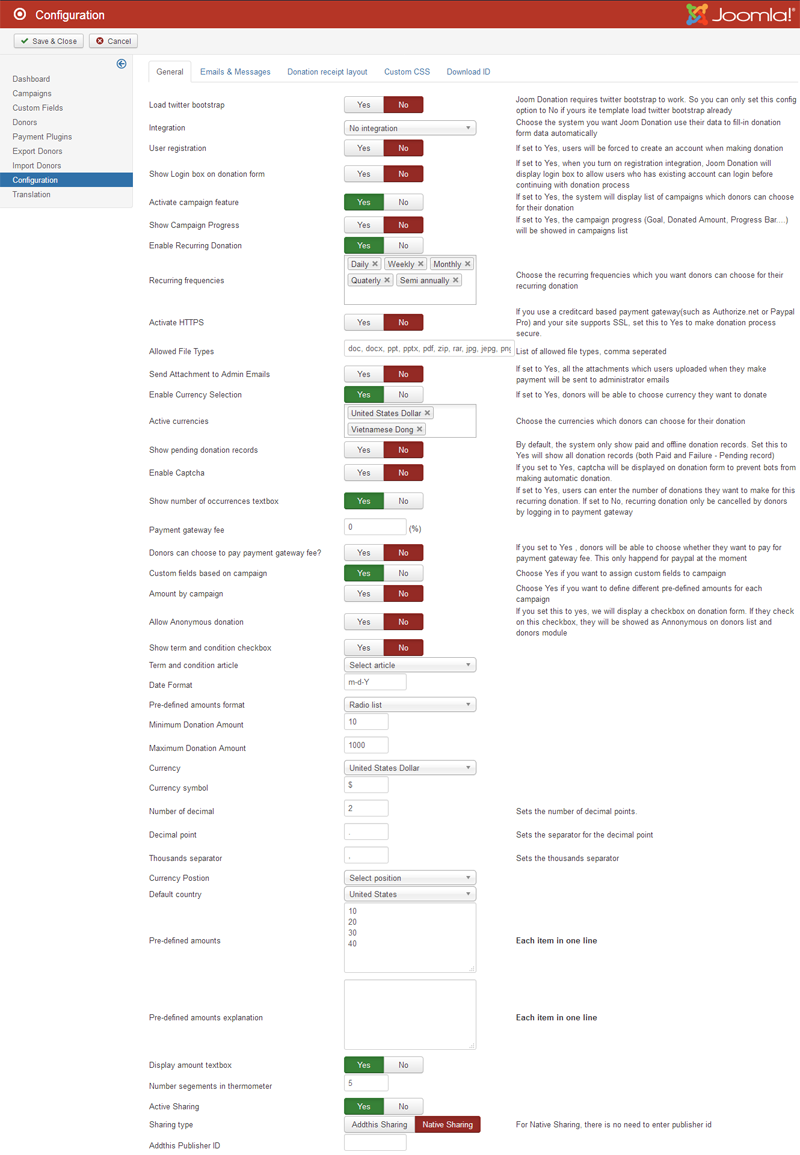
Main Configuration
Load twitter bootstrap: The extension uses Twitter Bootstrap css for the layouts. So please set this config option to Yes unless your site template load twitter bootstrap already. When this option is turned on, Bootstrap 2 will be loaded
Twitter bootstrap version: Joom Donation supports 3 Bootstrap versions: Bootstrap 2, Bootstrap 3, Bootstrap 4. Based on Bootstrap version that your Joomla template supports, you can select corresponding option in this option. Remember if your template doesn't support Bootstrap version, please select option: Bootstrap 2, and select Yes in option Load twitter bootstrap
Integration: Choose the system you want Joom Donation use their data to fill-in donation form data automatically
User registration: If set to Yes, the system will allow donors to enter username and password on donation form to register for an account on your Joomla site during donation process.
Show Login box on donation form: If set to Yes, the system will display a Login box on dondation form so that existing users can login before continuing the donation process. Users who don't have account on your site can still enter username and password to register for an account.
Activate HTTPS: If you use a creditcard based payment gateway(such as Authorize.net or Paypal Pro) and your site supports SSL, set this to Yes to make donation process secure.
Campaign Setting
Activate campaign feature: If you just want to have a simple donation form to allow users to make donation for your site, set this config option to No. If you want to create different campaigns, allow donors to choose the campaign they want for their donation and track donation process for each campaign, set this config option to Yes
Show Campaign Details in Donation page: From Campaigns list, if you click on specific Campaign, you will go to Donation page of that Campaign. If you select option Yes, the Campaign details will be shown at top of Donation page
Show Campaign Progress: Do you want to show Campaign progress in Campaigns list and Donation page
Enable Donation with expired campaigns: Select Yes if you allow campaign to receive donation when it is expired
Enable donation with Goal achieved campaigns: Select Yes if you allow campaign to receive donation when it reaches Goal
Auto approval campaign: When user create their own campaigns at frontend side, do you want to approve those campaigns automatically
Active selecting currency in campaign: When you Donation system supports more than one currency, do you allow donors to select different currency for their donation?
Donation Setting
Enable Recurring Donation: et to Yes if you want donors to make recurring donation for your site (I think you should always set it toSou).
Recurring frequencies: Choose the recurring frequencies which you want donors can choose for their recurring donation. There are some options like: Daily, Weekly, Monthly, Yearly..etc
Enable Currency Selection: If set to Yes, donors will be able to choose currency they want to donate, but the Recurring option will depend on selected payment plugins. The payment plugins support recurring feature are: Paypal, Stripe, Authorize.net
Enable Currency Selection: If set to Yes, donors will be able to choose currency they want to donate
Active currencies: Choose the currencies which donors can choose for their donation
Enable Captcha: If you want to protect subscription form from spam bots, you can set this config option to Yes. Please note that Joom Donation uses Joomla core Captcha system, so beside settings up this feature to Yes, you will need to enable Captcha in your Joomla site as well
Enable captcha with just public user: Do you want to show Captcha with just non-logged users only
Show pending donation records: Do you want to show Pending donation records in Donations list at Back-end side of Joom Donation
Show number of occurrences textbox: If set to Yes, users can enter the number of donations they want to make for this recurring donation. If set to No, recurring donation only be cancelled by donors by logging in to payment gateway
Payment gateway fee: Percentage. You can enter payment gateway fee, it's percentage of total donation amount
Including payment fee in email: Do you want to include payment fee into Donation amount in email confirmation email
Donors can choose to pay payment gateway fee: If you set to Yes , donors will be able to choose whether they want to pay for payment gateway fee. This only happend for Paypal at the moment
Custom fields based on campaign: Choose Yes if you want to assign custom fields to specific campaign
Amount by campaign: Choose Yes if you want to define different pre-defined amounts for each campaign
Allow Anonymous donation: If you set this to yes, we will display a checkbox on donation form. If they check on this checkbox, they will be showed as Annonymous on donors list and donors module
Pre-defined amounts format: In Donation form, the Pre-defined donation amounts will be shown in Checkboxes or Drop-down select list
Minimum Donation Amount: Donors only can donate with amount higher than this value
Maximum Donation Amount: Donors only can donate with amount smaller than this value
Currency: Default currency in Joom Donation system
Currency symbol: Currency symbol of Default currency
Number of decimal: Currency setting
Decimal point: Currency setting
Thousands separator: Currency setting
Currency Postion: Position of currency, before or after amount
Default country: Default country in Joom Donation system
Pre-defined amounts: You can enter Pre-defined amounts in Joom Donation system, each amount on one line. Remember that these options can be overridden by Pre-defined amounts of specific campaign
Pre-defined amounts explanation: Pre-defined amounts explanation. Each item on one line
Using brackets in amount explanation: Do you want to put Pre-defined amount explanations by brackers?
Display amount textbox: Do you want donors to enter their donation amount instead of chosing one pre-defined amount option?
Tributes Setting
Activate Tributes: The Tributes feature allows admins to designate how your donors can indicate a person that they are giving in tribute of. Most commonly, this is used for 'In Honor of' or 'In Memory of'. This option enables the Tributes feature for all your donation forms. But you can enable/disable Tributes per form/ campaign as well
Send email to honoree: Do you want to send email to honoree
Other Setting
Donation complete url: In default, Joom Donation has Donation Completed layout, but if you want to have unique Donation completed layout, you can enter the link in this configure option. By this way, after making donation, instead of showing Default Joom Donation completed layout, it will show your own Donation Completed page.
Activate Donors export feature: Do you want to activate Donors export feature at frontend side
Show term and condition checkbox: Do you want to show Term and Condition in Donation form
Term and condition article: Select article for Term and Condition
Show Newsletter subscriber checkbox: Do you want to show Newsletter subscriber checkbox in Donation form? If Yes, you should publish at least one JD Newsletter subscription plugin is published. If No, donors will be subscribed into Newsletter list automatically when the JD Newsletter Subscription plugin in enabled
Date Format: The Date format that can be used in Joom Donation system
Allowed File Types: List of allowed file types can be used in Joom Donation system, comma seperated
Send Attachment to Admin Emails: If set to Yes, all the attachments which users uploaded when they make payment will be sent to administrator emails
Number segements in thermometer: Enter number segements in thermometer module
Default donation layout: Joom Donation supports 2 Donation layouts: Default and Simple layouts, please select layout option that you want to use at front-end of Joom Donation
Default color in Simple layout: Select main color for elements in Simple layout
Active Sharing: Do you want to show Social Sharing buttons in Donation form
Sharing type: Native or Addthis sharing?
Addthis Publisher ID: If you select Addthis sharing, please enter PublisherID number
Emails & Messages
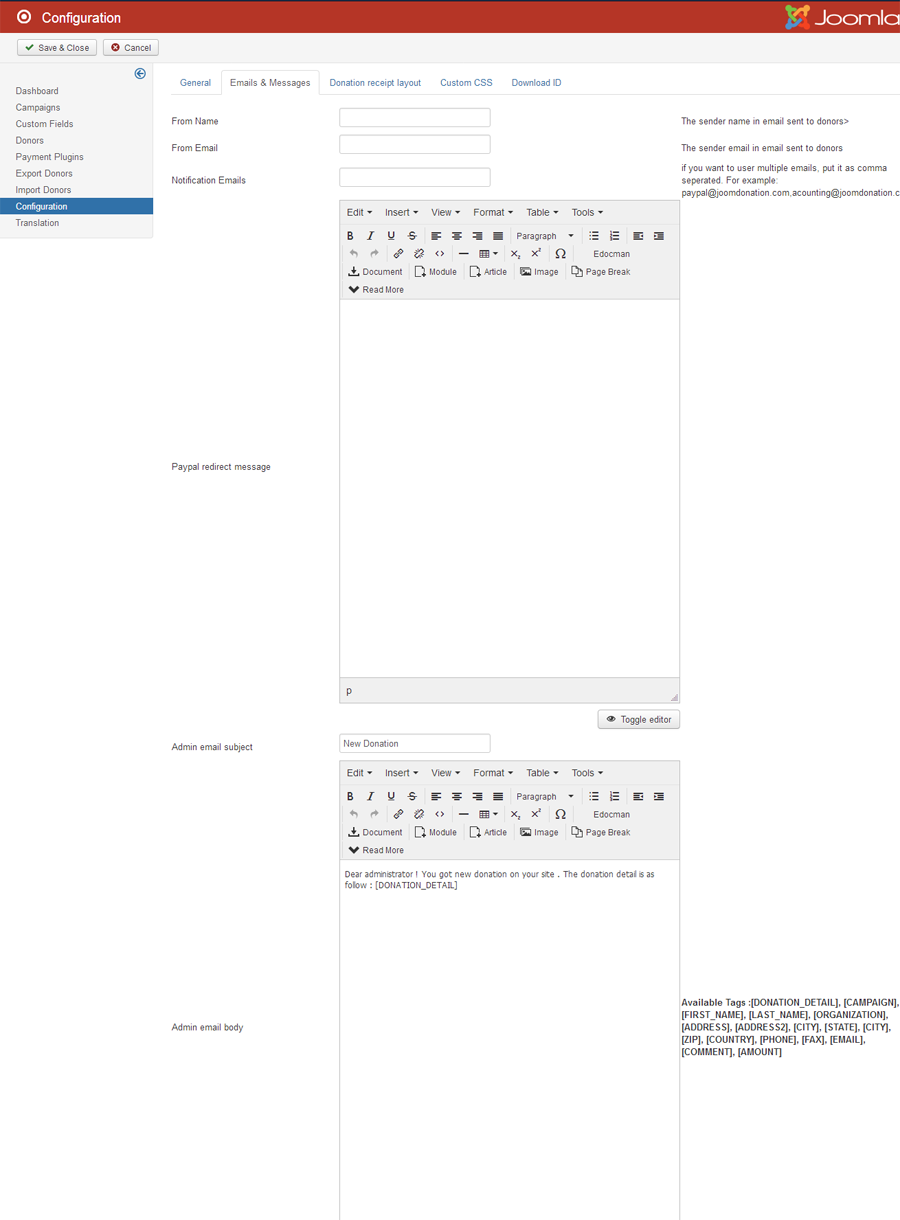
From Name: The sender name in email sent to donors
From Email: The sender email in email sent to donors
Notification Emails: If you want to user multiple emails, put it as comma seperated. For example: paypal@joomdonation.com,acounting@joomdonation.com
Paypal redirect message: The message will be shown when we redirect user to Paypal payment gateway site
Admin email subject: Subject of donation notification email to administrator
Admin email body: Content of donation notification email to administrator. Available Tags :[DONATION_DETAIL], [CAMPAIGN], [FIRST_NAME], [LAST_NAME], [ORGANIZATION], [ADDRESS], [ADDRESS2], [CITY], [STATE], [CITY], [ZIP], [COUNTRY], [PHONE], [FAX], [EMAIL], [COMMENT], [AMOUNT]
User email subject: Subject of donation notification email to donors
User email body: Content of donation notification email to donors. Available Tags :[DONATION_DETAIL], [CAMPAIGN], [FIRST_NAME], [LAST_NAME], [ORGANIZATION], [ADDRESS], [ADDRESS2], [CITY], [STATE], [CITY], [ZIP], [COUNTRY], [PHONE], [FAX], [EMAIL], [COMMENT], [AMOUNT]
User email body (offline payment): Content of donation notification email to donors when they use Offline payment method. Available Tags :[DONATION_DETAIL], [CAMPAIGN], [FIRST_NAME], [LAST_NAME], [ORGANIZATION], [ADDRESS], [ADDRESS2], [CITY], [STATE], [CITY], [ZIP], [COUNTRY], [PHONE], [FAX], [EMAIL], [COMMENT], [AMOUNT]
Recurring payment email subject: Subject of recurring donation notification email to administrator
Recurring payment email body: Content of recurring donation notification email to administrator. Available Tags :[DONATION_DETAIL], [CAMPAIGN], [FIRST_NAME], [LAST_NAME], [ORGANIZATION], [ADDRESS], [ADDRESS2], [CITY], [STATE], [CITY], [ZIP], [COUNTRY], [PHONE], [FAX], [EMAIL], [COMMENT], [AMOUNT]
Donation Page Message: Message will be shown at the top of Donation page
Thank you message: This message will be displayed on the thank you page after donors made a donation successfully
Thank you message (offline payment): This message will be displayed on the thank you page after donors made an offline donation
Cancel message: This message will be displayed on the page if donors cancel their donation
Donation receipt layout
Activate Donation Receipt feature: If set to Yes, users will be able to download donation receipt when they access to donation history
Send receipt via email: If set to Yes, donation receipt will be sent to donors email after they complete the donation
Donation receipt layout: HTML layout of receipt. Joom Donation will replace donation informtion for Tags when it export the Donation receipt.
Custom CSS
You can enter the Custom CSS in this form, Custom CSS won't be overridden when you install newer Joom Donation version
Download ID
You can go to this page: https://www.joomdonation.com/download-ids.html to register one Download ID for your current domain. By that way, you will able to update Joom Donation from Back-end side.
Privacy Policy (GDPR) Settings
You can setup to display Privacy Policy Checkbox on Donation Form and users will have to check on the checkbox to make donation. In additional, you can select Joomla article that will be shown in Privacy Policy box.
Mailchimp
This tab will show the multiple select list of Mailchimp newsletters list. Choose the newsletter lists in Mailchimp which you want donors to be subscribed when they donate for your Donation system