Customize Language strings /Form Messages / Emails Messages
After the above setup steps, users will be ready to make donation for your site. You will now need to review the messages (which displayed in donation form), the emails messages (which will be sent to donors and administrators) when someone makes donation and customize it to meet your own need (the system generate default messages during the installation process, it works OK on most case but you still need to review to make sure the messages are all OK for you need.
1. Change Languge String
Sometime, you will need to change the language strings in the extension to meet your own need. For example, change the words Campaigns, Online Donation... to something else. These are language items and stored in the language file. Normally, if you want to change it, you will have to edit language file manually. Luckily enough, Joom Donation has buit-in Translation feature, so if you want to change any of these language strings, simply go to Joom Donation -> Translation, find the language item and change it to meet your need. You can also use this built-in translation feature to translate the language file (English) to your own language.
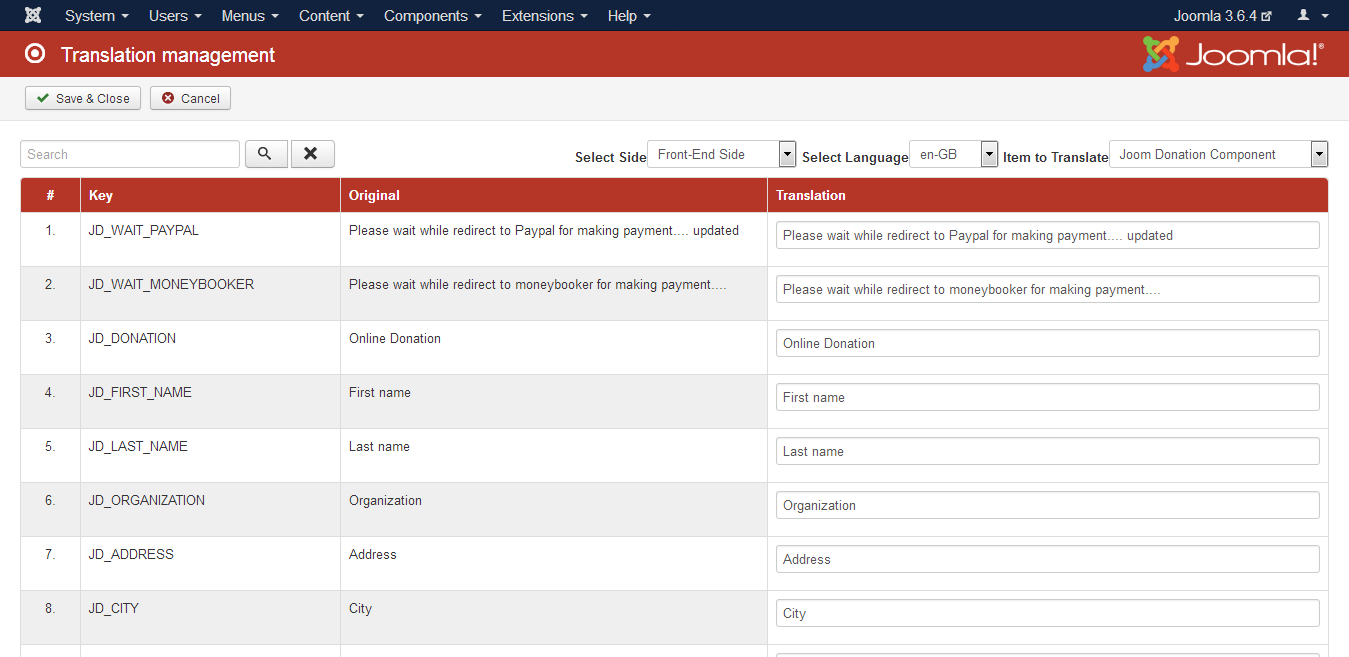
2. Change Emails Configuration
Sometime, you will need to change From Name and From Emails of the emails sent from Joom Donation to donors and administrator. Joom Donation uses from name and from email settings of your site for sending emails, so if you want to change it, go to System -> Global Configuration, look at Server tab, find the Mail Settings section and change from name and from email from there.
Change Notification Emails: When someone makes donation on your site, Joom Donation will send notification emails to the site administrators about this donation. By default, it will sent notification to the email which you entered in From Email config option in Configuration area of your site. If you want it to send notification emails to the emails you want, go to Joom Donation -> Configuration, look at Messages tab, find the Notification Emails config option and change it to the email(s) you want. If you want to user multiple emails, put it as comma seperated. For example: paypal@joomdonation.com, acounting@joomdonation.com
3. Change Donation Form & Emails messages
Finally, you will need to go to Joom Donation -> Configuration, look at Messages tab review and change the following messages if needed: (there are many other messages in that section, I will just list the most important ones)