Campaigns
[TOC] Joom Donation allows you to create Donation Campaigns, set Goal, Start Date, End Date and track the progress of these donation campaigns (how much money has been donated). In the front-end of your site, donors will see list of campaigns and can choose to donate for the campaign they want. However, please note that campaigns is optional. If you just want to have a simple donation form to receive donation from site visitors, no need to create campaigns.
Campaigns List
Go to Joom Donation -> Campaigns to access to categories section of Joom Donation. You will see a list of categories (parent, child):
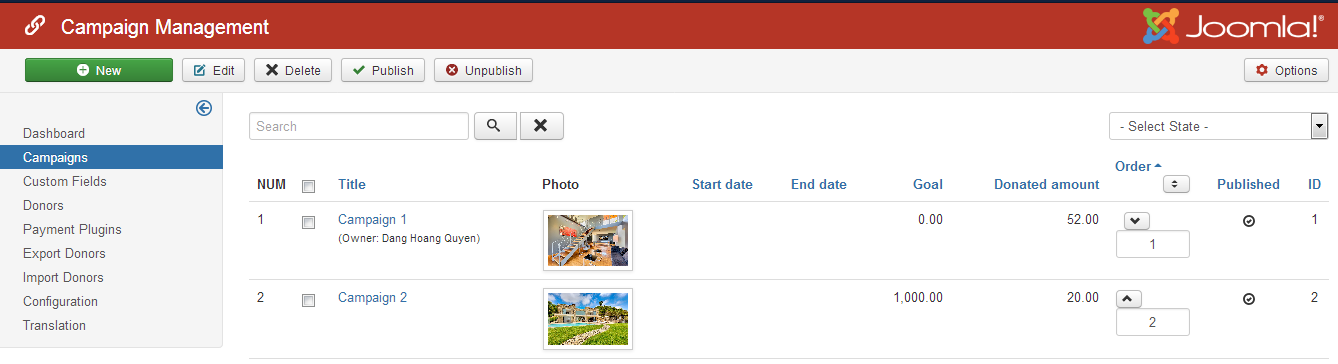
In this list, you are able to sort Campaigns using Drag & Drop feature. This is new feature of Joomla 3.x.
On the page, you will see list of campaigns which you created and you will be able to add/edit/delete/publish/unpublish campaigns using the buttons on toolbar. To create a campaign, you can simply click on New button in the toolbar and fill-in necessary information:
Add/edit campaign
You can click on the Edit/New button on the toolbar OR click on the category name on the list to create new/edit a category.
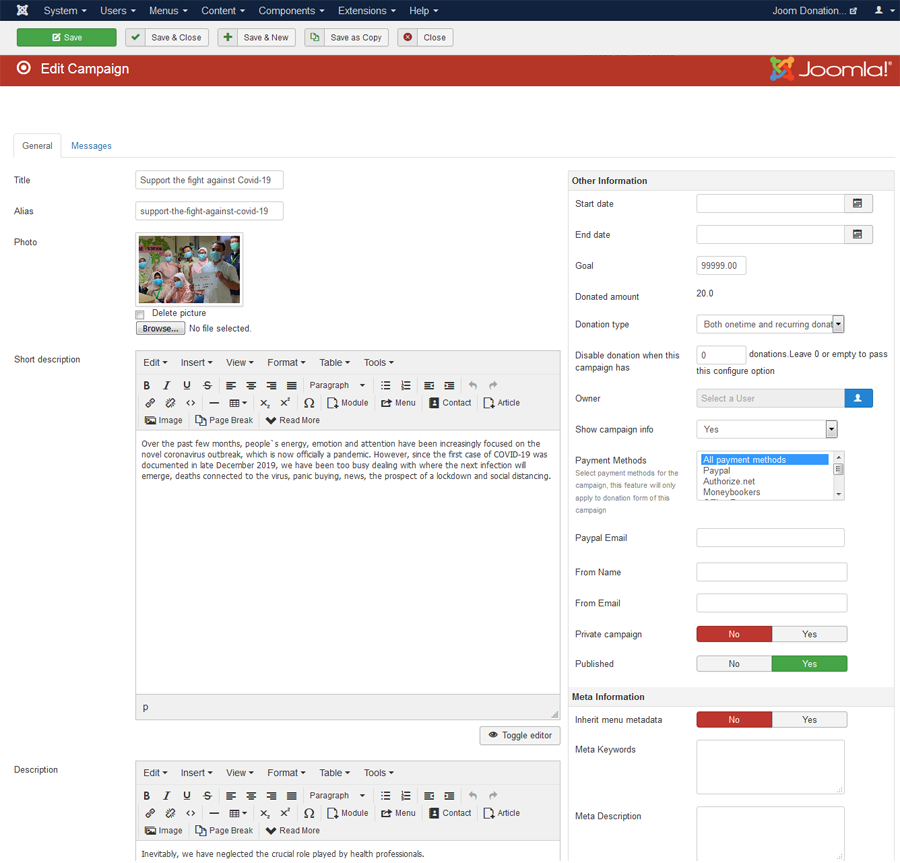
| Property | Description |
|---|---|
| Title | Title of the campaign. The title will be displayed to end-users. |
| Description | Description of the campaign. Usually, you should explain the purpose of the campaign (what you are trying to do, why you want to get money, how you plan to use the money....) so that visitors can understand and can donate for the campaign they want. |
| Start Date |
Campaign start date. It will be displayed to end-users. |
| End Date | Campaign end date. |
| Goal | How much money you would like to receive for this campaign. |
| Donated Amount | Automatically calculated by Joom Donation. It shows how much money which you has been received from donors for this campaign. |
| Donation Type | You can set to One-time, recurring, or both. Usually you should set it to Both so that donos can choose the donation type he wants while making donation for this campaign. |
| Disable donation when this campaign has | Leave 0 or empty to pass this configure option. |
| Owner | Select Joomla User who is owner of campaign. |
| Show campaign info | Do you want to show Campaign Progress Information. There are 3 options: Inherit from Configuration, Yes, No. |
| Payment Methods | Select payment methods for the campaign, this feature will only apply to donation form of this campaign. |
| Paypal Email | If you have different donation campaigns and want the money donated for each campaign goes to seperate Paypal account, you can enter the Paypal account you want for this campaign into this field. Then when users donate for this campaign, the money will go to this Paypal account instead of the one you entered in Paypal payment plugin (which will be mentioned in later in this document). Usually, you just leave this field empty. |
| Paypal redirection message | Enter specific Paypal redirection message to override Global configure option. |
| Authorize.net API Login | |
| Authorize.net Transaction Key | |
| From Name | Override From Name information |
| From Email | Override From Email address. |
| Private campaign | If set to Yes, the campaign won't show public, only user who have the direct link to campaign can access Donation form of the campaign. |
| Activate dedicate | Do you want to activate dedicate field for donation form of campaign? |
| Published | If set to Yes, users will see and can donate for this campaign. If you set it to No, the campaign won't be displayed in the front-end and users could not donate for it. |
| Photo | Picture of campaign. |
| Inherit menu metadata | When you setup menu to Donation form of this campaign, do you want to use Menu parameters like Meta desc, Meta keyword, Browser page title.. |
| Meta Keywords | When you select No at option **Inherit menu metadata**, please enter Meta keywords |
| Meta Description | When you select No at option **Inherit menu metadata**, please enter Meta Description |
| Browser Page Title | When you select No at option **Inherit menu metadata**, please enter Browser Page Title |
| Pre-defined amounts | Pre-defined amount options of campaign. If you leave this field empty, Joom Donation will use pre-defined options setting up from Configuration page. |
| Amounts explanation | Pre-defined amount explanation, each item on one line. |
| User email subject | Subject email to donors, leave it empty if you want to use Global configure option. |
| User email body | Email content to donors, leave it empty if you want to use Global configure option. |
| Recurring payment email subject | Recurring subject email to donors, leave it empty if you want to use Global configure option. |
| Recurring payment email body | Recurring email content to donors, leave it empty if you want to use Global configure option. |
| Notification Emails | Enter emails that will receive the donation notification email, separated by comma. |
| Donation Page Message | The message displayed above the donation form, leave it empty if you want to use Global configure option. |
| Thank you message | Leave it empty if you want to use Global configure option. |