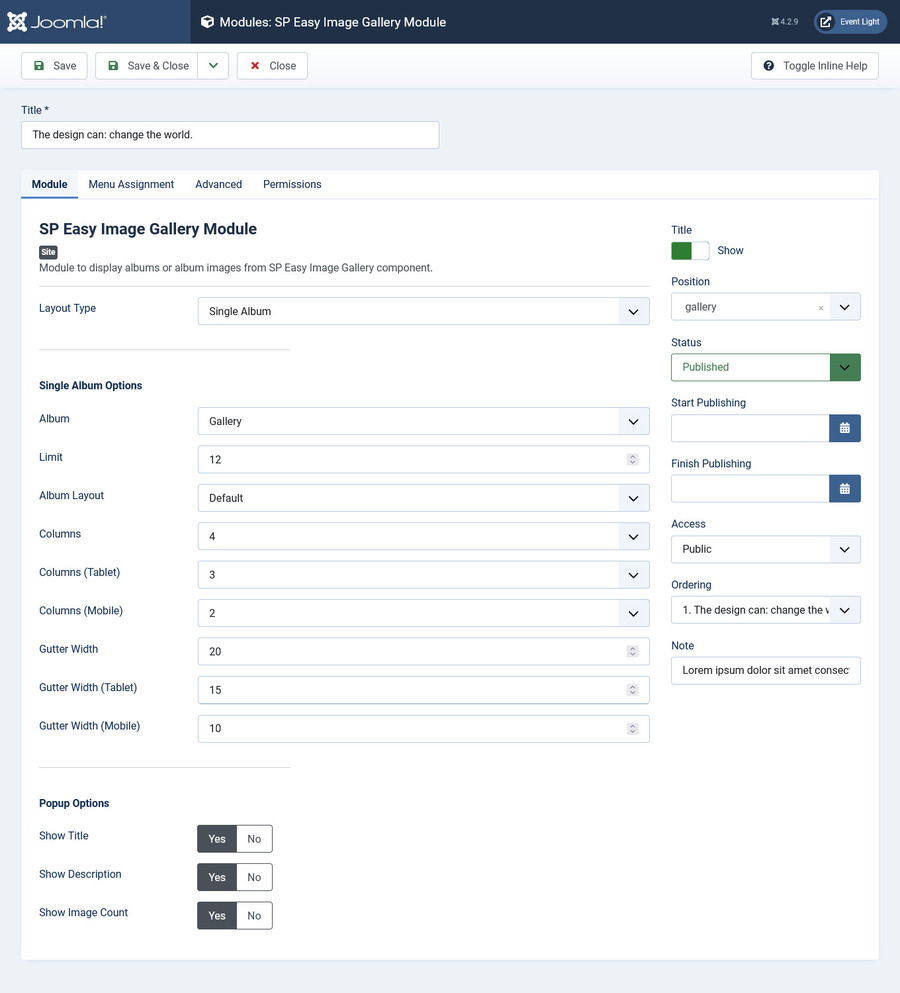SP Easy Image Gallery Module
Install SP Easy Image Gallery Module
From your back-end setting panel, go to: "System > Install > Extensions", browse to com_speasyimagegallery_fullpackage_v2.0.2.zip to install SP Easy Image Gallery Module and Component.
Config SP Easy Image Gallery Component
Go to Component > SP Easy Image Gallery to access to SP Easy Image Gallery component.
Create tags first
Click on Tags tab on the left > Click New button and create Tags

Create categories
Click on Categories tab on the left > Click New button and create Categories
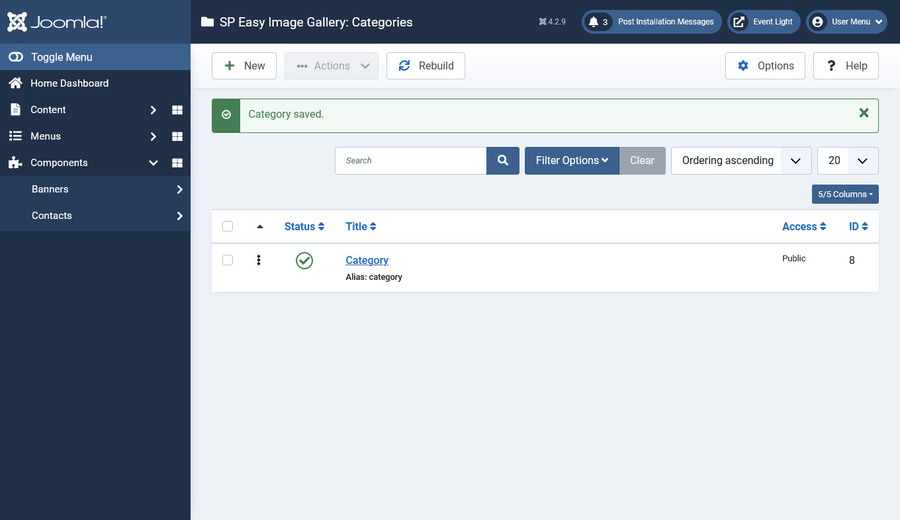
Create Albums
Click on Items tab on the left > Click New button and create Items > Assign to one category
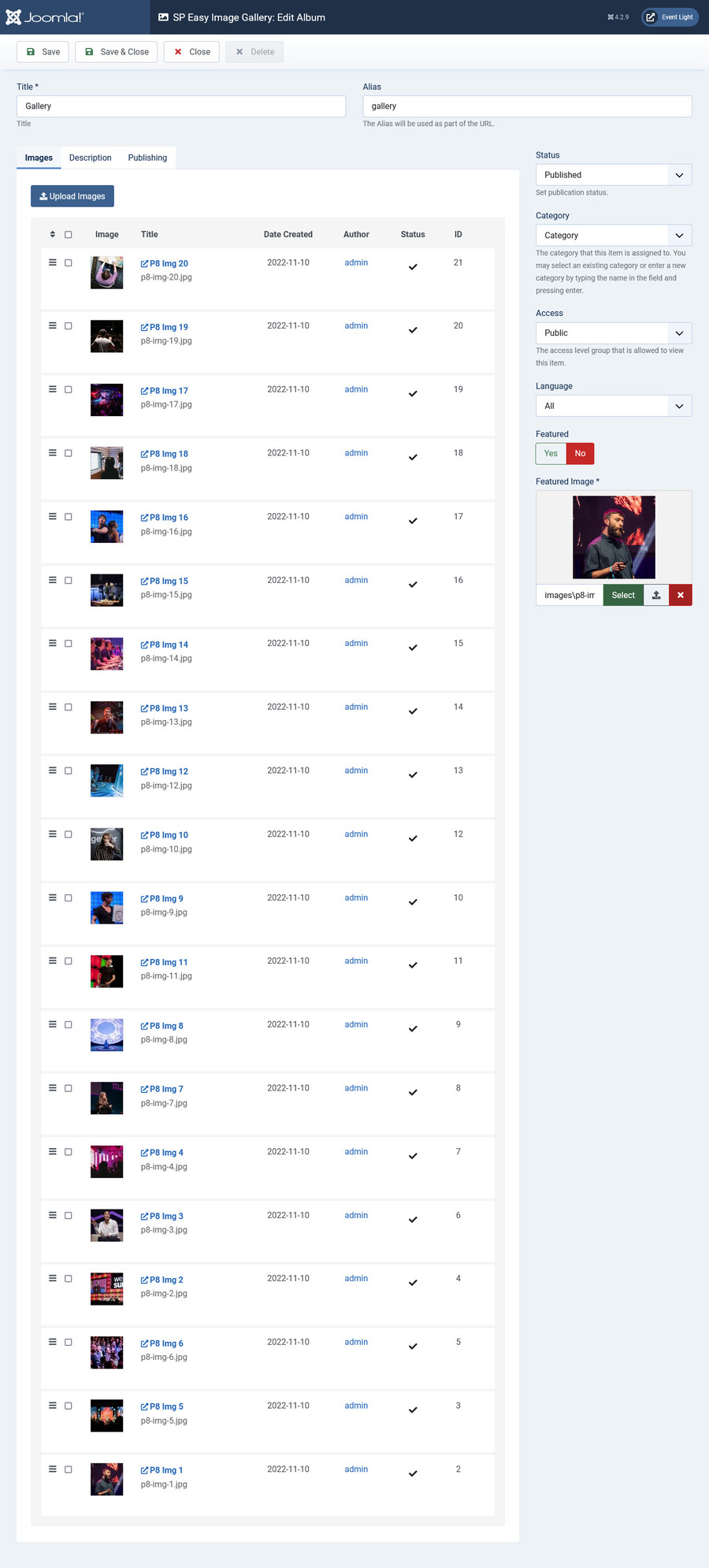
Config SP Easy Image Gallery Module
After installing SP Easy Image Gallery Module , go to "System > Site Modules" to find SP Easy Image Gallery Module to edit it.
Module Settings
On this tab, you have a lot of setting options to configure the module as you want.